Protecting your data is important. Hackers are always after information, and unprotected data tend to be the easiest targets. Most people have no idea how to protect their data from these thieves of the night, but that’s fine since there’s an easy way of doing it.
Here, we have a cool program known as MultiPar, and one of the things we liked is how simple it looks, but inside this simple package lies a ton of neat features that many users will like. The thing is, the design leaves much to be desired, especially for those who are not well-versed in dealing with programs like this one.
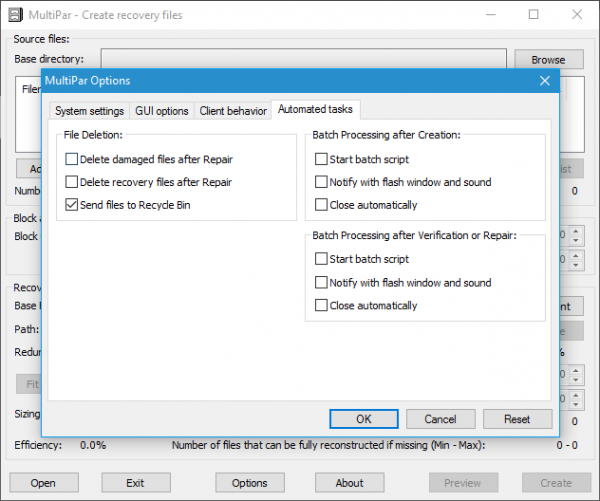
Multipar can perform file verification, error detection, correction, and recovery to protect your files and folders from deletion, copy errors, download errors, software errors, hardware errors, virus infection, malicious tampering, and all other forms of data corruption.
Using MultiPar on Windows PC
We’ve been playing around with this program for a few days now and can say it is worth using. It is not for everyone, but that doesn’t mean folks not used to using something like this should fear learning how to.
To add files, users can use the browse option or the one that says, “Add Files” to get the job done. Added files can be easily removed with just the click of the mouse. Furthermore, it is possible for the user to set the file size and also split it into multiple blocks.
Regarding how fast this thing will put your files in a protected barrier, we can say it does so pretty quickly, faster than expected. We should point out that the speed will likely depend on your computer. However, as our test computer isn’t that fast, it should move quickly for most Windows users.
This section is quite confusing in terms of settings. From here, it is possible to associate MultiPar with different versions of Parchive (PAR3) format. Furthermore, users can change how the graphic user interface works by adding or removing some functions.
Some functions can also be automated. For example, the program can delete a recovery file after it is repaired or just delete the damaged files.
Overall, MultiPar is great at what it sets out to do; just don’t expect to understand it fully on your first try. We’ve been using this program for days now, and we are still way behind the experts. Despite that, we recommend MultiPar to all.
MultiPar download
Get MultiPar free of cost via the official website.
How can I protect a folder from being deleted?
Sometimes, you might accidentally delete important files. To protect your files from being deleted from your PC, you can use MultiPar. It is freeware and available to download for Windows 11, Windows 10, and some other older versions. Multiple filters allow you to skip a file or folder when deleting them in bulk.
How do I restrict users from deleting files and folders?
MultiPar is a handy tool that can help you restrict users from deleting files and folders on Windows 11/10 PC. It allows you to set numerous filters and restrictions so that users can skip the file when removing multiple folders simultaneously. You can create a secure vault and add items to it.