The MUP_FILE_SYSTEM Blue Screen has a value of 0c00000103. If you see this stop error, then it means that the multiple UNC provider or MUP has got invalid or unexpected data. What this leads to is the fact that MUP cannot channel a remote file system request to a network redirector, the Universal Naming Convention (UNC) provider.
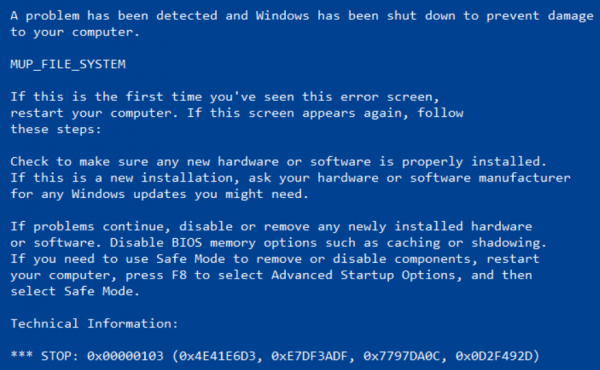
This post suggests some ways to fix the MUP_FILE_SYSTEM Blue Screen Error on Windows 11/10/8/7.
MUP FILE SYSTEM Blue Screen
The following potential fixes may be carried out to fix this BSOD error-
- Physically check the hardware.
- Update or Rollback Drivers.
- Run Driver Verifier.
- Remove any hardware that has been recently installed.
- Fix issues related to IRQ.
If you tend to create a System Restore point usually, you can try to undo any modifications on your computer, by performing System Restore. Secondly, it is recommended that you carry out these tasks mentioned below in Safe Mode with Networking only.
1] Physically check the hardware
You can also try cleaning the dust off the components like the Network Card of the computer. I would recommend using a small blower or rubbing the components with a soft cloth. Make sure that you do not damage any parts with moisture or cause harm to any circuits while carrying out this task. Check if it is not already damaged physically.
Make sure that you do this very carefully. Because even a slight bruise can cause your computer to stop working and may cause you financial expenses. If you are not confident, you can ask a qualified technician to do this for you.
2] Update or Rollback Various Drivers
You need to either update or rollback the driver. If you just updated any driver, and the issue started after that you need to rollback the driver. If you did not, then maybe updating this device driver to its latest version will help.
From the WinX Menu, open Device Manager. Select the driver, and open Properties with a right-click. Next switch to the Driver section. The rollback is only available if the update was recent. If that’s, not the case, click on Update Driver, and Windows will automatically check for the problems.
This error is usually caused due to drivers related to the Network Card, Chipset, Disk Drive, and the Graphics Drivers and any other driver related to MUP.sys and SwapBuffers.sys system files.
3] Run Driver Verifier
Windows has, what is called as Driver Verifier Manager. It’s a very useful tool to identify problematic drivers.
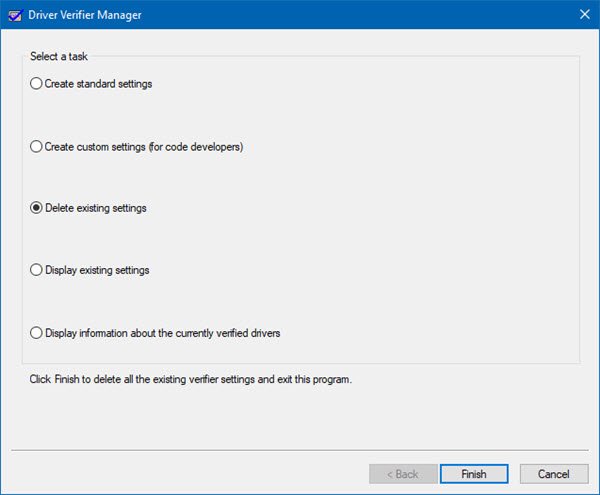
Run it and select Delete existing settings, click Finish, restart your computer and see if it has helped. If not you may reverse the changes made.
If it finds some problematic drivers, you may want to consider uninstalling them.
4] Remove any hardware that has been recently installed
You can disconnect any new hardware device you recently plugged in. This error can also be triggered if the newly installed device is keeping the processor engaged with various instructions like faulty driver installation and more.
Hence, it is recommended to remove any such hardware devices one by one and check if that fixes your issues. And if you find that particular device that triggers the error, you can just check if the latest driver for it is stable enough with your operating system.
5] Fix issues related to IRQ
It can be an issue related to IRQ. What you can do here is switch your PCI Cards around.
You can also check if IRQ2 is assigned to a COM Port that is at the time unavailable.
How do I fix NTFS File System error?
The NTFS_FILE_SYSTEM error is a BSOD on Windows computers. It can occur due to a variety of causes like a virus or malware infection, insufficient system memory, corrupt system image files, a damaged hard drive, etc. To fix the NTFS_FILE_SYSTEM BSOD error, you can try some fixes, like repairing your system image files, checking for disk errors, performing the startup repair, rebuilding the Boot Manager, etc.
Can RAM cause Blue Screen?
Hardware issues are one of the causes of Blue Screen errors on a Window computer. Because RAM is a piece of hardware, damaged RAM can cause BSOD errors. There are many signs of bad RAM. If you notice these signs, you should run the Windows Memory Diagnostic tool to check if your RAM is healthy or not. If your RAM is faulty, consider replacing it.
All the best!