Organizers and participants can mute and unmute someone or everyone in Microsoft Teams. Thanks to the mute function, participants can turn off the audio from themselves or specific meeting participants. This post shows you how to mute all the Teams meeting participants at once and answers frequently asked questions regarding the mute function in Teams.
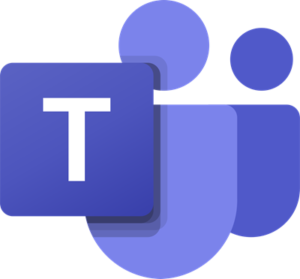
Thanks to its seamless integration with the Office application suite, it’s straightforward to get up and running with Microsoft Teams. Further, a single meeting can have up to 5ooo participants. However, if left unchecked, this freedom can lead to chaotic meetings.
The stay-at-home policies have caused a massive shift from on-site work to remote working. Microsoft Teams is regarded as one of the most professional collaboration tools for remote teams.
How to mute everyone in a Teams meeting
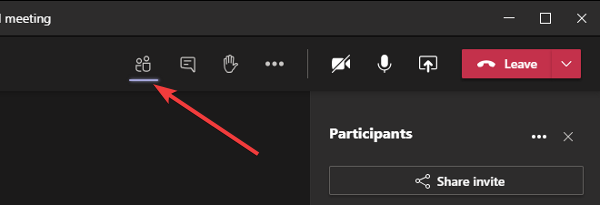
You must be the organizer or a presenter to mute the audio of one or all participants in a Teams meeting.
- While in the Teams meeting, click on the Show participants icon on the screen.
- You can hover your mouse pointer on the icons to reveal their labels.
- The participants now show up on the right-hand side of your screen.
- Click on the Mute or Mute all button on the top right.
- Finally, hit the Mute button to confirm the action when asked.
If you wish, you can also click on the three dots (…), and select Don’t allow participants to unmute.
The mute function in Teams is tricky, and you may have some questions about it. We’ll answer a few of those questions.
FAQs
If this section doesn’t answer your question on using the mute function in Teams, feel free to ask us in the comments section below.
Can I mute all participants in a meeting?
Microsoft Teams makes it easy for you to mute everyone’s audio in a meeting. The Mute all option shows up when in a meeting of more than three participants.
This is slightly different for meetings with more than five participants. Regarding muting meeting participants, you may also mute individual people.
Who has the ability to mute participants?
Every Microsoft Teams meeting participant has the role of either Organizer, Presenter, or Attendee. The participants’ ability to mute depends on their role. Organizers and Presenters can mute participants, but Attendees can’t.
Every participant of a Microsoft Teams meeting can mute anyone they please. This is because they are assigned the role of Presenter by default. Presenters have the same unlimited privileges as the Organizer of the meeting, including muting and kicking out other participants.
This could be a problem as participants often abuse the features.
How to control who mutes other meeting participants
The meeting Organizer has the ultimate say about who gets to speak in a Teams meeting. Not only can the Organizer mute and unmute meeting participants, but the organizer can also assign roles to other meeting members.
An Organizer can assign participants the role of either a Presenter or an Attendee. To reduce the abuse of the mute function, the Organizer can change every other participant’s roles to Attendee.
I hope this helps.
Leave a Reply