In Microsoft Excel, the user can move through the worksheets in several ways, such as using the directional keys on the keyboard or key combinations and specifying a range cell or range of cells. The directional keys on the keyboard make it easy to move through the worksheet.
How to Navigate Excel sheets
In this tutorial, we will explain how to move by one cell, move to the edge of the current data region, a specific location, location that has a specific property, to the last inhabited cell on an Excel worksheet. A Worksheet consists of rows and columns where you type data and formulas into cells.
How to move by one cell in Excel
- Use the Up Arrow Key to move one cell up.
- Use the Down Arrow Key to move one cell down.
- Use the Right Arrow Key or the Tab to move one cell to the right.
- Use the Left Arrow Key or Shift + Tab to move one cell to the left.
How to move to the edge of the current data region in Excel
- Press the Ctrl + Up Arrow Key; this will take you to the top edge of the worksheet.
- Press the Crtl + Down Arrow Key; this goes to the bottom edge of the worksheet.
- Press the Crtl + Left Arrow Key; This goes to the edge on the worksheet.
- Press Crtl + Right Arrow Key; This goes to the edge on the right on the worksheet.
How to move to a specific location in Excel
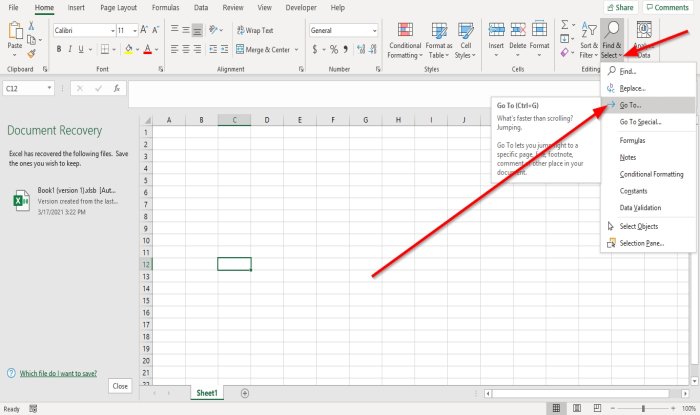
On the Home tab in the Editing group, click the Find and Select button.
In the Find and Select Shortcut menu, select Go To.
A Go To dialog box will appear.
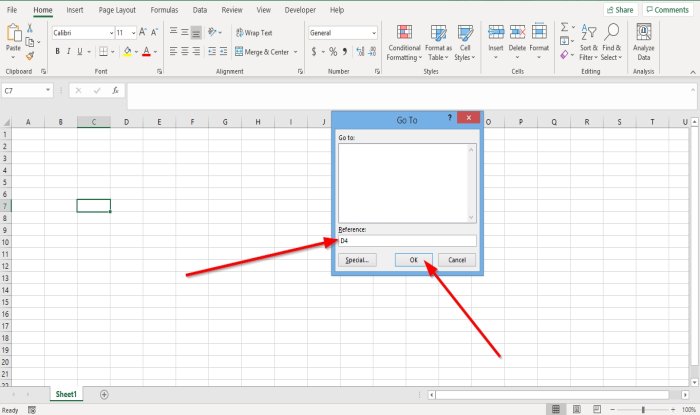
Inside the dialog box in the Reference box, enter a cell or cell range.
Click OK; it will go to the cell or cell range you entered.
Read: Microsoft Excel Tutorial for Beginners.
How to move to a location that has a specific property in Excel
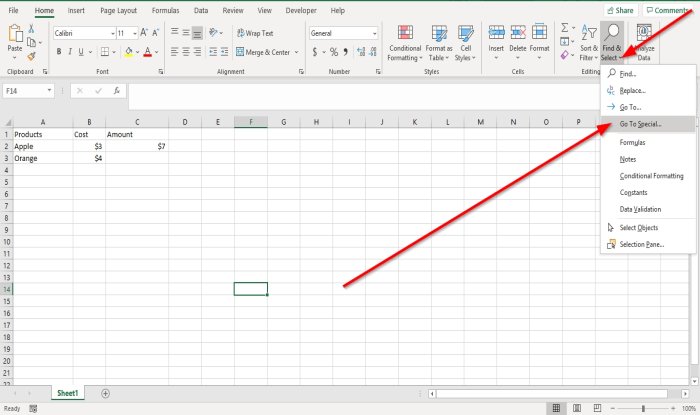
On the Home tab in the Editing group, click the Find and Select button.
In the Find and Select Shortcut menu, select Go To Special.
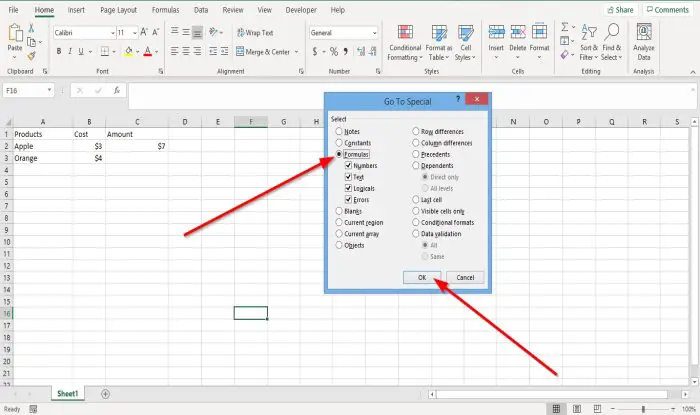
A Go To Special dialog box will appear.
Inside the dialog box, click the property; you want to search.
Then, click OK.
Read: Excel Tips and Tricks for beginners.
How to move the last inhabited cell on a worksheet in Excel
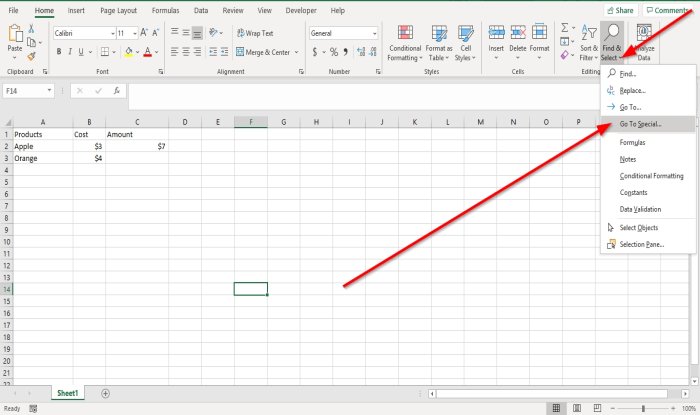
On the Home tab in the Editing group, click the Find and Select button.
In the Find and Select Shortcut menu, select Go To Special.
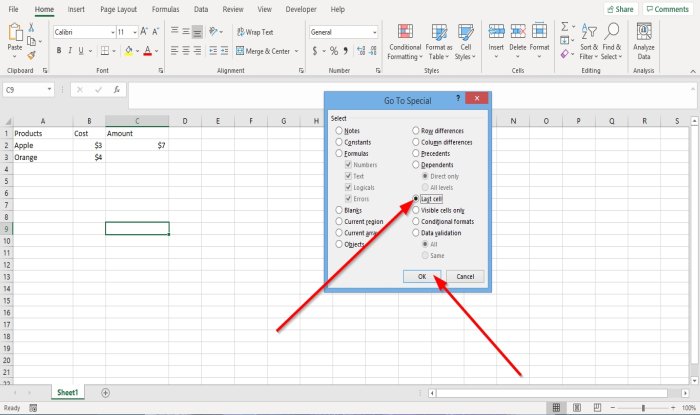
A Go To Special dialog box will appear.
Inside the dialog box, click Last Cell.
Then press OK.
Read: Microsoft Excel time-saving tricks for fast working.
I hope this helps; if you have questions, please comment below.
Leave a Reply