In this post, we will talk about what you can do if the NBA 2K22 Career Mode is not working. NBA 2K22 is a basketball simulation video game. The game is based on the National Basketball Association aka NBA. However, like any other game, NBA 2K22 also has many problems. But among all, the one that has been troubling users the most is that they cannot play the game’s career mode. So, if you are also struggling with the same problem, continue with this troubleshooting guide to fix the issue.
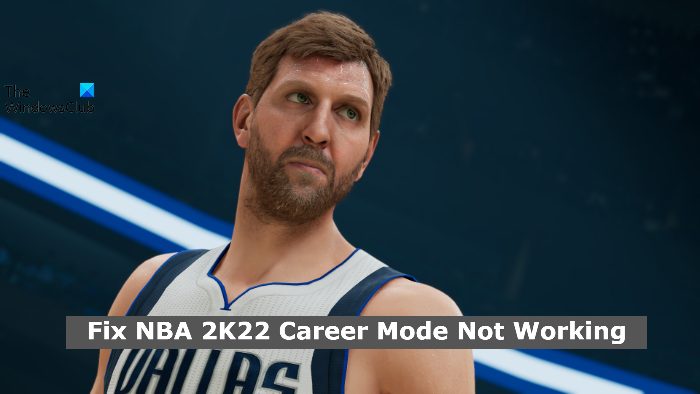
Fix NBA 2K22 Career Mode not working on PC
Below is a list of the different methods you can try in case NBA 2K22 Career Mode is not working on your Windows 11/10 PC:
- Restart the Game
- Manually Save the Game Progress
- Verify Integrity of the Game Files
- Turn Off Steam Overlay
- Clear NBA 2K22 Cache Data
- Reinstall the Game
Now, let’s take out all these solutions in detail.
1] Restart the Game
The very first thing you should do in case the career mode of NBA 2K22 is not working is to restart the game. The probability is high that some temporary error is causing the problem, and the best way to get rid of such an error is to restart the application. Thus, restart NBA 2K22 and check if the career mode is working fine or not.
2] Manually Save the Game Progress
The safe mode bug is the first reason for the career mode issue in NBA 2K22. Many players have reported that even the saved career progress is not opening anymore. The corrupted save file mainly causes the problem. The worst thing is that, if you are facing a problem due to a corrupted save file, there’s nothing much you can do other than create a new career. No dedicated solution is available for the problem, at least not until 2K releases an official solution.
In addition to all these, players have also reported that whenever they try to save the ongoing process in the game, the saving option appears for less than a second. So, if you are encountering the second problem, thankfully, there’s something you can try. You will have to trigger the save interface manually. You can do this by pressing the square key on PlayStation, the X button on Xbox. And, the PC users will have to press the Save hyperlink date appears on the screen.
3] Verify Integrity of the Game Files
Another major reason the NBA 2K22 career mode is not working is damaged or missing game files. If any of the game files is missing or damaged for some reason, it’s no surprise you are facing a problem with the game on your system. Thankfully, you can easily fix the damaged game files or even replace the missing files. To do so, follow the below steps.
- Launch the Steam client on your system.
- Click on the Library option present at the top left corner. Here, you will find all the games installed on your system.
- Right-click on NBA 2K22 and choose the Properties option.
- Click on the Local Files option present at the left panel of the screen.
- In the following window, tap on Verify integrity of game files option.
That’s it. Now, Steam will take a few minutes to verify all the available NBA 2K22 game files and compare them with all the files available on the NBA 2K22 server. If Steam finds any corrupted file, it will replace it with the working one. And if there’s any missing file, Steam will automatically download it.
Once the process is complete, launch NBA 2K22 on your system and check if it makes any difference.
4] Turn Off Steam Overlay
NBA 2K22 uses overlay technology to offer some exclusive features. But, simultaneously, it can also cause different issues in the game. Although there isn’t any direct connection between the Steam Overlay feature and the 2k22 career not working problem, but many users have said that the career mode started to work by turning off the overlay feature. So, you can also try disabling Steam overlay and check if it makes any difference. To do so, follow the below steps.
- Launch Steam on your system, and choose the Library option.
- Right-click on NBA 2K22, and choose the Properties option.
- In the following window, tap on the General option present at the left panel of the screen.
- Uncheck the Enable the Steam Overlay while in-game option.
Save the changes, and relaunch NBA 2K22 on your system.
5] Clear NBA 2K22 Cache Data
A huge amount of Cache data is another major reason why the career mode is not working in NBA 2K22. To fix the problem, you must clear the game cache data. Here are the steps you need to follow.
- To begin with, launch this Steam client.
- Now, go to the Steam menu present at the top toolbar.
- Next, click on the Settings option.
- In the Settings window, move to the Downloads tab.
- From here, tap on the Clear Download Cache option.
Finally, exit the Steam client and then restart. Open NBA 2K22, and check if the issue is gone.
Read: Fix Error Code 727e66ac on NBA 2k22 on PC
6] Reinstall the Game
If none of the above-mentioned workarounds helped you solve the problem, the last thing you can try is reinstalling the game. It can be the case that there is some issue with the installation which is causing the mentioned problem. Thus, restart the game to get rid of the career mode issue. Here are the steps you need to follow.
- Launch Steam > Steam.
- Right-click on NBA 2K22 and choose Manage.
- Tap on the Uninstall option.
- Click on Uninstall again on the confirmation page.
Now, relaunch the Steam client and download the 2K22. Open the game and you will notice that you are no longer facing the career mode problem.
How to change your number in NBA 2K22?
Changing the jersey number in MyCAREER is very easy, and you can do it whenever you want. Before starting the game, head towards the 2k Nav. After that, go to options and scroll through all the available jersey numbers.
Why is the NBA 2K22 career mode not working?
There can be multiple reasons why the NBA 2K22 career mode is not working on your system. Anything from missing game files, corrupted game data, or a huge amount of cache data can be responsible. Fortunately, it’s very easy to fix the issue.
Read Next: Kena Bridge of Spirits keeps crashing on Windows PC.
Leave a Reply