Are you still using your browser download manager to download the files? Don’t you find the process slow and broken? What do you do when you lose the connectivity and your download gets canceled? Don’t you think it’s high time to shift to a good download manager to handle all your internet downloads?
There are many free good download managers available on the web and one of them we are going to discuss today here in this post is called Neat Download Manager. But before that, let’s learn why do we need a download manager.
Download managers give you good download speed, they organize your downloaded files, and the best part that you can pause and resume your download as per the connectivity issues. Also, most of them allow multiple downloads in one go.
Neat Download Manager is one such tool that can help you with all these. It is one of the best free download managers available on the web. A small utility that hardly takes any space on your system and makes it really quicker and easier for you to download multiple files from the internet.
Neat Download Manager for Windows PC
Features
- Speeds up the downloads.
- Organizes the downloads as per their file type, download status, etc.
- Supports HTTP, HTTPS, HTTP Proxy, and FTP Protocols.
- Allows you to pause and resume the downloads.
- Has browser extensions for Chrome and Firefox.
- Lets you set bandwidth limits and maximum connection number on downloads.
- Allows you renew expired Downloads.
How to use Neat Download Manager
Simple software with an absolutely simple and neat interface. The major overview has everything in it and you don’t need any specific tech knowledge to use it. It takes hardly a minute to download and install Neat Download Manager on your PC.
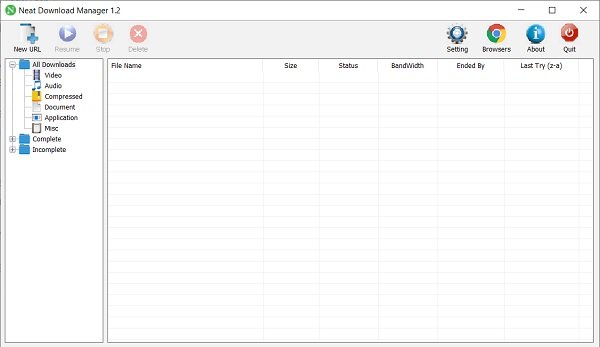
Once you are done with the installation, click on the Browsers tab and download the extension of this software. As of now, it is available for Google Chrome and Mozilla Firefox. You can install it as per your default browser.
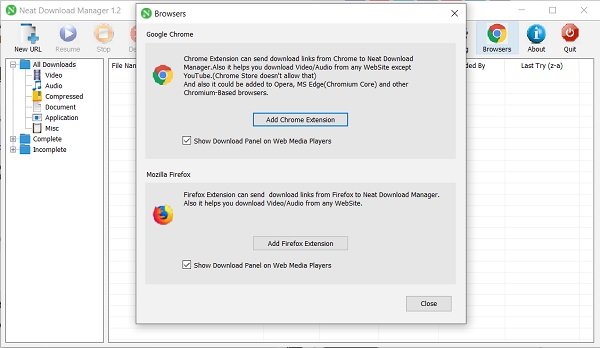
Once you install the extension, it automatically detects the download links available on the websites you are browsing.
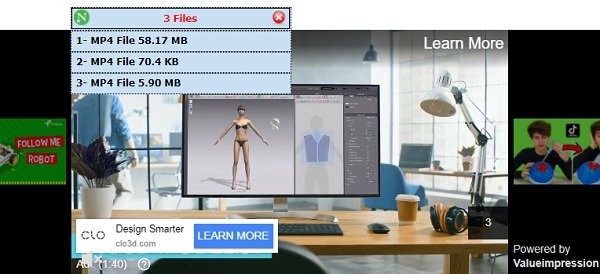
When you click on any download link, the software automatically starts downloading via the extension installed on your browser. Here you can see the downloading speed, status of the download, remaining time, file size, etc.
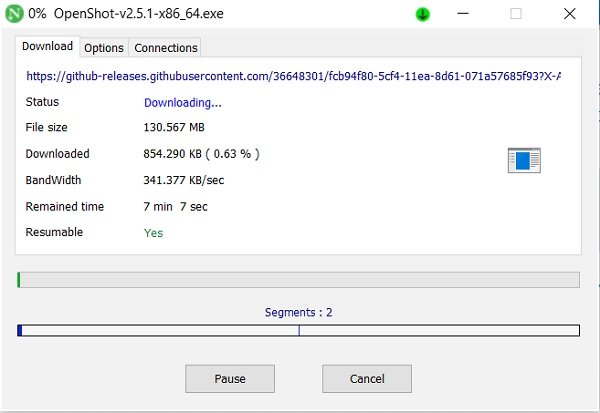
You can also pause the download and resume whenever you want. Furthermore, you can also limit the bandwidth in this particular download. Go to Options and adjust the parameters on your own preferences.
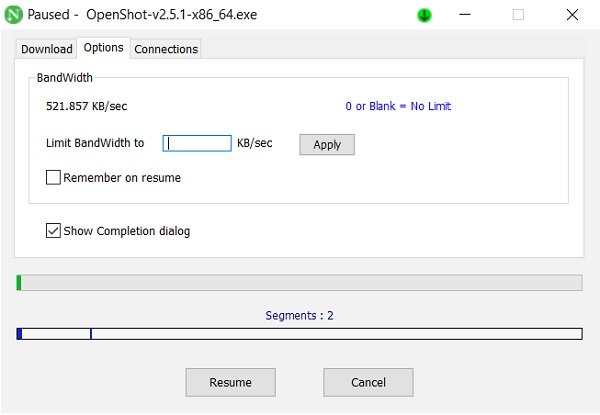
If you don’t want to install the extensions or if you are using any other web browser other than Google Chrome and Firefox, you can just copy the download link and paste it to the Net Downloader. Or you can just go to the download link, right-click and select ‘Download by neatdownload manager’.
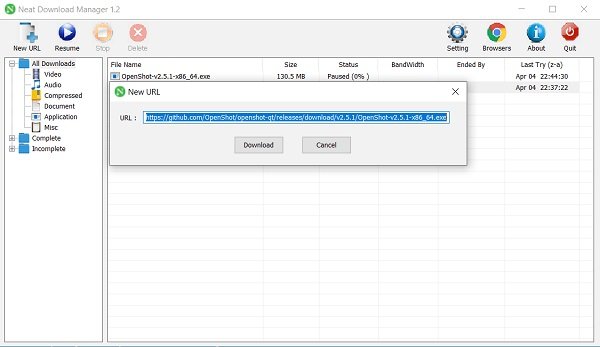
When the download is complete, you will see a list of all downloaded software in your Neat Download Manager. All these downloaded files will by default be stored on your Download folder (eg. C:\Users\hp\Downloads\) but you can change it from the Settings tab.
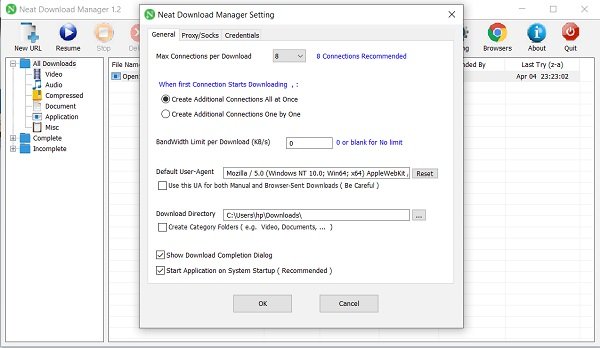
Here you can also adjust the other options like- creating additional connections, adjusting the bandwidth, and more.
Overall, Neat Download Manager is a simple utility that helps you with fast and easy downloading. You can download it here.
Leave a Reply