If you are using Google Chrome and receive an error message Your connection is not private, Attackers might be trying to steal your information from domain_name.com, NET::ERR_CERT_WEAK_SIGNATURE_ALGORITHM here are some potential solutions that you might want to check. This particular problem mainly occurs with the HTTPS sites or sites using SSL certificates.
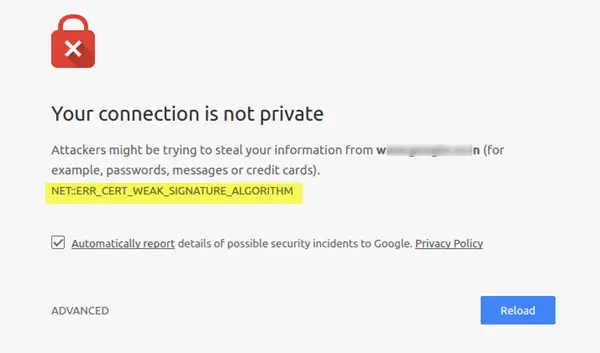
NET::ERR_CERT_WEAK_SIGNATURE_ALGORITHM
This problem might occur due to the same reason that prevents users from opening HTTPS sites in any browser. And so the solutions are the same as well.
Before you begin, if you have recently installed any anti-malware or firewall software and started facing this issue, try disabling them temporarily and check if you can open the website or not.
Now, if you are getting this issue on your computer, you can try opening the same website on your mobile or another computer. Connect the secondary device to the same internet connection and try opening the same website. If the site is opening on the secondary device, the problem exists on your primary computer. If the site is not opening on the secondary device, connect it to a different internet connection and try opening the same site. If it is opening now, that implies the problem exists in your network. For the first problem, you need to follow the 2
If the problem lies with your computer, you need to follow the 1st and 3rd suggestions, but if the problem lies with your network connection follow the 4th suggestion and reset your network configuration.
1] Clear SSL State
The basic solution is to remove the SSL cache. To do this, you need to open “Internet Options”. To do so, press Win+R, type inetcpl.cpl and hit the Enter button. Following that, switch to “Content” tab. Under Certificates, you will find a button called Clear SSL state.
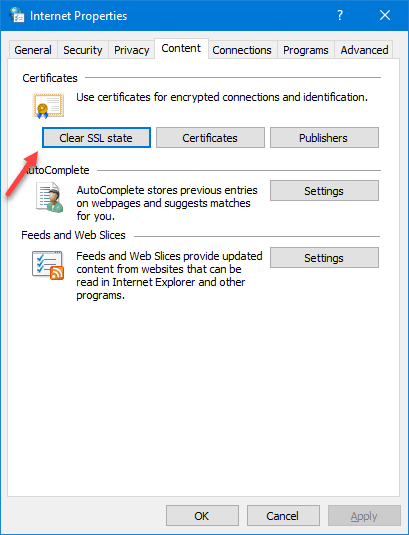
Click on that button to remove SSL cache from your PC.
2] Reset Network configuration
For resetting the Network Configuration, you need to open the Command Prompt with administrator privilege and run the following commands one after the other-
ipconfig /flushdns ipconfig /renew ipconfig /registerdns netsh int ip set dns netsh winsock reset
Here you are resetting Winsock, resetting TCP/IP, flushing DNS cache, etc.
Now, you need to start your PC. If you use a direct Ethernet connection, you might need to open the Network Connections window (ncpa.cpl) and enter all the IP addresses.
TIP: The Network Reset feature in Windows 10 will help you reinstall Network adapters and reset Networking Components to original settings.
3] Clear browser cache
If any of the above solutions are not working, you may have to your browser cache. For that, open Google Chrome and enter this in the URL bar: chrome://settings/clearBrowserData.
Now, set the time to “the beginning of time,” select every item and click on CLEAR BROWSING DATA button.
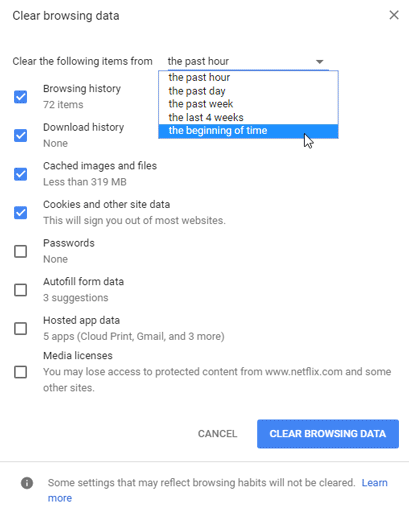
If you are still unable to open those websites, you may have to reset or reinstall Chrome browser as well.
Hope you can fix the issue by following this guide.
Leave a Reply