While trying to run the Windows Update Troubleshooter, you receive – Problem with BITS Service: The requested service has already been started. More help is available by typing NET HELPMSG 2182 error message, then this post will help you fix the problem.
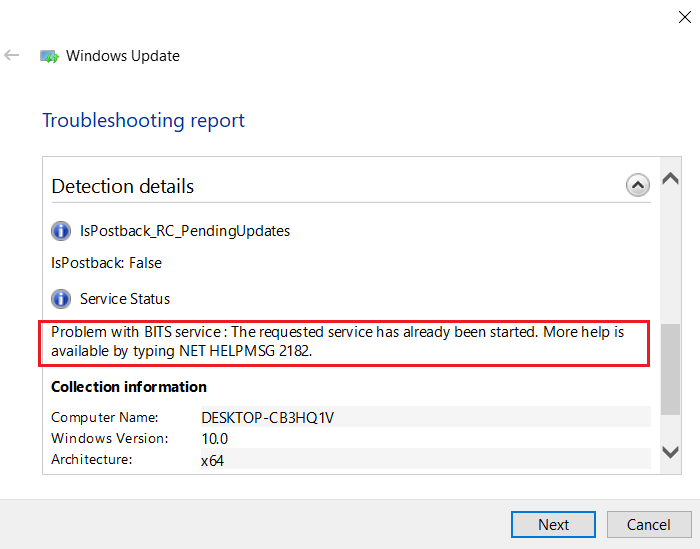
NET HELPMSG 2182 Problem with BITS service
The NET HELPMSG 2182 error is caused either by the corruption of services associated with Windows Updates, corrupt system files, or bad Windows Updates which push corrupting changes to the system.
- Run SFC
- Run DISM to repair Windows Update components
- Check the status of Background Intelligent Transfer Service
- Run Background Intelligent Transfer Service Troubleshooter
Try the following solutions one by one to resolve the NET HELPMSG 2182 error:
1] Run SFC
Run System File Checker to repair potentislly corrupted system files.
2] Run DISM to repair Windows Update components
You may need to Fix corrupted Windows Update system files using the DISM Tool.
To fix Windows Update corruptions, open an elevated command prompt window and execute the following command:
DISM.exe /Online /Cleanup-image /Restorehealth
You will then be required to run the following command instead:
DISM.exe /Online /Cleanup-Image /RestoreHealth /Source:C:\RepairSource\Windows /LimitAccess

Here you have to replace the C:\RepairSource\Windows placeholder with the location of your repair source.
Once the process is complete, DISM will create a log file in %windir%/Logs/CBS/CBS.log and capture any issues that the tool finds or fixes.
Close the command prompt, and then run Windows Update again and see it has helped.
One of the causes of the NET HELPMSG 2182 error is corrupt system files. The SFC and DISM scans could be very helpful in identifying corrupt and missing files and replacing them if possible.
3] Check the status of Background Intelligent Transfer Service
Check the status of Background Intelligent Transfer Service:
- Run services.msc to open the Services Manager and locate the Background Intelligent Transfer Service.
- If it is Stopped, right-click and select Start. If it is Started, right-click and select Restart.
- Double-click on the Service to open its Properties box.
- Its Startup types should be set to Manual.
4] Run Background Intelligent Transfer Service Troubleshooter
Download and run the Background Intelligent Transfer Service Troubleshooter will scan your Windows system for probable cause, and once the problems are found, it will list them for you.
5] Run Windows Updates
Manually run Windows Update to see if Microsoft has pushed a patch to fix a previous bad update.
This should resolve your issue.
Related: Fix NET HELPMSG Error 3534, The service did not report an error.
Leave a Reply