When visiting a website on your Windows 11 or Windows 10 PC using the Chrome web browser you may encounter the NET::ERR_CERT_DATE _INVALID error message. This post provides the most adequate solutions affected users can apply to resolve the issue.
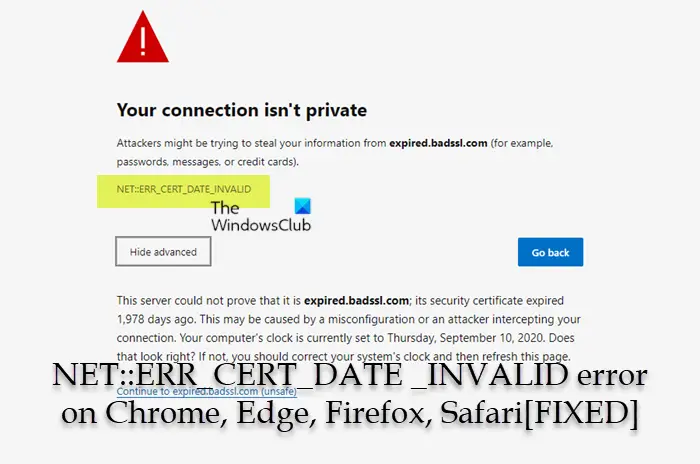
When this error occurs, the exact message you see will depend on the browser and operating system in use. In most cases, the error won’t actually prevent you from accessing the site. You can ignore it and click through to the page you’re trying to visit, but we don’t recommend this action. The error in view is not uncommon and can be easily fixed, but it can sometimes indicate a legitimate threat; as it can affect traffic to your website in the case of site owners and in the case of site visitors may raise questions about whether the site is secure.
Why am I getting this error message NET::ERR_CERT_DATE_INVALID?
The error means that the internet connection or the device itself is preventing Google Chrome from loading the page correctly, Chrome thinks the page is insecure and poses you a threat. You may see this error due to one or more of the following reasons;
- There’s a problem with the user’s computer. This could include a setting on their computer, antivirus software, or the internet connection.
- The browser that is accessing the site is the problem. This could be due to a setting, or the platform could be incompatible with the SSL certificate being used.
- There might be a problem with the certificate itself. In the case of this particular error, the certificate has expired.
Read: HTTPS sites not opening in any browser on Windows computer
Depending on your browser, there are some other errors related to the SSL certificate that you may receive and they include:
- NET::ERR_CERT_SYMANTEC_LEGACY
- NET::ERR_CERT_AUTHORITY_INVALID
- NET::ERR_CERT_COMMON_NAME_INVALID
- NET::ERR_CERT_WEAK_SIGNATURE_ALGORITHM
- NET::ERR_CERTIFICATE_TRANSPARENCY_REQUIRED
- ERR_SSL_PROTOCOL_ERROR
- SEC_ERROR_UNKNOWN_ISSUER
- SSL_ERROR_RX_MALFORMED_HANDSHAKE
- MOZILLA_PKIX_ERROR_KEY_PINNING_FAILURE
- SEC_ERROR_REUSED_ISSUER_AND_SERIAL
- DLG_FLAGS_SEC_CERTDATE_INVALID
- DLG_FLAGS_INVALID_CA
- DLG_FLAGS_SEC_CERT_CN_INVALID
- NET::ERR_CERT_COMMON_NAME_INVALID
- ERROR CODE: O
- SSL_ERROR_HANDSHAKE_FAILURE_ALERT error
- ERR BAD SSL CLIENT AUTH CERT error
- ERR_TOO_MANY_REDIRECTS, This page isn’t working on Chrome
Read: How to create Self-signed SSL Certificates
Fix NET::ERR_CERT_DATE _INVALID error on Chrome
If you have run into the NET::ERR_CERT_DATE _INVALID error on Chrome while trying to visit a website on your Windows 11/10 computer, it usually means there’s an issue with the date & time of your computer or the validity period of the website’s certificate. You can try the fixes presented below in no particular order (we suggest you start off with the initial checklist for possible quick resolution) to resolve the issue on your system.
- Initial checklist
- Update browser and operating system
- Temporarily disable your Antivirus software
- Check your Browser Extensions
- Clear your browser Cache and Cookies
- Clear your SSL Cache
- Change your DNS Server
- Reinstall browser
1] Initial checklist
Before you jump into the solutions proper below, quickly run through the following pre-tasks, and after completing each task see if the issue in hand is resolved.
- Check if the SSL Certificate has expired. SSL certificates do expire, so if you see this error on your own website, it may be time to have your certificate reissued. You can quickly check the certificate via the browser or use any of the free online SSL certificate checker tools that let you check and verify the SSL certificate on a web server. If the certificate is expired, the only solution to the issue is to renew the certificate.
- Reload the webpage. You can give the webpage a quick refresh. As unlikely as it may seem, it’s possible that you just caught the website owner in the middle of renewing their SSL certificate!
- Restart your browser. In most cases, you can solve this issue by restarting your browser and then navigating back to the webpage throwing the error. If not, restarting the computer altogether may also work.
- Check your internet connection. Check and make sure you’re not using Public WiFi and you are not connected to an unsafe Wi-Fi network. If that’s the case, simply stop browsing through that connection and resume from your personal or any reliable connection. If that’s not possible and you have to browse the internet due to some reason, then try to use a trusted VPN. You can also connect via mobile hotspot and attempt to re-access the site. If you don’t encounter the error message, the problem is most likely with the Wi-Fi connection.
- Check your PC Date and Time. Your browser uses your computer’s clock to verify that a site’s SSL certificate isn’t expired. If your PC time and date are incorrect, it can trigger this error – even if your computer is set up to sync automatically, it can still be thrown off, especially if you’ve recently traveled across time zones, your laptop may not have caught up yet. So make sure to change the Date and Time on your PC if the Windows Clock Time is wrong, then see if the issue persists.
Read: How to fix common SSL Connection errors in your browser
2] Update browser and operating system
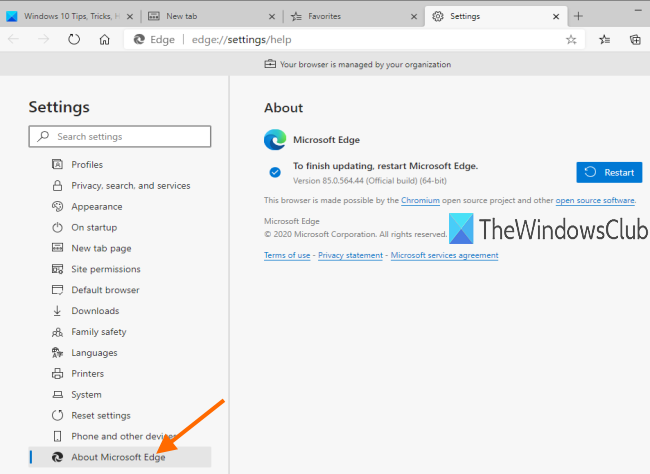
The NET::ERR_CERT_DATE _INVALID error on your Windows 11/10 computer could be due to an outdated browser version, as well as an outdated OS version/build. In this case, you can update your browser and as well check for updates and install any available bits on your device and see if the error reappears when you revisit the website.
3] Temporarily disable your Antivirus software
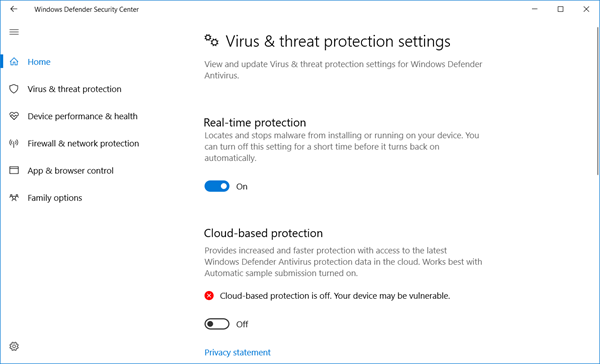
It’s known that in some cases, there may be a setting in your antivirus software (mostly from third-party vendors) that triggers the error in view. In any case, you can disable Microsoft Defender and see if the issue is resolved. For third-party AV, check the manual or browse online for instructions. If you determine that your antivirus software is the problem, we suggest you try updating to the latest version. You can also reach out to the AV software’s support team if the issue persists after updating.
4] Check your Browser Extensions
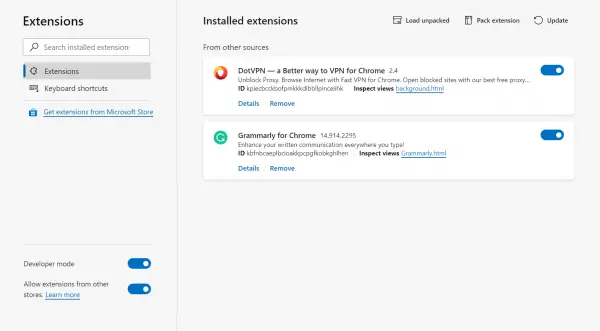
Third-party extensions on the browser throwing the error can be the culprit here. Depending on how many extensions you have installed, this solution can be tedious as it requires you to check and disable each extension one at a time and then attempt to load the page. If one of your extensions seems to be triggering the error, you can then try uninstalling it completely. You may also attempt to update the extension instead of uninstalling the addon and see if that helps.
5] Clear your browser Cache and Cookies
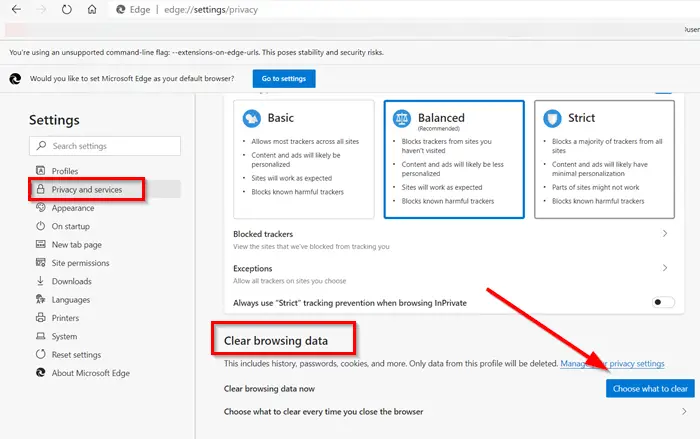
Another known viable solution to the issue in highlight is clearing your browser cache and cookies is another solution that can take some time. To determine if clearing your cache is likely to help, first visit the site in incognito mode. If that doesn’t help, you might try using a different browser to access the site. If either of these methods works, there’s a decent chance that clearing your browser cache will solve the problem.
Read: Clear Cookies, Site Data, Cache for specific website in Chrome, Edge, Firefox
6] Clear your SSL Cache
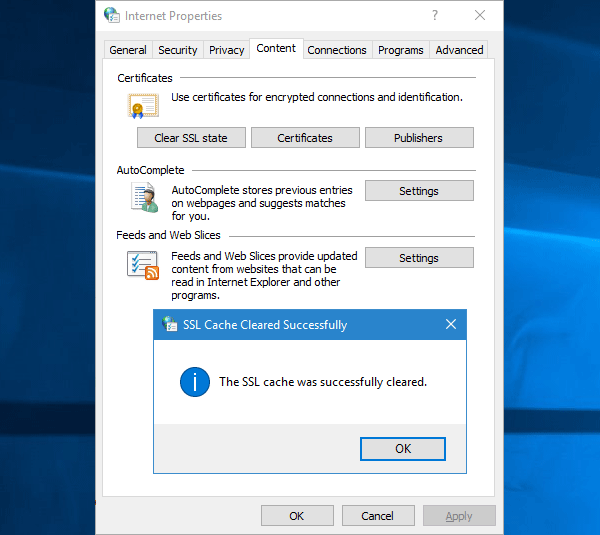
The SSL cache stores credentials for websites you’ve visited, to save time when you reconnect later. So if clearing your browser cache didn’t work, your next line of action is to try clearing your SSL cache. if an SSL certificate is updated in the meantime, the SSL cache may prevent your browser from recognizing the change.
To clear the SSL state, you can do that from Internet Options page > Content tab. On that page, you will find an option called Clear SSL state. Click on it.
Read: This server could not prove that its security certificate is not trusted
7] Change your DNS Server

Depending on your current configuration, this solution requires you to try changing your Domain Name System (DNS) server to or from Google’s Public DNS or Cloudflare DNS as the case may be. But before making any changes to your DNS settings, make sure you make a note of your current settings in case you need to change them back.
Read: How to set up and use Cloudflare 1.1.1.1 for Families
8] Reinstall browser
Another solution that may be considered as a last resort that seemed to work for some affected PC users was to reinstall the browser in question.
Hope this helps!
Related post: NET::ERR_CERT_INVALID error on Google Chrome
What happens if the SSL certificate expires?
After an SSL certificate expires, you can no longer communicate over a secure, encrypted HTTPS connection. All the information will be transmitted in plaintext, leaving your (or your customer’s) data exposed to any attacker listening in on the network. Most browsers will mark the site as unsafe; hence, you must contact your server host and ask them to insert a new certificate.