The Netflix app on the Microsoft Store is one of the most downloaded apps for Windows 10. However, at times, users have reported that they are unable to change the volume of the Netflix app. It stays constant at 100%.
Netflix app volume remaining at 100%
A common workaround is to decrease the system volume as per your needs, however, that isn’t a fix. The causes of this issue are as follows:
- A known bug with the Netflix app. While it has been reported to Netflix, they haven’t patched it yet.
- Incorrect installation of the Netflix app from the Microsoft Store. It has been frequently reported that the UWP faces such a problem.
- The Exclusive mode might be enabled for the default playback device.
Depending on the cause, different solutions have worked for different users.
- Disable Exclusive mode for your default playback device
- Mute-unmute Netflix
- Reset the Netflix app
You could proceed with the following solutions in a sequential manner to troubleshoot the problem:
1] Disable Exclusive mode for your default playback device
The Netflix app is known to face problems with audio when the Exclusive mode is enabled for the default playback device. The procedure to disable it is as follows:
Press Win + R to open the Run window and type the command mmsys.cpl. Press Enter to open the Sound properties window.
In the Playback tab, right-click on the default playback device and select Properties. The default playback has a green tick marking it.
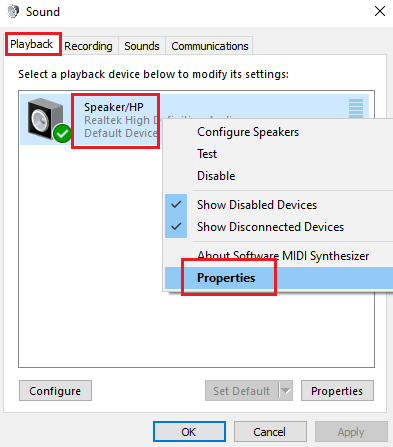
In the device properties window, go to the Advanced tab.
Now in the Exclusive mode section, uncheck the option for Allow applications to take exclusive control of this device.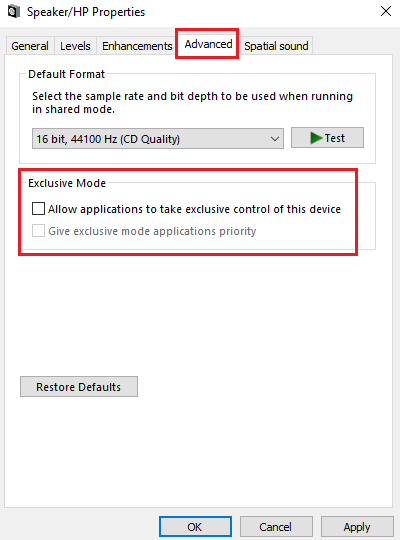
Click on Apply and then on OK to save the changes.
Restart your system and check if this solution resolves your problem.
2] Mute-unmute Netflix
While it is an unconventional technique, many users have reported that they were able to resolve the problem in discussion at least temporarily.
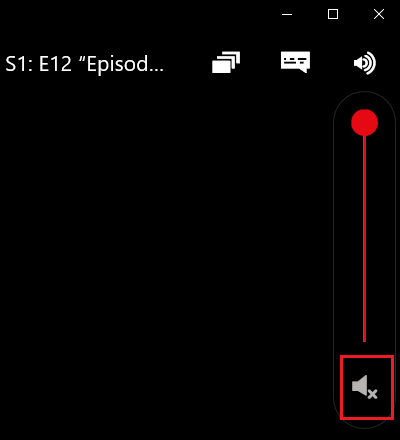
Mute your Netflix app (using the option in the sound control section of the app) for a few minutes and then unmute it. The volume would reduce to 50% from 100% and you would be able to change it as per your needs.
3] Reset the Netflix app
You could reset the Netflix app to resolve the problem. The procedure is as follows:
Click on the Start button and then the gear-like symbol to open the Settings menu. Go to Apps > Apps and features.
Locate the Netflix app from the list of apps and select Advanced options.
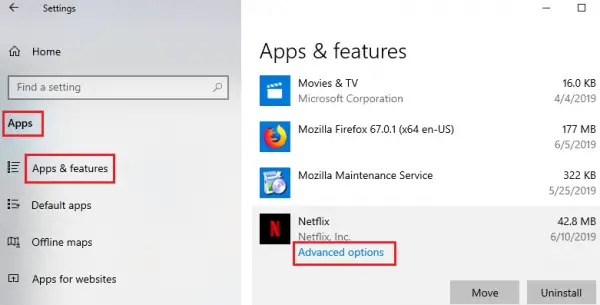
Scroll to Reset and click on it to reset the Netflix app.
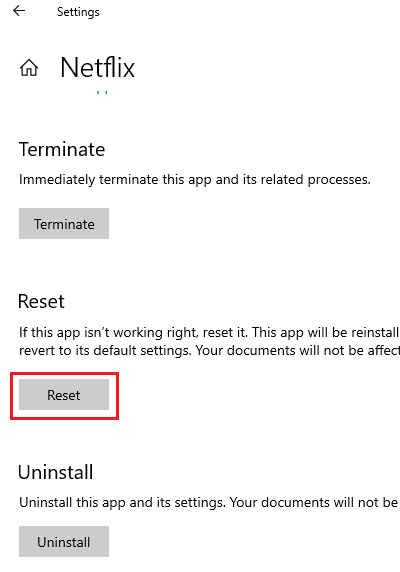
Restart the system and check if the issue persists.
Hope it helps!
Leave a Reply