From a massive media library to bufferless streaming, and economical pricing – Netflix has all the perfect ingredients to keep thousands of Internet users hooked up to its application. But the streaming service giant is not unknown to bugs or errors that often obstruct user’s streaming experience. Netflix errors are quite common, if you see the error code F7111-5059 on your Windows 10 computer this blog could help you fix it.

Netflix Error Code F7111-5059 causes
This error occurs when the user tries to access Netflix from a browser and tries to connect using a VPN, proxy, or an “unblocker” service. The content offered by Netflix varies by region; it has the right to show certain content in specific regions hence it restricts users from accessing that content from outside of their home country where the restrictions apply. Also, in the past few years, Netflix initiated a clampdown against people using a VPN or proxy connection to access their servers.
What are the causes?
- VPN – If a user is using VPN’s to manipulate their location.
- Proxy – If a user is using a proxy connection to change their geographic location.
- Tunnel Broker – If a user is using a Tunnel broker on their system.
- IPv6 Proxy Tunnel – Netflix does not support tunneling services proxy an IPv6 connection over an IPv4 network. If the user is using the same the platform will reject it.
Above mentioned were the possible causes of Netflix Error Code F7111-5059. By looking at the causes we can say this is not exactly an error, instead, it is a restriction imposed by Netflix. Something that has been done to prevent the users to hide their real IP address.
Fix Netflix error code F7111-5059
Error Code F7111-5059 is annoying for the users who are using a VPN or proxy just for security reasons. Thankfully, it can be easily resolved; but before moving on to the fixes, please make sure that you have an active Internet connection and log-in to your system ‘as an administrator’. Try the following solutions to resolve this issue.
- Do not use VPN
- Do not use a proxy connection
- Clear browsing data and cookies
Let’s look at these solutions in more detail.
1] Do not use VPN
A VPN may prevent the user from streaming content that is not available globally because of copyright issues. The use of VPNs is against Netflix’s policy and disabling it is important. There are certain VPNs which have been totally blacklisted by Netflix, here is the list:
- Unblock-Us
- Tunnelbear
- Hotspot Shield
- HideMyAss
- Hola Unblocker
- Unotelly
- Private Internet Access
- TorGuard
- Blockless
- CyberGhost
- Getflix
- Overplay
- IPVanish
- Unlocator
The list is likely much more comprehensive than this. If you are using any of the VPNs mentioned above, shut down Netflix, disable the VPN on your device, and relaunch the app or website. If the error vanishes, start streaming but move on to the next solution if it is still there.
Is it illegal to use a VPN and will Netflix ban you for using it?
Using VPNs for Netflix is not illegal, but again, it is worth knowing that it is technically against the streaming platform’s terms of service. This is mainly because Netflix has licensing agreements restrict its content based on the user’s location. Many Internet users use VPN to watch Netflix, to protect themselves from online threats that prowl around the online world. In such a situation, a VPN works as a shield towards vulnerable public Wi-Fi networks like schools, businesses, malls, and coffee shops. Netflix is not going to ban you for using a VPN until you breach its terms of service.
2] Do not use a proxy connection
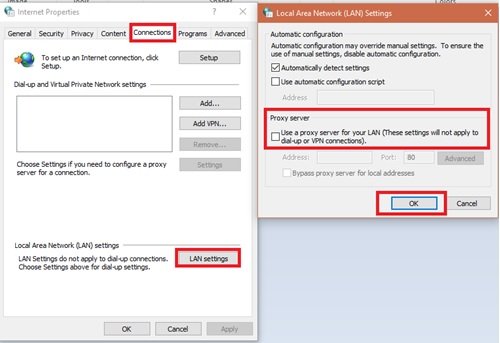
Using a proxy connection on your computer system is another common cause that may trigger Netflix Error Code F7111-5059. Follow these steps to disable proxy connection on your system:
1] From the Start Menu, go to the Control Panel.
2] Select Network and Internet and click Internet Options.
3] On the new window, navigate to the Connections tab.
4] Now, click the LAN Settings button
5] After this, uncheck Use a proxy server for your LAN option.
Done! Now try connecting to Netflix through an open network and try accessing Netflix again and see if the error is resolved.
3] Clear browsing data and cookies
Sometimes, if your system has corrupted or outdated data, you may have to clear all browsing data and cookies to see if the error is gone. Here are the steps for Chrome. Similar steps will apply for Edge or Firefox.
1] Open Google Chrome.
2] In the address bar copy the following code and press enter key.
chrome://settings
5] Under the Privacy and Security section, click the Clear browsing data option.
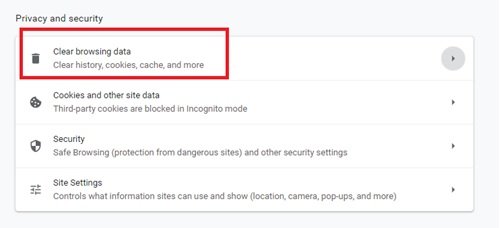
6] In the pop-up select all the options in the Advanced tab.
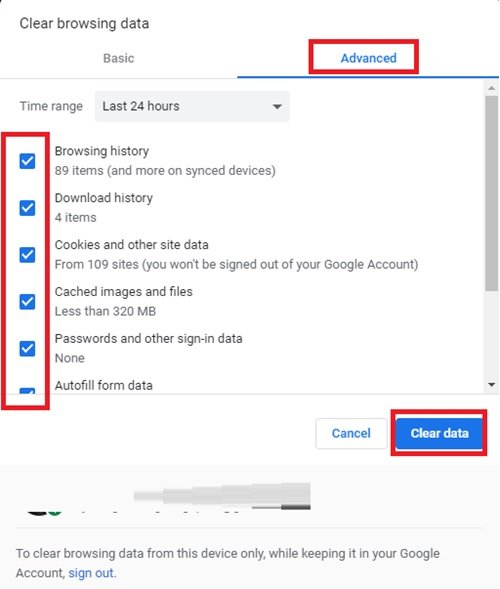
7] Now, click on the Clear Data option.
Finally, restart the Chrome browser and reopen Netflix.
You may also visit netflix.com/clearcookies and clear all Netflix cookies. Log in afresh with your credentials and check
For those who do not use VPNs or Proxy Connections and those who have already tried the above fixes, it is advised that you contact your Internet Service Provider (ISP) and Netflix so that they can diagnose the issue. Some ISPs use ‘DNS rerouting’, this may cause Error Code F7111-5059.
To contact Netflix help, navigate to their official help portal. Then, you can call them or use Live Chat to explain your problem.
Leave a Reply