The best way to kill boredom is to watch Netflix movies and TV shows online or stream them right to your Windows PC. However, sometimes, when attempting to play Netflix videos, you may see an unusual Netflix Error M7702-1003 in your Chrome browser on Windows PC with the following message:
Whoops, something went wrong. Missing Component. We cannot find all the required components to play Netflix on this device. Please visit chrome://components, locate the WidevineCdm component and click the “Check for update” button.
Fix Netflix Error M7702-1003
This is mainly seen when you browse your shows list and select a show. Instead of starting after buffering, the video just stops and displays the above error. The main cause of the problem is “WidevineCdm” Netflix extension for Chrome browser. This component in the browser should be updated to resolve the problem. Also, the same can occur due to some change in a security setting. Follow the troubleshooting steps below to resolve the issue.
Try updating the Widevine Content Decryption Module. To do so, check for the plug-in update. Before this, ensure that anti-virus and firewall software is disabled. This is essential since an anti-virus and firewall software can prevent the Widevine Content Decryption Module from updating successfully. You can re-enable your security software after the update is completed successfully.
Check if Widevine Content Decryption Module plug-in is enabled. To check this, in the address field of Chrome browser, type chrome://components and hit Enter key.
Next, locate the Widevine Content Decryption Module component and select ‘Check for update’ option.
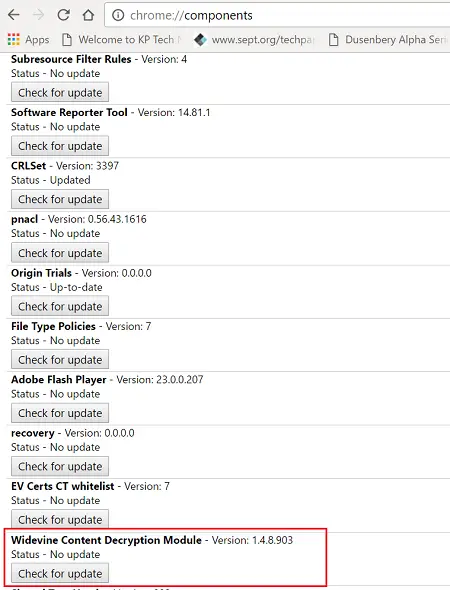
Once the Status – Component updated is visible, restart the Chrome browser and try Netflix again. In the address bar on the Chrome browser, type chrome://plugins and press Enter or Return on your keyboard.
Locate the Widevine Content Decryption Module plug-in and select Enable.
If you do not find the ‘Enable’ option listed, check the box adjacent to ‘Always allowed to run’ option.
Once the Widevine Content Decryption Module plug-in is enabled, try Netflix again.
If all the above methods fail, resort to this final method.
Try deleting the Widevine Content Decryption Module folder. Here’s how to proceed.
Quit all open Chrome browsers – including this window! You may want to print the following steps.
Close the Chrome browser and open the ‘Run’ dialog box.
Next, type %userprofile%/appdata/local in the text field and select the Google folder.
Then, choose the Chrome folder and select the User Data folder.
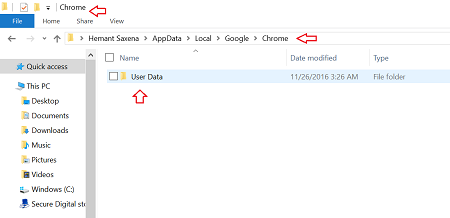
Now look for the Widevine Content Decryption Module folder and drag it to the Recycle Bin.
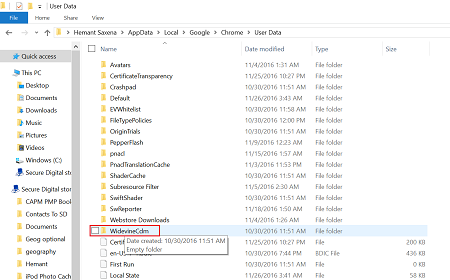
Right-click on the Recycle Bin and select Empty Recycle Bin.
Launch the Chrome browser.
Type chrome://components in the address bar and press Enter.
Now, under the Widevine Content Decryption Module plug-in, select Check for an update.
Once done, try Netflix again.
If you are a Netflix user, these Netflix tips and tricks are sure to interest you.
Leave a Reply