Does Netflix keep logging you out of your account? Some users have complained that they keep getting signed out of Netflix whenever they reopen the app. Hence, they have to log into their account after every restart or every time they have to use the app. This problem is reported to occur on both PC and Xbox consoles.
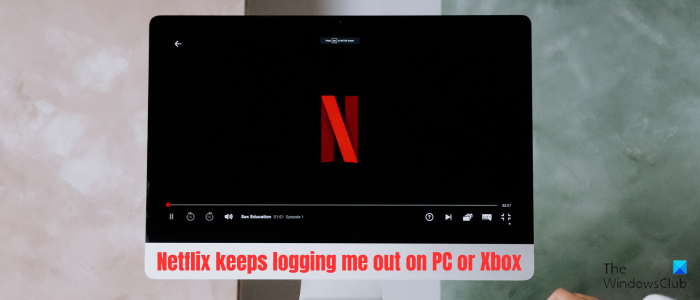
Why won’t my Netflix account stay signed in?
If Netflix is not letting you stay signed in and keeps logging you out of your account, you might have unchecked the Remember me option while signing in. Apart from that, if you have exceeded the maximum number of devices allowed to use a Netflix account, this problem may occur. You may also face this issue in a browser due to outdated and corrupted browsing data. Other reasons for the same can be ongoing server problems, enabled VPN, or an outdated Netflix app.
Netflix keeps logging me out on PC
Here are the fixes you can follow if Netflix keeps signing you out of the app every time you open the app on your Windows PC:
- Perform some preliminary checks.
- Check how many people are using your account.
- Clear the browser cache and cookies.
- Turn off your VPN.
- Update your Netflix app.
- Uninstall and reinstall Netflix.
1] Perform some preliminary checks
The first thing you should do is check the current server status of Netflix servers. However weird it may sound, this issue could result from an ongoing server issue. If the servers responsible for login and account management tasks face issues, you might experience this problem. Hence, make sure Netflix servers are not down.
The next thing you should check is that you have ticked the Remember me checkbox when signing into Netflix.
2] Check how many people are using your account
Netflix might be signing you out because there are multiple other devices logged into the same account. According to the subscription plan, there is a limit to the maximum number of devices that can use the same Netflix account. Here are the number of devices allowed for a Netflix plan:
- Basic: 1 device at a time.
- Standard: 2 devices at a time.
- Premium: 4 devices at a time.
If this limit is exceeded, you might experience this issue. Hence, you need to log out of other devices where your account is being used. You can ask your family and friends who are using your account to log out of the account.
You can also log out of all devices from your Netflix account to avoid this issue in the future. Here are the steps to do that:
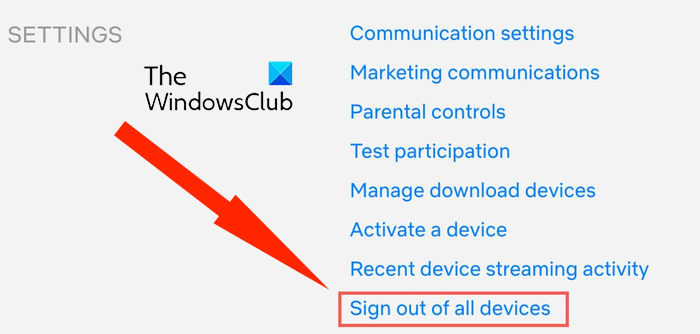
- First, launch a web browser, open Netflix, and log in to your account.
- Now, click on your profile icon from the top-right corner and choose the Account option.
- Next, look for the Sign out of all devices option and click on it.
- You can now try logging back to Netflix on your primary device and see if the problem is resolved.
Another thing you can do if you cannot make other users sign out of your account is to change your password. For that, you can use the above steps to access the Account settings page. After that, click on the Change password option and enter old and new passwords. Or, you can also go to the netflix.com/password page and change your password. See if this helps.
Read: Fix Netflix Blue Screen when watching videos.
3] Clear the browser cache and cookies
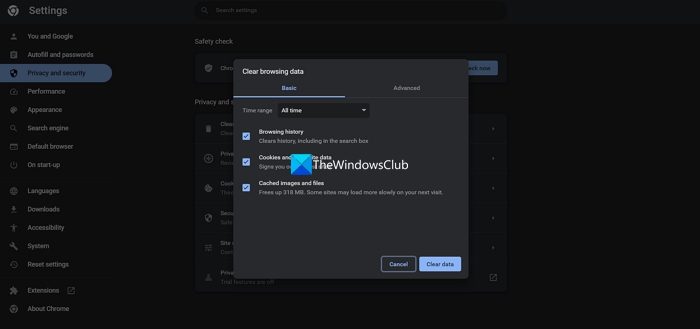
If you are experiencing this issue while using Nteflix in your web browser, it might be the corrupted cache and cookies causing the problem. So, if the scenario is applicable, clear the browser cache and cookies and see if it helps. Here’s how:
In Google Chrome, press the Ctrl+Shift+Delete hotkey to open the Clear browsing data option. Now, tick the Cookies and other site data and Cached images and files checkboxes. Then, set the Time range to All time and hit the Clear data button. You can now relaunch Chrome and open Netflix to check if you can stay logged into your account.
Similarly, you can clear cache and cookies in Edge, Firefox, Opera, and other web browsers, and see if the problem is resolved.
4] Turn off your VPN
If you use a VPN on your computer while using Netflix, disable it and see if the problem is resolved. VPN enables you to browse the internet anonymously. However, some apps might not work well with VPNs, and you may encounter different performance issues. So, disable your VPN and check if the problem is resolved.
Read: How to fix Netflix error codes H403 and H404?
5] Update your Netflix app
If your Netflix app is outdated, you may experience this issue. Hence, you can update your Netflix app to its latest version to fix the issue. To update Netflix on Windows, open Microsoft Store, go to Library, and click on the Get updates button to update all your outdated Store apps, including Netflix. Once done, reopen the Netflix app and check if the issue is resolved.
6] Uninstall and reinstall Netflix
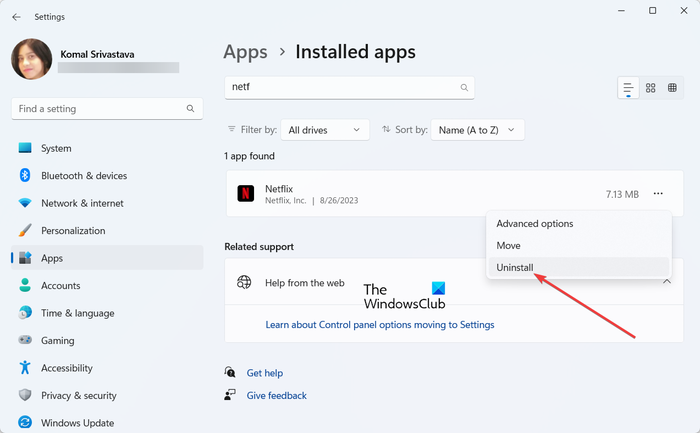
The last resort to resolve the issue is uninstalling and reinstalling the Netflix app. The app might be corrupted, which is why you are experiencing this problem. So, remove the Netflix app from your PC and then reinstall the app from Microsoft Store. Here are the steps to do that:
Launch the Settings app using Win+I and move to the Apps > Installed apps section. Now, locate the Netflix app, click on the three-dot menu button present next to it, and choose the Uninstall option. Proceed with the uninstallation of the app and when done, restart your PC. You can now open the Microsoft Store and reinstall the Netflix app.
Hopefully, the issue will be resolved now.
See: How to fix Netflix error codes B33-S6 and UI-113?
Netflix keeps logging me out on Xbox
If Netflix keeps signing you out on your Xbox console, here are the fixes you can use:
- Log out of Netflix on other devices.
- Update your Xbox console.
- Delete the Persistent cache.
- Reinstall the Netflix app.
1] Log out of Netflix on other devices
As we discussed in the post above, Netflix imposes a limit on the maximum number of devices that can use an account. So, if you have logged into Netflix on multiple devices exceeding this limit, you can log out of Netflix from other devices and see if the problem is resolved.
2] Update your Xbox console
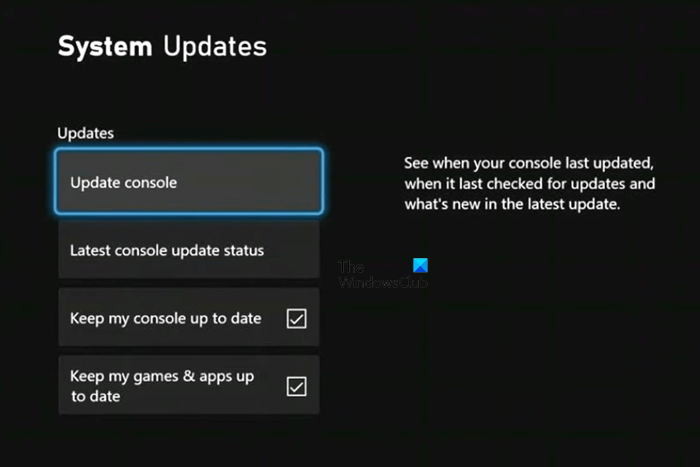
It might be the case that your console is outdated, which is why you are facing this issue. Hence, if the scenario applies, you can install the pending firmware updates and update your console to its latest version. Here’s how you can do that:
- First, press the Xbox button on your controller to open the Guide menu.
- Now, go to the Profile & system > Settings > System > Updates option.
- After that, under the Updates section, if there is an option called Console update available, click on this option and install available updates.
Once the console is updated, restart it and check if the problem is resolved or not.
Read: Netflix Screen flickering on Windows PC.
3] Delete the Persistent cache
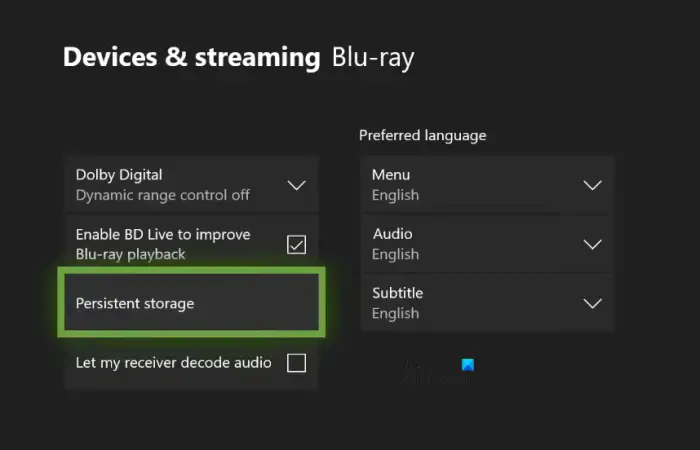
The next thing you can do is clear the persistent cache from your Xbox console. Here are the steps to do that:
- Firstly, open the Guide menu by pressing the Xbox button on your controller and then click on the Settings option.
- Now, navigate to the Devices and connections section.
- After that, from the right-side panel, select the Blu-Ray option.
- Next, tap on the Persistent storage option and press the Clear Persistent storage option to delete the persistent cache.
- When done, reboot your Xbox console and open Netflix to check if the problem is resolved.
See: Fix Xbox keeps signing me out of YouTube.
4] Reinstall the Netflix app
If the problem remains, you can reinstall the Netflix app on your console. The app might be corrupted, so you keep getting signed out of Netflix. Hence, uninstall and then reinstall the app to fix the problem. You can follow the below steps to reinstall Netflix on Xbox:
- First, press the Xbox button on your controller and then select the My games & apps menu from the appeared options.
- Next, choose the Netflix app and press the Menu button on your controller.
- After that, from the context menu, press the Uninstall option and follow the prompted instructions to complete the installation process.
- Now, restart your console and reinstall the Netflix app from the Store
The problem should be resolved now. If not, you can reset your Xbox console to fix the issue.
Why can’t I log into Netflix on PC?
If you can’t log in to Netflix on your Windows PC, check your login credentials and make sure your username and password are correct. Netflix cookies can also cause this problem. So, clear the Nteflix cookies from your web browser by visiting the netflix.com/clearcookies page and then check if you are able to log in to your account. You can also update your web browser to fix the issue.
Now read: Fix Netflix app not working on Windows PC.