If when you try to map a network drive in Windows 11/10, but you are unable to map a drive or connect a drive remotely with the error message The network folder specified is currently mapped using a different user name and password, then this post is intended to help you with the solution/workaround to the issue.
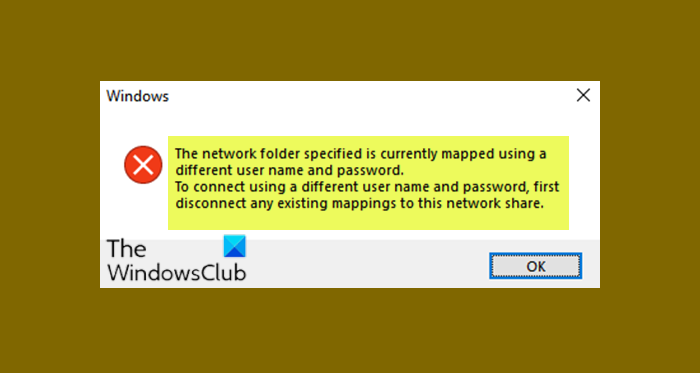
When you encounter this issue, you’ll receive the following full error message;
The network folder specified is currently mapped using a different user name and password. To connect using a different user name and password, first disconnect any existing mappings to this network share.
You’re most likely to encounter this error in the following scenario; you have a Windows-based computer and there are two network shares on a remote server. You use user credentials to connect to one of the network shares. Then, you try to use different user credentials to connect to the other network share.
When you click OK on the error prompt, you receive the following error message:
Multiple connections to a server or shared resource by the same user, using more than one user name, are not allowed. Disconnect all previous connections to the server or shared resource and try again.
The network folder specified is currently mapped using a different user name and password
If you’re faced with this issue, you can resolve the issue in either of two ways, depending on how you encountered the error.
Let’s take a look at the case scenarios and the best approach to resolving the issue.
1] Using Connect using different credentials?
If you checked Connect using different credentials option while mapping the second drive, then it is not needed – since you have already mapped the drive to that server, you don’t need to use different credentials. In this case, you can uncheck that option to avoid this error.
2] Using different credentials to connect the second share?
If you use different credentials to connect the second share, the same error will occur and it is by design – Windows doesn’t allow mapping to the same server using different credentials. In this case, you can create a different Domain Name System (DNS) alias for the remote server, and then use this alias to connect to the network share.
You can also edit the Hosts file and list your servers there – so if you use that alias, you’ll no longer get the error. Also, you can use the IP address of the remote server when you try to connect to the network share. In any case, you can now use different user credentials to connect to the network share because, in this situation, the computer behaves as if it is connecting to a different server.
Hope you find this post informative and helpful!
How to see where a Network drive is mapped?
To see where a network drive is mapped, open File Explorer, and go to “This PC” or “Computer.” Look under the “Network Locations” section. Right-click on the mapped drive and select “Properties” to view the full network path of the drive.
How do I change a Mapped Network drive?
To change a mapped network drive, open File Explorer and click on “This PC.” At the top, select “Map network drive.” Choose a new drive letter and enter the server path you want. Click “Finish” to finalize.
Leave a Reply