If after you upgrade or update your Windows 11/10 you notice that the Network Connectivity Status Indicator (NCSI) on the notification area/system tray on the right end of the Taskbar indicates no internet access, but you’re able to connect to the internet and access websites in your browser, then this post is intended to help you. In this post, we will provide the solution you can try to resolve this anomaly.
![]()
Based on user reports on support forums, Windows 11/10 is displaying false internet connection warnings for some PCs.
Users have been reporting that a dreaded yellow triangle would appear on the system tray annoyingly reporting that they have No Internet Access. The error will appear when your device is connected to your internet device correctly but it would seem like Windows 11/10 cannot connect to the internet.
This issue is different from the internet connectivity issues that caused problems for VPN users. Despite Windows 11/10 informing users that their internet connection is down, it does in fact exactly as it should. As Windows problems go, this is a minor one.
Network icon says No internet access
When the network icon indicates No internet access, but you can still connect to the Internet on your Windows 11/10 PC, you may use the fix prescribed below to resolve the issue.
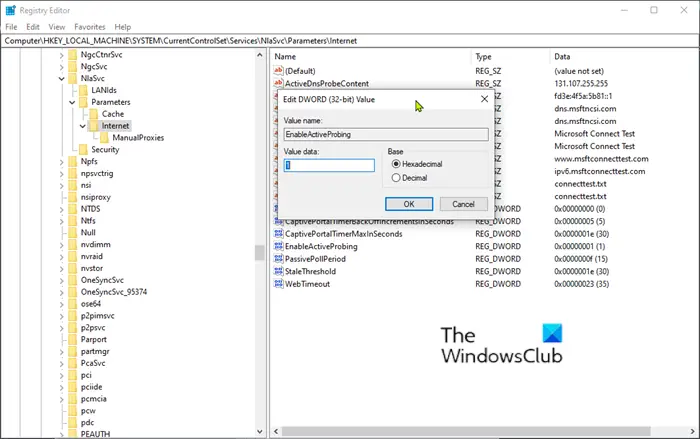
Since this is a registry operation, it is recommended that you back up the registry or create a system restore point as necessary precautionary measures. Once done, you can proceed as follows:
Press Windows key + R to invoke the Run dialog. In the Run dialog box, type regedit and hit Enter to open Registry Editor. Click Yes in the User Account Control prompt.
Navigate or jump to the registry key path below:
HKEY_LOCAL_MACHINE\SYSTEM\CurrentControlSet\Services\NlaSvc\Parameters\Internet
On the right pane, double-click the EnableActiveProbing entry to edit its properties.
In the properties window, set the Value data to 1.
Click OK to apply changes.
Also, modify the following to the indicated values:
- ActiveDnsProbeContent (REG_SZ): 8.8.4.4
ActiveDnsProbeContentV6 (REG_SZ): 2001:4860:4860::8844
ActiveDnsProbeHost (REG_SZ): dns.google
ActiveDnsProbeHostV6 (REG_SZ): dns.google
ActiveWebProbeHostV6 (REG_SZ): www.msftconnecttest.com
Exit Registry Editor and restart your computer.
That’s it! The network icon should now correctly report the internet connection status.
If this does not help, run one of these Network Troubleshooters or use the Network Reset feature and see if that works for you.
Why is my laptop showing no internet access but is connected?
If your computer shows ‘No internet access’ but you’re still connected, a router issue might be misleading the status display. Other factors contributing to the problem include temporary software glitches, outdated or faulty network drivers, incorrect network configuration, and issues with the DNS server. Ensure your network adapter drivers are up to date and restart your PC. Then go to Settings > Network & internet > Advanced network settings > Network reset. Click the ‘Reset now’ button to reset your network settings.
Why does my computer say no internet when connected to Ethernet?
If your computer shows ‘No internet’ while connected via Ethernet, your computer might have a conflicting IP address or it could be a router/modem or DNS issue. Check if the ethernet cable is securely connected and not damaged. Ensure your Ethernet connection is configured correctly. Update your network adapter drivers and power cycle your modem or router. Also, check your router’s configuration to see if it has disabled DHCP or incorrect IP range assignments.
Related:
Leave a Reply