Is your NEW context menu missing in Windows 11, Windows 10, Windows 8, Windows 7 or Windows Vista? When you right-click in Windows File Explorer, you will see an entry “New” that lets you create new folders, shortcuts, files, documents, etc.
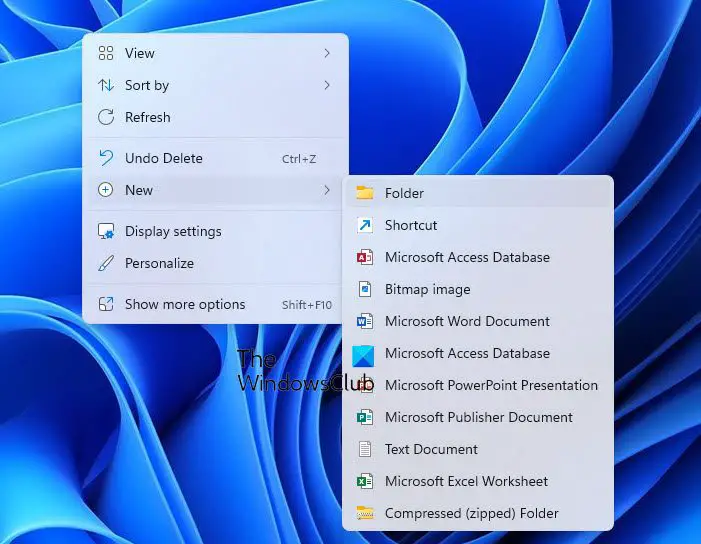
Restore missing NEW context menu item in Windows 11/10
If the create NEW documents item is missing from the Windows File Explorer context menu, you can recreate it, by following instructions. This usually occurs due to a registry key going missing or getting corrupted. It, therefore, involves changing a registry value.
Type regedit in Run box and hit Enter to open the Registry Editor.
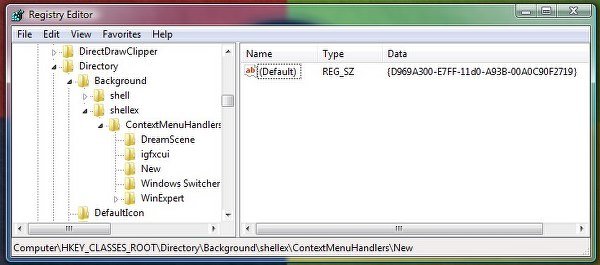
Verify that the registry key “(Default)” located at
HKEY_CLASSES_ROOT\Directory\Background\shellex\ContextMenuHandlers\New\
has the value listed as follows:
{D969A300-E7FF-11d0-A93B-00A0C90F2719}
If it does not exist or if it shows a different value, recreate it to match this value.
Restart Explorer and you will be all set to go!
Alternatively, if you wish, you may also download this registry fix. Extract the contents of the zip file and click on Recreate-NEW.reg file to add its contents to your Windows Registry.
This Registry entry only exists if the Windows Desktop Update component is installed. If the Windows Desktop Update component is not installed, add the Registry entry and (Default) value.
This post will show you how to Edit, Add, Remove items from New Context Menu and this post will help you if the New Text document item is missing from Context Menu in Windows.
TIP: You can enable or disable items from the New submenu in Explorer context menu with ShellMenuNew.
Hello, and thanks for this post. I verified that the registry entry you list above DOES exist. However, you don’t say what to do if it DOES exist and I’m still missing a NEW context menu item, as per the title of your post. My NEW context menu is not missing, it is missing items – such as MS Word. And it has a whole bunch of stuff I would never need to have here, like Briefcase. Can you elaborate?
thank you very much
thanks , it worked flawlessly.
But I am facing one more problem.
whenever I double click any folder it wont open, instead it gives error.
“This file does not have a program associated with it for performing this action,Please install a program or, if one is already installed, create an association in the Default Programs control panel.
Thanks.
Open Settings > System > Default apps and click on Reset to the Microsoft recommended defaults. Else open Control PanelAll Control Panel ItemsDefault ProgramsSet Default Programs. Select File Explorer and click on Set this program as default.
this fixed my problem just imported to the regedit and bam fixed it thanks guys