TPM stands for Trusted Platform Module. It improves the security of your computer. If your computer has a TPM chip, you can use the technologies like BitLocker drive encryption for enhanced security, provided your Windows license supports BitLocker. TPM chips are manufactured by a variety of vendors. If your system has fTPM, you may encounter the “New CPU installed. fTPM NV corrupted or fTPM NV structure changed” error. In this article, we will see how to fix this problem.
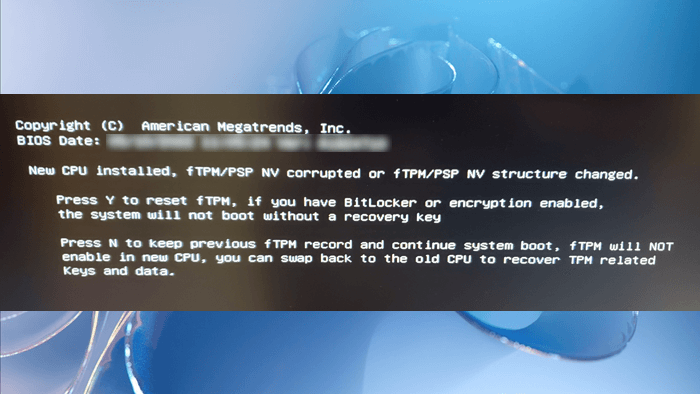
The complete error message is:
New CPU installed. fTPM NV corrupted or fTPM NV structure changed.
Press Y to reset fTPM. If you have Bitlocker or encryption enabled, the system will not boot without a recovery key.
Press N to keep previous fTPM record and continue system boot. fTPM will not enable in new CPU, you can swap back to the old CPU to recover TPM related keys and data.
New CPU installed. fTPM NV corrupted or fTPM NV structure changed
According to the error message, the user has installed a new CPU without disabling the BitLocker due to which the error has occurred. The same error can also occur after updating the BIOS without disabling the BitLocker. However, some users have also reported that the error occurred without upgrading the CPU and updating the BIOS. Some users encountered the “New CPU installed. fTPM NV corrupted or fTPM NV structure changed” error after restarting their systems. Now, users cannot log in to their systems because this error is preventing them from doing so.
Before we proceed toward the solutions, let’s have a brief introduction to the types of Trusted Platform Module implementations. There are following three types of TPMs:
- Discrete TPM: It is a separate chip with its own semiconductor package.
- Integrated TPM: This TPM implementation uses dedicated hardware integrated into one or more semiconductor packages alongside, but logically separated from other components.
- Firmware TPM: It is the TPM implementation that runs the TPM in firmware in a Trusted Execution Mode.
If you see this error, one of the following conditions is true for you:
- BitLocker is enabled
- BitLocker is disabled
If you read the error message. you are told to press either Y or N. The error message also states what will happen if you press any one of these keys.
- Pressing the Y key will reset the fTPM and restart your computer. But if BitLocker is enabled on your system and you have encrypted your drive(s), you will not be able to boot your system until you have a recovery key. Hence, press Y only if you know that BitLocker is disabled on your computer or if you have a BitLocker Recovery Key.
- You can press N to keep the previous fTPM record and continue the system boot.
Therefore, before you proceed, it is necessary to know the status of BitLocker on your system. If you are completely sure that BitLocker is disabled on your system, press Y. This will successfully boot Windows and you will not see that error message.
If you are not sure about the status of BitLocker, we suggest you press N. After that, Windows will boot normally and you will be able to log in to your system. After successful login, do the following:
- Check the status of BitLocker.
- Disable BitLocker (if applicable).
- Get your BitLocker Recovery Key (from the safety point of view).
You can check the BitLocker Drive Encryption status by using the Command Prompt or Windows PowerShell. Whether you are using the Command Prompt or Windows PowerShell, you have to open it in the administrative window. After executing the required commands in the Command prompt or the Windows PowerShell, you will see the BitLocker status.
If BitLocker is enabled, disable it. From a safety point of view, we also recommend you get your BitLocker Recovery Key. The error message will appear again when you turn on your computer the next time. Now, you have disabled BitLocker and you also have your BitLocker Recovery Key, you can press Y. This action will reset the fTPM and boot your system. This will fix the error. Now, you can enable BitLocker again.
If the error message still keeps popping up and you want to get rid of it completely, disable fTPM. You have to enter your system BIOS to disable fTPM. Use Discrete TPM instead.
Is it OK to disable fTPM?
fTPM is a firmware-based Trusted Platform Module developed by AMD. If you have AMD CPU, you may find fTPM on your computer. If fTPM exists in your system, you will see two TPMs in BIOS, Discrete TPM, and fTPM. If you are having issues with fTPM, you can disable it and use the Discrete TPM instead.
I hope this helps.
Read next: The TPM could not be initialized after BIOS update.
Leave a Reply