If when you are trying to create a New Folder using the context menu, File Explorer freezes or crashes in Windows 11/10, then this article is sure to help you.
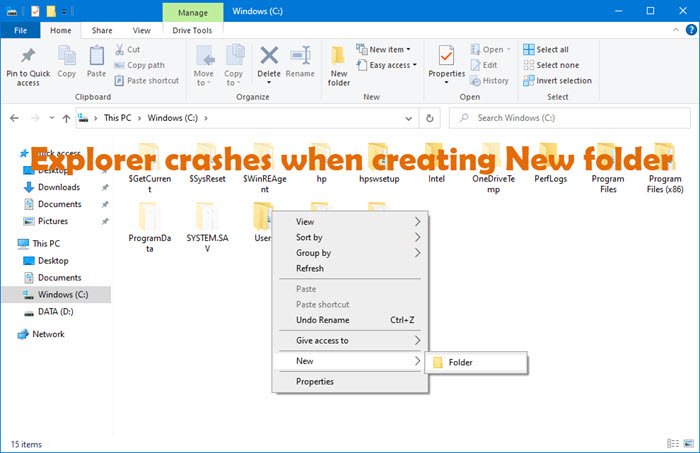
File Explorer crashes or freezes when creating New folder in Windows 11/10
These are the things you can do is creating a New Folder causes Explorer to freeze in Windows 11/10:
- Restart Explorer.exe process
- Check installed Add-ons
- Run SFC and DISM
- Troubleshoot in Clean Boot State
- Run the System Maintenence Troubleshooter.
Let us talk about them in detail.
1] Restart Explorer.exe process
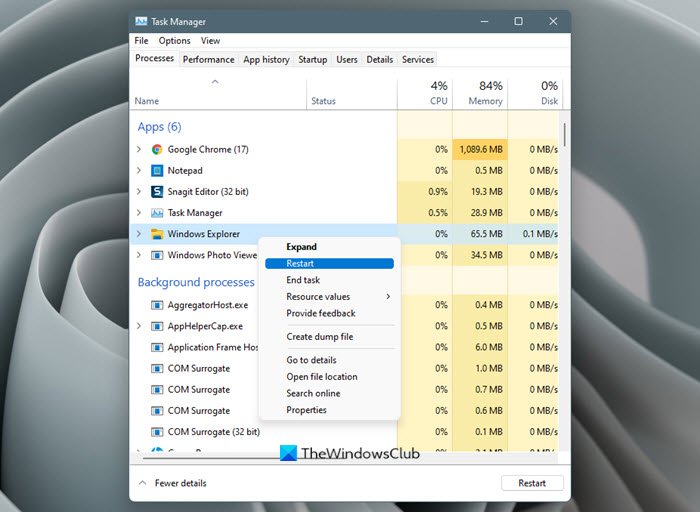
Restart the Explorer.exe process and see if that makes the problem go away.
2] Check installed Add-ons
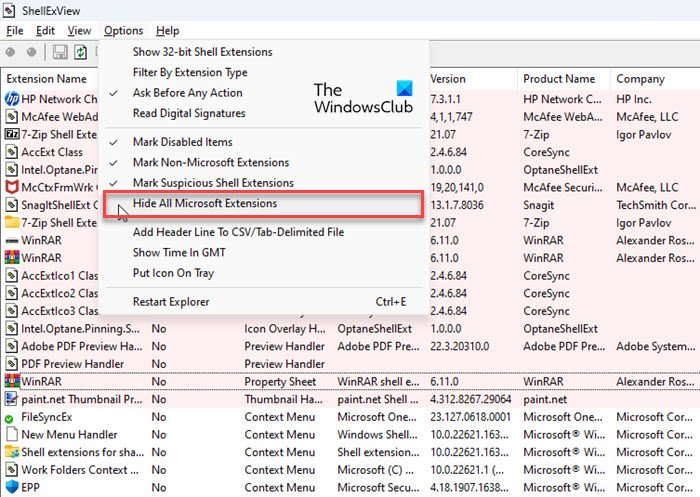
Check the Check installed Add-ons – if any. They are usually the culprit! Check if you have installed any helpers or add-ons to your explorer. Uninstall or disable them. Often, even 3rd-party shell extensions can cause Explorer to crash on particular actions. Several programs add items to the right-click context menu. To see them in detail, you may download the freeware utility ShellExView from nirsoft.net.
It will let you view & disable suspect 3rd party shell extensions. Using the trial & error method, you may disable/enable the extensions to try and identify if any of them are causing a problem. ShellExView can also be used for solving context-menu problems in Explorer, like, say, if the right-click is slow.
3] Run SFC
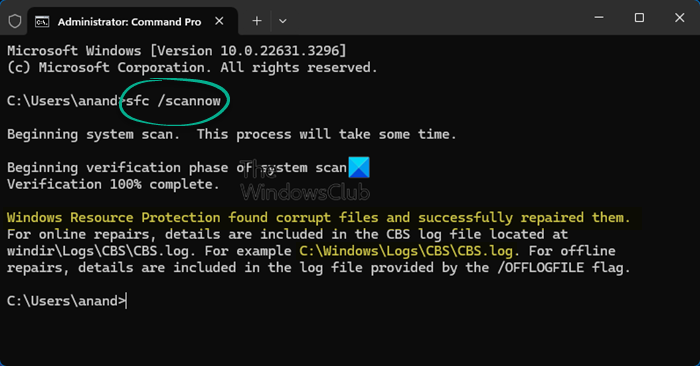
One of the obvious reasons for this issue is corrupted system files. To fix the issue, we are going to run the SFC command. So, launch Command Prompt as an administrator from the Start Menu, type the following command, and hit Enter.
sfc/ scannow
Let the command run and check if the issue persists.
4] Troubleshoot in Clean Boot State

With the help of Clean Boot State, we can narrow down your computer processes and know what exactly is causing the issue. It is a long process as you have to disable programs one by one to know the reason behind the problem.
Clean-boot troubleshooting is designed to isolate a performance problem. To perform clean-boot troubleshooting, you must take several actions and then restart the computer after each action. You may need to manually disable one item after another to try to pinpoint the one causing the problem. Once you have identified the offender, you can consider removing or disabling it.
Once you know which program is causing this error, delete that specific program and hopefully, it will fix the issue.
Read: How to Get Help with File Explorer in Windows.
5] Run System Maintenance Troubleshooter
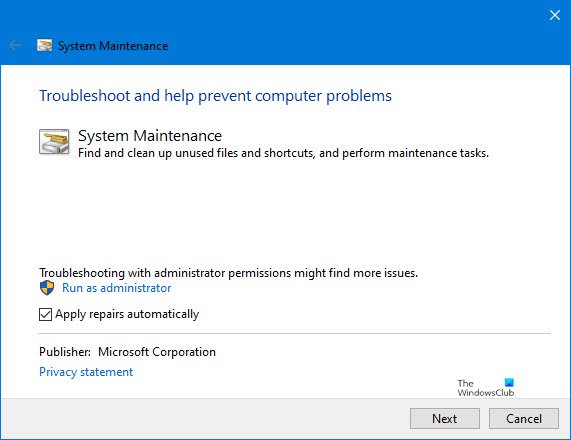
If File Explorer is crashing while creating a New Folder, try running System Maintenance Troubleshooter to fix the issue. To do that, follow the given steps:
- Launch Control Panel from the Start Menu.
- Click Troubleshooting
- From System and Security section, click Run maintenance tasks and follow the on-screen instructions to fix the issue.
Alternatively, in Windows 11/10, to run the System Maintenance Troubleshooter. Open Run, type the following and hit Enter:
%systemroot%\system32\msdt.exe -id MaintenanceDiagnostic
After completion of the task, restart your computer, try creating a New Folder in File Explorer, and check if the issue persists.
File Explorer is known for having issues sometimes, so some of these fixes might interest you:
Leave a Reply