Microsoft has introduced several new keyboard shortcuts & hotkeys to make more straightforward navigation and usage of Windows 7. Some have been introduced given the several new features like AeroSnap, which have been added. Keyboard shortcuts not only improve our productivity, but it allows you to get a lot of tasks done faster compared to using a mouse. Here is a list of NEW keyboard shortcuts in Windows 7.
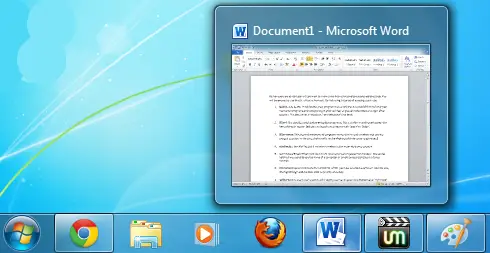
Windows 7 New Keyboard Shortcut Keys
- Win+[number key] – Runs the applications on the task (super) bar.
- Win+P – Connects displays to computers & switches from a single monitor to dual-display
- Win+Left Arrow and Win+Right Arrow – Snaps window to left (or right) side covering half of the desktop space. Continue pressing the keyboard shortcut will rotate the window between snap to left, snap to the right, and restore to normal position.
- Win+Up Arrow and Win+Down Arrow – Maximizes / Restores or minimizes.
- Win+Shift+Left Arrow – Moves the window to the screen on the left
- Win+Shift+Right Arrow – Moves the window to the screen on the right
- Win+Shift+Up Arrow and Win+Shift+Down Arrow – Maximizes and restores the vertical size.
- Win+Home – Minimizes all the windows, except the current active window
- Win+T – This is like the alt-tab. When you hit Win+T, you can use the arrow keys to navigate left right and up the windows tree.
- Win+Space – By pushing this is and hold the Win-key, you can peek at your desktop without dragging it to the bottom right corner
- CTRL+shift +click – When you click on an application while hold CTRL+shift, it will run with elevated permissions i.e., Administrator Privileges.
- Win+E – Opens Explorer
- Alt+P – Display/hides the Explorer preview pane.
- Windows Logo+G – Display gadgets in front of other windows
- Windows Logo++ (plus key) – Zoom in, where appropriate
- Windows Logo+- (minus key) -Zoom out, where applicable.
Related: Ten most useful keyboard shortcuts in Windows 7. If you have already migrated to Windows 10, then take a look at New Keyboard Shortcuts in Windows 10 too!
Leave a Reply