At times, when you try to add a Google account to the new Outlook app, it will get stuck at the Taking you to sign in. While it usually happens with the new version of the Outlook app, it can happen with any.
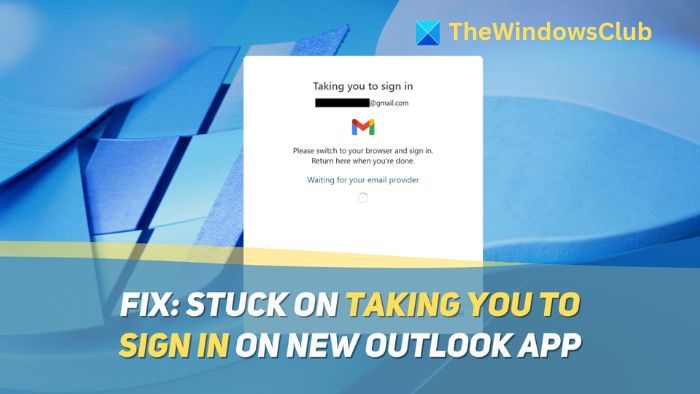
Fix New Outlook app stuck on Taking you to sign in
This section will suggest four fixes if the new Outlook app is stuck at the Taking you to sign in screen.
- Check Internet Connection
- Check Gmail Services Status
- Reset Outlook App
- Sign in to Outlook Again on the App
Let’s dive in!
1] Check Internet Connection
One of the primary causes behind this issue is a weak internet connection. Run a speed test by going to a website like Fast.com and see if the speeds are at par. If possible, reboot your router. If the issue is still unresolved, check if you have custom DNS or a VPN applied to your network.
2] Check Gmail Services Status
If you are logging in to your Gmail account using the New Outlook app, there can be times when the Gmail services will experience downtime. To check this, follow these steps:
- Go to Google Workspace Status Dashboard.
- Scroll down to find Gmail, and look for the sign next to the Gmail service.
- If the sign is a green tick, then the service is up and running. If it is a red cross, then the service is experiencing downtime.
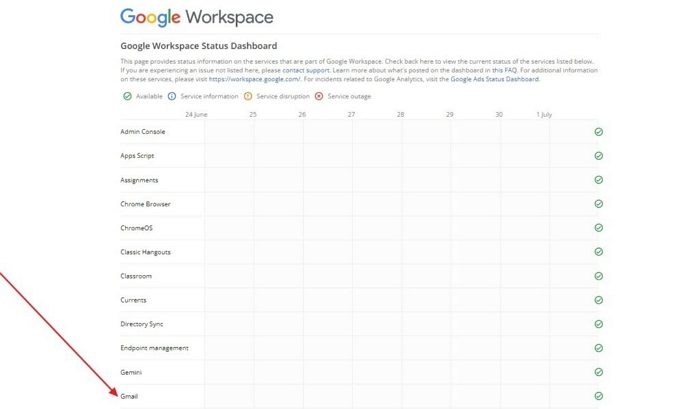
Usually, Gmail services will only be down for a few minutes, and the downtime will automatically be fixed at some point. After some time, you can try logging in to the new Outlook app with your Gmail account.
3] Reset Outlook App
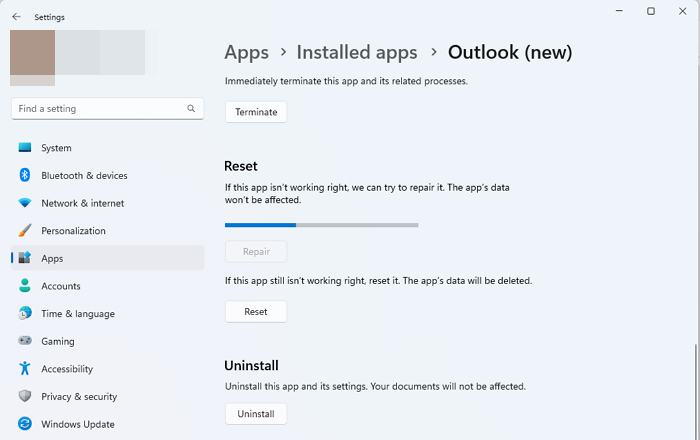
You can reset any app you are facing issues within Windows Settings. This helps with apparent lag or times when an app is stuck somewhere. You can reset the Outlook app to fix the Outlook app stuck on taking you to the in screen:
- Open Windows Settings and then go to the Apps section.
- Then, go to the Installed apps and scroll down to find the Outlook (new) app.
- Click the three dots next to it, and open Advanced Settings.
- Scroll down to find the Reset or Repair option in the Advanced Settings.
- Choose the one you prefer and proceed.
Read: How or Reset or Repair Individual Office apps in Windows
4] Sign in to Outlook Again on the App
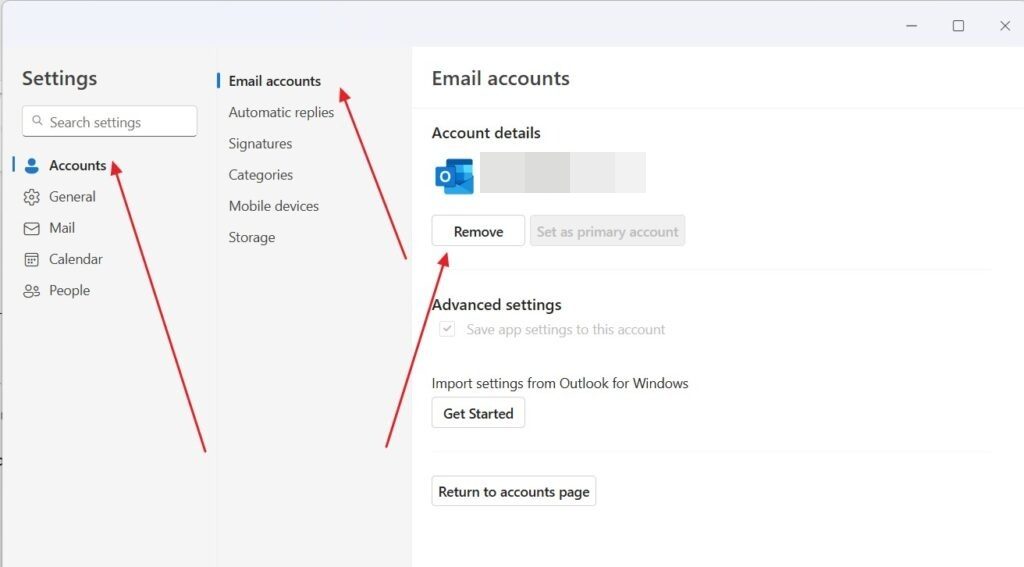
If you are stuck on the Taking you to sign in screen, you can try signing in and out of the Outlook app to fix the issue. Here’s how:
- Click the Settings icon on the top bar.
- Now, go to the Accounts section and find your Outlook account.
- Click on Manage.
- Then, click on Remove account and proceed.
- After a few minutes, try logging into your Outlook account again.
I hope these solutions help you resolve the problem.
Why is my Outlook app asking me to sign in again?
It usually happens when the Outlook app storage data gets corrupt and the app is not able to retain the data, which ensures users don’t have to sign every time they launch the app. The only way out in this case is to reinstall Outlook or repair it.
How do I clear the cache in Outlook?
To manually clear things, navigate to the %appdata%\Local\Microsoft\Outlook and delete files under the RoamCache folder.