Windows Defender (aka Microsoft Defender aka Windows Security) was always there as part of the last couple of Windows operating system versions. Let’s take a look at Windows Defender in Windows 10, how it acts and certain other facts.
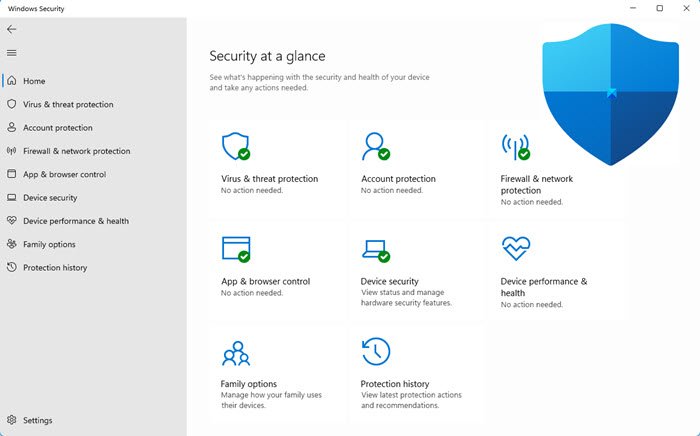
Windows Defender in Windows 10
If you do not have any antimalware installed on the computer, you are running Windows Defender by default. It is good for home users, and for people with regular need for Internet, the Windows Defender protection is more than enough.
If you think Windows Defender is not able to perform well, and install some other antivirus software on the computer running Windows 10, the operating system will automatically disable Windows Defender and stop it from running. That is, instead of Windows Defender, you will be running the anti-malware you installed.
However, if the antimalware is just an antispyware or anti-keylogger and does not contain an antivirus, Windows Defender will continue to run in the background as is evident from the Task Manager window in Windows 10.
Show Windows Defender in System Tray
Windows Defender is not visible in the Windows 10 system tray by default so one might be skeptical whether it is protecting the computer. If you wish, you can show the Windows Defender icon in the Windows 10 system tray.
To make Windows 10 display the Windows Defender:
- Click on Start button to open Start menu
- Click on Settings icon to launch Settings window
- Click on Update and Security
- Click on the second option under Windows update that says Windows Defender
- Scroll down to the bottom and click on Use Windows Defender
- The icon will henceforth appear in the Windows 10 system tray from where you can run a scan or configure it.
Things have changed a bit in Windows 10 v1607 and later. Now you have to click on the Turn on Windows Defender button. If you use a 3rd-party antivirus software but have turned on Windows Defender Limited Scanning feature, the icon will be visible in the Notification Area.
Read: How to remove Windows Defender icon in Windows 10.
Windows Defender improved features
The version of Windows Defender in Windows 10 comes with plenty of security features. It has cloud protection so that it can stop malware from entering your computer. Cloud protection was introduced with Windows 8 itself and in Windows 10, it is better than before. The goal of cloud protection, according to Microsoft, is to stop the malware the first time it is seen. That is to stop the malware at the ports itself so that they cannot enter your computer. The cloud-based protection is an optional feature as it sends malware reports to Microsoft so that others are protected as well. You can toggle it by going to Settings -> Update and Security -> Windows Defender -> Cloud Protection.
Windows Defender in Windows 10 also has tamper protection that helps it identify a malware if the malware attempts to modify registry or app settings. It prevents tampering from both administrative accounts and standard accounts. In some cases, you will have to add certain actions to the exclusion list of Windows Defender so that you can perform those actions else Windows Defender will quickly restore the “presumed tamper” to its original state. This is another feature of Windows Defender in Windows 10. If it cannot prevent tampering for some reason, it will quickly restore the settings to their original state using VSS.
The downloaded files are scanned automatically, based on the source of files – web, email etc – files are automatically scanned without the need for manual intervention.
New features in a nutshell:
- Windows Defender in Windows 10 has improved tamper protection, registry and folder modification tampering, and real-time protection service hardening
- It offers anti-malware cleaning in the Windows Recovery Environment
- In Windows 10, Microsoft implemented a new technology that allows Windows Defender to work closely with User Account Control (UAC) requests
- Windows 10 introduces new Secure Event Tracing for Windows which a security application that is running as a Protected Process such as Windows Defender can consume
- Windows Defender in Windows 10 has improved remediation, reporting, and malware detection capabilities
- Anti-malware Scanning Interface supports the notion of a session so that security products, such as Windows Defender, can correlate different scan requests.
There is no separate option in file context menus to scan downloaded files. If you employ a third-party antivirus, you have the option to right-click on a downloaded file and scan it for viruses. That option is not present if you are not using only Windows Defender. But you can add Windows Defender to the context menu manually or use our freeware Ultimate Windows Tweaker to do it.
Now read: How to configure Windows Defender.
Hi, can I use defender for windows 10 with Malwarebytes Premium’s real-time protection turned on? I see that you recommended the free version. So should I turn off the real-time protection and manually do it since defender already had real time protection? please answer soon, thanks
Just to be clear…you guys aren’t actually reccomending using Windows Defender over ACTUAL Anti-Virus software….right?