If you get Unrecoverable Error, No product information found, cannot initialize Game error when opening New World on your Windows PC, this post will help you.
New World is a great multiplayer role-playing game by Amazon Games. But, some users have reported that they can’t start the game on Steam. Whenever they try launching the New World game via Steam, the following error message pops up:
No product information found, cannot initialize Game. Please contact Customer Service for this product.
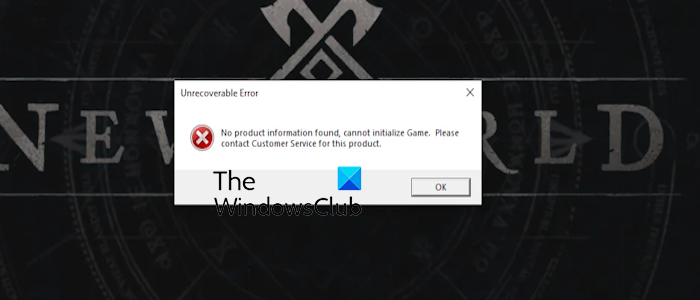
This error could be triggered due to different reasons for individuals. These reasons include incorrect time zone configuration, enabled IPv6, broken game files, corrupted network settings, and incomplete or corrupted installation of the game.
Some users might face this error if their PC doesn’t meet the minimum system requirements for the game. So, ensure that your computer meets the system requirements of the game, and then proceed with the fixes we have discussed in this post.
Fix New World No product information found error
If you get Unrecoverable Error, No product information found, cannot initialize Game error when launching New World via Steam on Windows PC, use the following fixes to resolve it:
- Reboot your PC.
- Disable IPv6.
- Set the time zone to automatic on your PC.
- Verify the integrity of New World game files.
- Try using a VPN.
- Reset your network settings.
- Reinstall New World.
1] Reboot your PC
Some users have reported that a simple reboot helped them fix this error. So, before trying anything, you should restart your PC and then launch New World via Steam to check if the error is fixed.
2] Disable IPv6
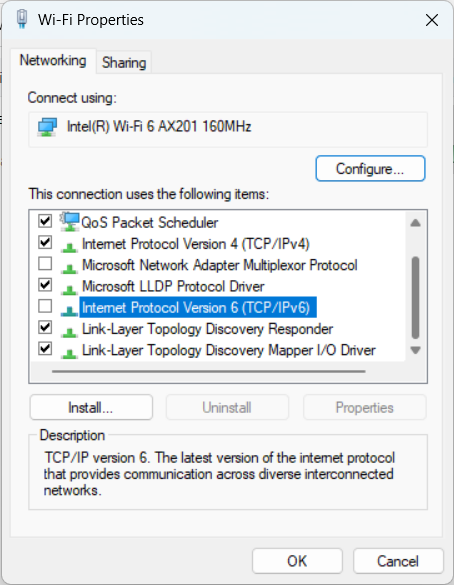
According to various user reports, another hotfix that seems to work for many users facing this error is disabling IPv6 for your network connection. So, if you have IPv6 enabled for your active network connection, turn it off and then check if you have stopped receiving this error.
Here’s how to do that:
- First, evoke the Run command box using the Win+R hotkey, type ncpa.cpl in its Open box, and press the Enter button to launch the Network Connections window
- Next, right-click on your WiFi or ethernet connection.
- From the context menu, click on the Properties option.
- In the opened Properties window, untick the Internet Protocol Version 6 (TCP / IPv6) checkbox under the Network tab.
- Now, click on the OK button to apply new changes.
- Finally, restart the New World game to check if the error is fixed.
Read: New World Connection Errors on Windows PC.
3] Set the time zone to automatic on your PC
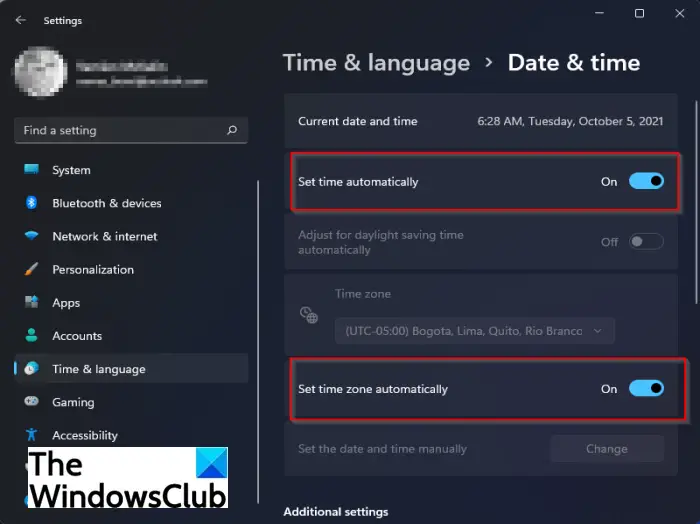
You can also try setting the correct Time Zone on your computer to fix the error. This has helped a few affected users fix the error. Here’s how you can do that:
- First, open the Settings app using Win+I hotkey.
- Now, navigate to the Time & language tab from the left-side pane.
- Next, click on the Date & time option.
- After that, enable the toggle associated with the Set time zone automatically option.
- Once done, reopen New World and see if the error is resolved.
Fix: New World keeps crashing or freezing on PC.
4] Verify the integrity of New World game files
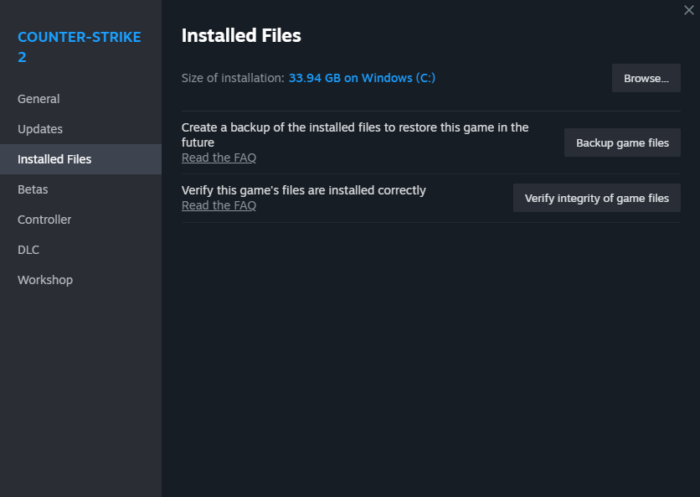
This error could very well facilitated by corrupted or missing game files of New World. Hence, if the scenario is applicable, you can verify the integrity of the game files and repair the damaged ones to fix this error. Here are the steps you can do that:
- Firstly, open the Steam desktop client and navigate to the LIBRARY tab from the top.
- After that, right-click on the New World game title from the list and click on the Properties option from the newly appeared context menu.
- Now, go to the Installed Files tab from the left-side pane.
- Next, tap on the Verify integrity of game files button and let Steam verify and fix the corrupted game files.
- Finally, reopen the New World game and check if the error is now resolved.
Read: Fix New World High CPU, Memory, GPU usage.
5] Try using a VPN
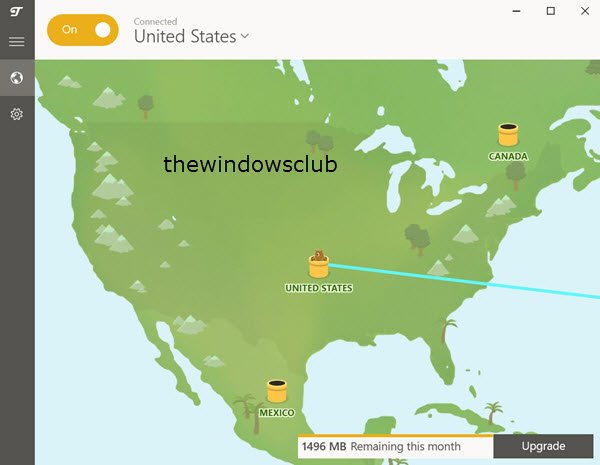
You can also try using a VPN (Virtual Private Network) and see if you have stopped receiving the No product information found error in New World. A VPN helps you bypass geo-restrictions and network restrictions. So, if the error is caused by one of the aforementioned reasons, you can download and install VPN software like ProtonVPN, Hotspot Shield VPN, NordVPN, Betternet, etc., and connect to the desired server to check if you can play the New World game without this error.
6] Reset your network settings
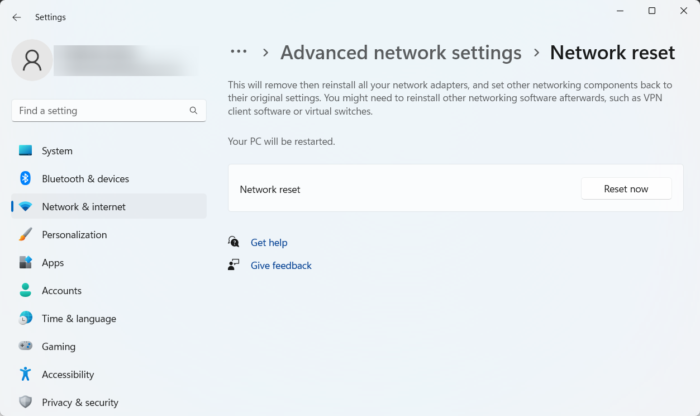
Incorrect network settings can also cause this error. So, in that case, you can reset your network settings and then launch the game to see if the error has stopped now. Here’s how:
- First, launch Windows Settings and go to the Network & internet tab.
- Now, click on the Advanced network settings option.
- Next, select the Network reset option.
- After that, press the Reset now button to restore the default network settings.
- When done, see if the error is fixed now.
Read: Fix Easy Anti-Cheat Untrusted system file error in Steam on PC.
7] Reinstall New World
If none of the above solutions work for you, reinstalling the New World game is the last resort to fix this error. So, uninstall New World and then reinstall it to fix the error. Here’s how to do that:
- First, open Steam and go to LIBRARY.
- Now, right-click on the New World game and go to the Manage > Uninstall option.
- Next, press the Uninstall button to remove the game.
- Once done, restart your computer and then open the Steam client to reinstall the New World game.
How do I fix Unrecoverable Error in New World?
To fix the Unrecoverable Error in New World, ensure your PC fulfills the minimum system requirements to play the game. Besides that, you can repair Easy Anti-Cheat, verify and repair the game files, or disable IPv6 for your network connection to fix the error. If none helps, uninstall and reinstall the game to fix the error.
How do I fix Unrecoverable error on Steam?
To fix the Unrecoverable Error Steam must be running to play this game, restart the Steam client. Other than that, you can try disabling your firewall temporarily or verifying and repairing the game files of the problematic game. If that doesn’t help, you can reinstall the Steam client on your PC and then see if the error is fixed.
Now read: Fix New World lagging and stuttering on PC.