Windows offers oodles of new features that one can explore and provides one of the best user interfaces overall. However, if you have too many important files and application programs on your desktop, it is quite obvious that you may be struggling to keep them organized. We have listed the best desktop application launcher for Windows 11/10. These free app or program launchers also called Docks, help you launch your programs faster and keep your desktop organized.
Many a time it exasperates if you want to search an item on the desktop which lacks icon organization. For instance, just imagine if you want to open an important file swiftly or quickly add items to the to-do list on your calendar. It’s just difficult to locate and access the program in the hotchpotch desktop icons. Also, some of you may want to launch software programs even faster simply by a succession of clicks on the keyboard.
Calling Windows perfectly organized would be a stretch. However, there is always another way around and in this article, we are going to find out just that. App launchers let you launch applications by just searching them out from your desktop. This helps you in organizing your desktop as you don’t have to keep a shortcut for every single app on your computer, it also saves time as most of the apps we are going to talk about in this article can open a file, and do some other productive things.
Desktop Application Launchers for Windows PC
While there is numerous app launcher available for free download, it’s quite confusing to find the best application launcher that’s suitable for your need. To save your time, we present to you some of the best application launchers available for Windows 10/8/7 that you may favorite for increasing your efficiency.
- Launchy
- Appetizer
- Executor
- RocketDock
- WinLaunch
- XWindows Dock
- SlickRun
- Find and Run Robot
- keybreeze
- Keypirinha
- Listary.
Be it organizing the desktop, or quick access to files or launching the programs at a fast speed by clickety-clack of the keyboards; App launcher simply works great for organizing your desktop. With an App launcher, you can make your desktop more productive by creating some free desktop space and have easy access to files without using the mouse.
1] Launchy
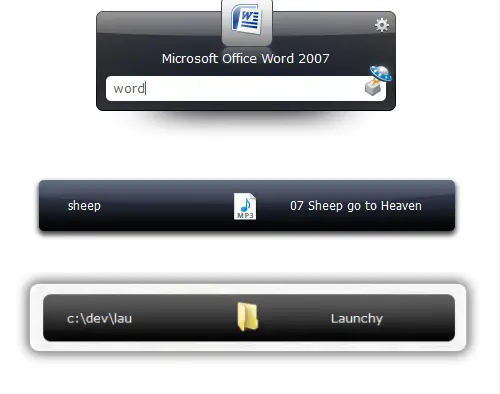
If you’re looking for an app launcher that simply works great on your Windows 10 and doesn’t require any setup post-installation, then Launchy is exactly the app launcher you will want to install. Launchy comes in both as a regular program and portable version. You are all ready to go upon installation. The program features a search bar with a control panel icon. If you want to open a program, simply type the name in the search bar and there you are provided with suggested matches at a fraction of seconds. Click on the appropriate program you desire to open in the search results. Along with programs, Launchy lets you open old files, folders, open web searches and also run the shell commands. You can customize Launchy with skins and plugins.
2] Appetizer
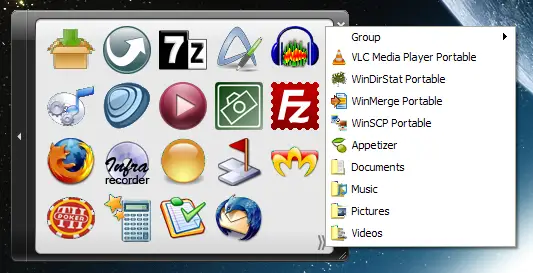
The Appetizer is a lightweight app launcher that can be installed as both the regular application or the portable version. Once installed, Appetizer lets you enter the list of programs for easy access. You can choose any programs from start menu or location of your choice. Unlike the other app launcher listed here which indexes all the programs spontaneously after installations, Appetizer would want you to add your favorite shortcuts of your choice for a quicker access. You can also customize the launcher with plugins and skins. You can download it here.
3] Executor
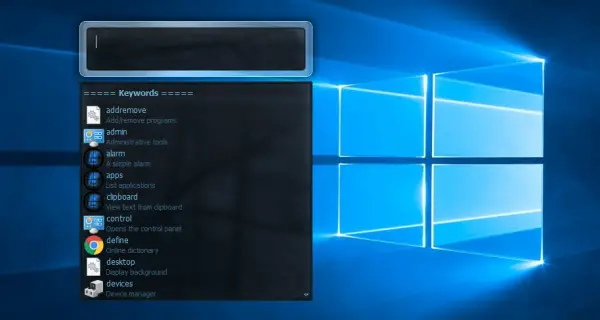
The Executor is a simple app launcher that occupies around 1MB of space. This tiny app occupying less space brings in a lot of features. Once you install, Executor will show up the list of recently accessed files, indexes all the installed programs, menu entries and lot more. Perched on the taskbar, you need to simply click on it and type the name of the app you want to open. Executor opens the app in less than no time. Also, it works perfectly with URLs, so if you want to access a certain website, all you need to do is enter its address, and there you have your desired site opened at the default browser in a trice.
Executor allows you to assign a keyword to a program so that the next time you want to open the same file just type in the keyword instead of a full name. You can also perform functions like revealing clipboard history and shutting down the system with app keywords. The app launcher lets you arrange keywords into groups. This is a perfect alternative to a Windows default search engine. You can also customize Executor with layouts and skins. Download it here.
4] RocketDock
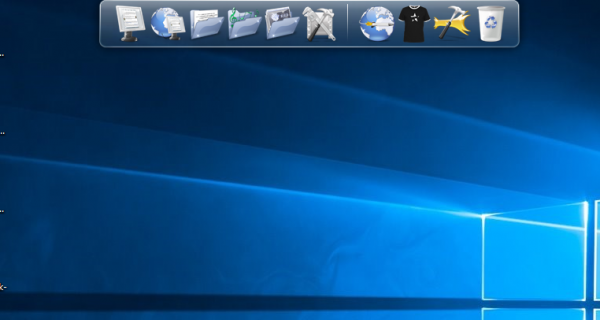
RocketDock is one of the most popular app launchers as it has been used excessively back in several windows versions. This was modeled based on the Mac OS X launch bar and offers an animated response when you hover the mouse over the apps gathered on the Dock. This is perched at the top of your screen, and you can easily drag your favorite app icons to have it in one place. The dock keeps all your most favorite shortcuts intact for faster and easy access. Like other apps, you can easily customize dock with skins and other add-ons.
5] WinLaunch
WinLaunch is a free software that allows you to add an OS X like Launchpad on Windows. WinLaunch will let you pin programs, just as you do with the Taskbar. The most beautiful thing about this tool is that you can open up this launchpad or launcher using a keyboard shortcut or by simply hovering the mouse.
6] XWindows Dock
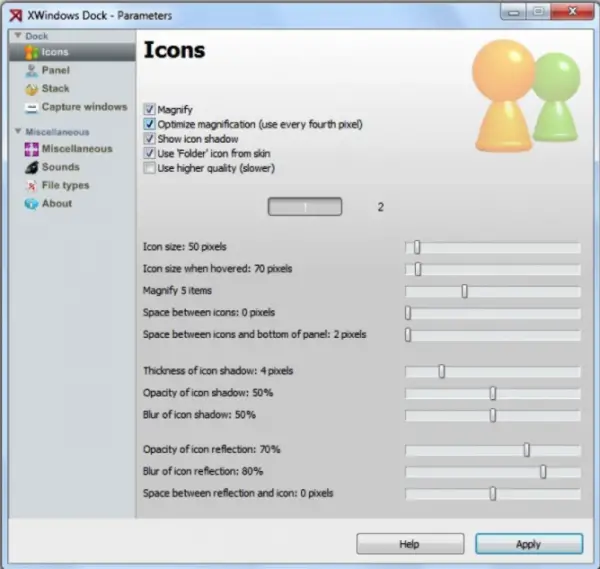
XWindows Dock takes the Mac launcher toolbar as the model and is compatible both with Windows and Mac OS. This dock is quite complicated to use initially but provides you with tremendous customization options, unlike the other docks. While like in other docks you can easily add shortcuts for easy access, the X Window docks provide you some extraordinary graphical effect options like transparency, blur, shadow, reflections and many more. The dock supports a new stack container to add some plugins with grid /fan views. Some options available in the Apple tool are also present in XWindows Dock.
7] SlickRun
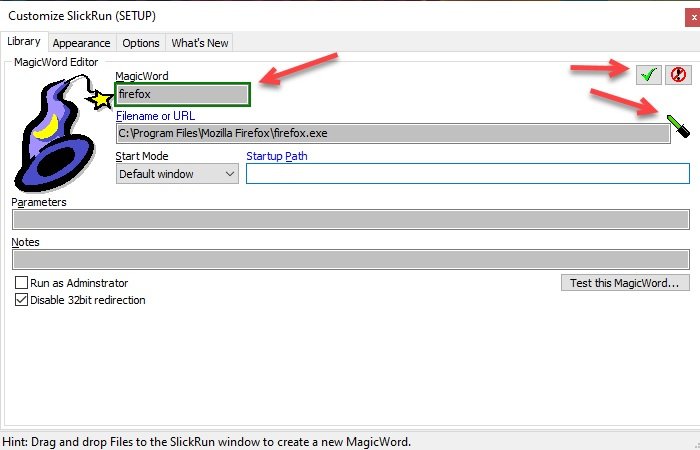
The first app on our list is SickRun. It is a light app that allows you to open an application or search something out from the web.
It has some predefined keys called MagicWord, these are keywords to open certain applications, like pbrush.exe to launch MS Paint. To know more Magicwords, right-click on SlickRun’s search bar and select Setup.
Not only that you can even create your own Magicwords to open any app of your choice. To do that, click New MagicWord from the bottom left panel of the screen, type the name of the application (or keyword by which you want it to open) in the MagicWord section, drag the stick and drop in on that app, and click on the tick icon.
You can download the app from here.
8] Find and Run Robot
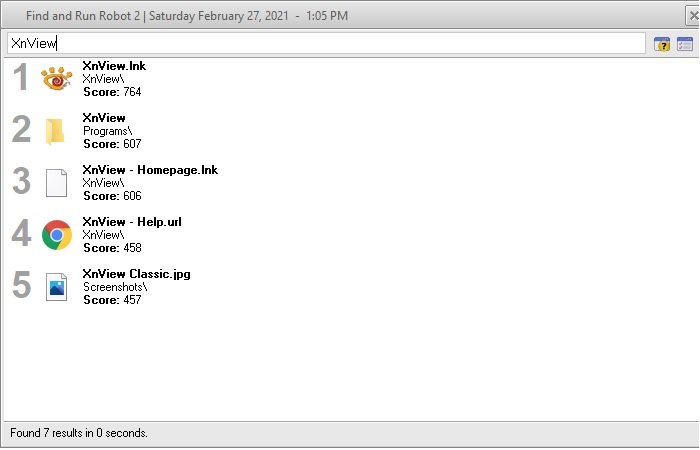
Find and Fun Robot is one of the best Desktop app launchers that allow you to not only launch any app of your choice but it can also open any file or image that is present locally on your computer.
However, it is not perfect, the biggest problem is that since the developers have tried stuffing all the features here, it is a bit slower than other apps on our list. However, it is still quicker than searching a file out from the File Explorer.
It has a ton of customization features and dozens of plugins. Its biggest perk is its RAM management skill, you can manually select Inactive Memory use to minimal, average, stay in the memory long by right-clicking on the icon from the taskbar and selecting Options.
You can download the app from here.
9] Keybreeze
The next free application on our list is Keybreeze. It is one of the most versatile applications and can be a SlickRun alternative.
The developers have embedded shortcut keys of over 80 applications. And most of these 80 apps are common, so, you don’t have to keep their shortcuts on the desktop, just use the keyword to launch the application.
You can download Keybreeze from here.
10] Keypirinha
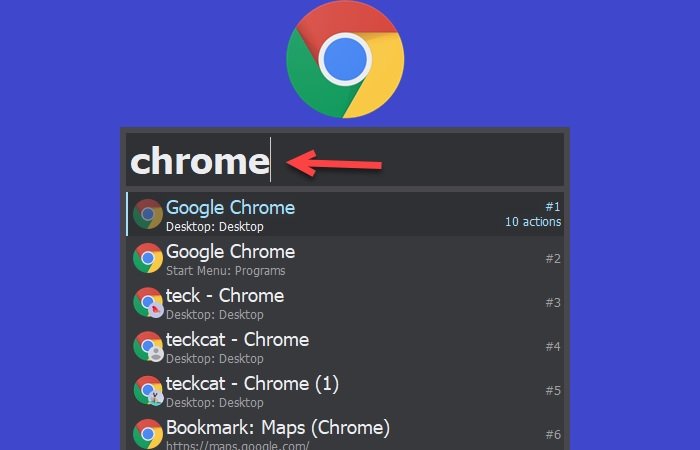
Keyprinha one of the fastest application on this list. They have a simple UI that just works. You need to download the zip file from their official website, extract it, open the extracted folder, double-click on the .exe file, and click on the icon from the taskbar, and then search for any app installed on your computer.
One of its biggest features is that it allows you to directly open one of your bookmarks in the browser. Just type the browser name and you will see a list of all of your browsers.
It does all this at a crazy fast pace.
11] Listary
Listary is one of the best applications to launch apps in Windows 10. It is a light-weight application that works really fast.
It is similar to Spotlight for macOS. It is perfectly synchronized with other software such as WinRAR, Xplorer2, and much other such software.
You can download Listary from here.
Wait there are more launchers and docks you may want to check out:
ViPad | Wox | SyMenu | SideSlide | Free Launch Bar | Slider Dock | RK Launcher | MobyDock DX | Circle Dock.