Nilesoft is a freeware that allows you to customize the context menu of your Windows computer. Many users want to add, remove or customize the context menu provided on Windows and if you are one of them, Nielosft is the way to go. In this post, we will talk about Nilesoft’s free Context Menu Manager and how you can use it.
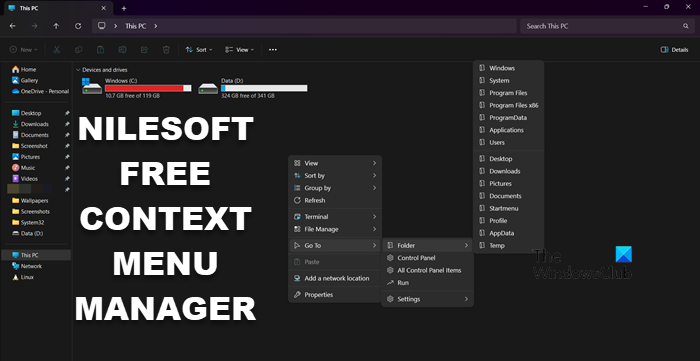
Nilesoft Free Context Menu Manager for Windows Explorer
Nilesoft Context Menu Manager allows the user to design the way they want the context menu to look after a right-click. You can add it to the Windows File Explorer and then use it to add, remove, or alter options in the context menu.
Install and configure Nilesoft Context Menu Manager
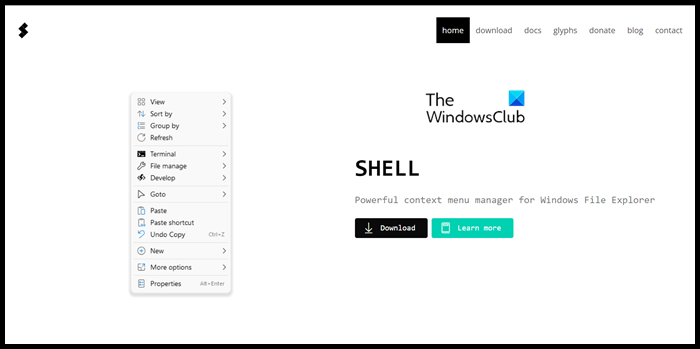
To get started with Nilesoft Shell, we first need to download the application. For that, we need to go to the official website of Nilesoft and click on Download. You will be presented with various options to download the tool. You can either download the installer and run it to install the app, or if you are comfortable with Windows’s command-line interfaces, download that file, and then open Command Prompt or PowerShell as an administrator and run the command mentioned below:
winget install nilesoft.shell
This command will run on your computer and automatically install the Nilesoft Context Menu Manager for you.
Read: Add Copilot to Context Menu on Windows 11 Desktop
Main Features
- Modify or remove items that already exist.
- Support all file system objects files, folders, desktop, and taskbar.
- Support search and filter.
- Support for complex nested menus.
- Support multiple columns.
- Support expressions syntax with built-in functions and predefined variables.
- Support colors, glyphs, SVG, embedded icons, and image files such as .ico, .png or .bmp
Configure NileSoft Context Menu Manager
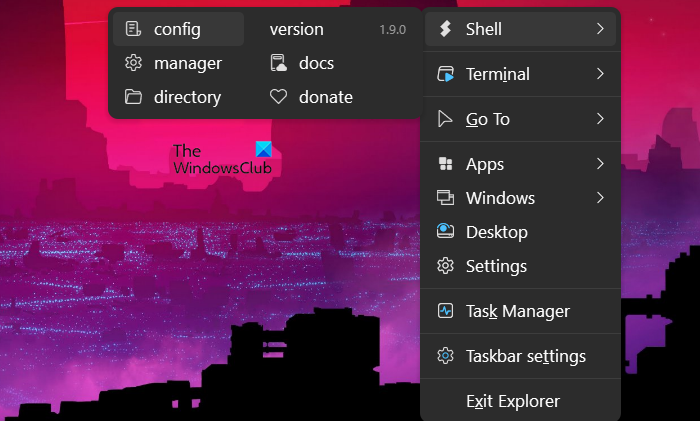
Now that we have installed Nilesoft let us see how to configure it to add more options to the mix. To do the same, we need to make changes to the Configuration file, that is shell.nss. To access this file, one needs to hold Shift, then right-click on the Taskbar, and finally go to Shell > config. This will open shell.nss file in Notepad, which we need to end to make changes to the context menu.
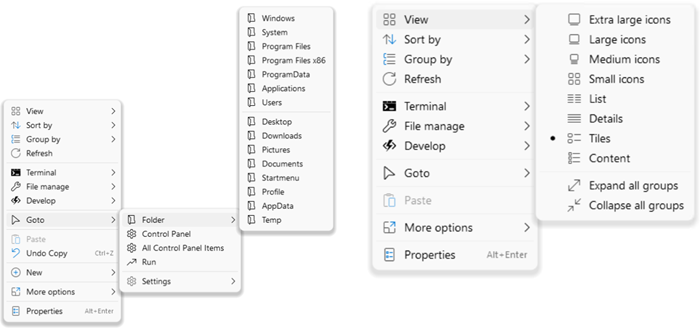
You can edit the shell.nss to change the context menu. Make sure to save the changes you have made before exiting the prompt and then reboot your computer to apply the changes you have made.
If you think Nilesoft Context Menu Manager is a useful add-on to your computer, go to nilesoft.org to download and install the utility.
Read: How to get Old Right-click Context Menu back on Windows 11
What is the context menu in Windows Explorer?
Context Menu is the list that comes up when you right-click on your computer. They present you with some shortcuts that can be used to perform some tasks quickly. You can customize the context menu using a free Context Menu Editor.
Read: Easy Context Menu freeware lets you add a Program or Icon
How do you display a contextual menu for an item in File Explorer?
In File Explorer, you can right-click on an item to open the Context Menu, and you can also use the Context Menu button present on your keyboard to open it. Not just in File Explorer, one can bring up the context menu anywhere on a Windows computer.