Nioh is an excellent adventure game for PC users. The game is played and loved by a lot of users, however, there is a whole lot of those users are complaining that Nioh keeps crashing, freezing or disconnecting on their Windows computers. In this article, we are going to we will be addressing this issue and resolve it.

Why does my game keep crashing and freezing?
Nioh is a CPU extensive game, it requires a lot of processing power to run on your system. If the game is not getting adequate resources it will crash. Usually, users get the game without looking at the system resources, you should look at the given specification and make sure that your computer is compatible. Also, make sure to not run a lot of heavy apps such as Chrome and Discord should not run alongside your game. There are some other solutions mentioned in this article that will help you resolve the issue.
Fix Nioh keeps crashing, freezing or disconnecting on PC
If Nioh keeps crashing, freezing or disconnecting on your Windows 11/10 gaming rig, try the following solutions.
- Close all the other apps
- Adjust in-game settings
- Verify game files
- Install the latest version of Visual C++ Redistributable and DirectX
- Update Graphics Drivers
Let us talk about them in detail.
1] Close all the other apps
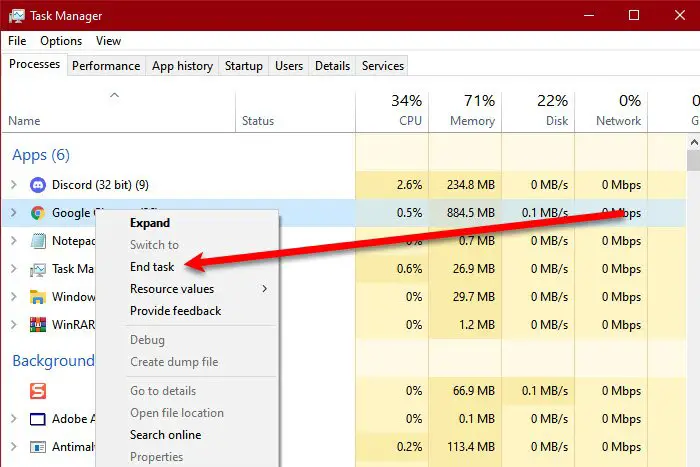
For many users closing Chrome or Steam while playing the game has worked. This is pretty obvious as these apps are meant to take CPU resources and since Nioh is a CPU extensive game, chances are that it will crash. You should open Task Manager, look for such apps, right-click on them and click End Task. Now, open the game and try playing. You can also try restarting the computer as that will close all the apps automatically.
2] Adjust in-game settings
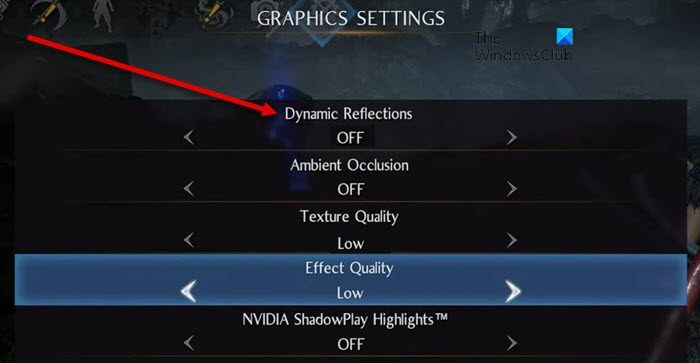
If you are playing the game with high-graphics settings, then maybe your computer is unable to handle it. What you need to do is go to System > Graphics Settings. Now, disable every feature primarily Dynamic Reflections. That should do the trick for you.
3] Verify game files

Maybe your game files are corrupted because of some reason. The good news is, that the Steam launcher has an option that will scan and repair the game files. Follow the prescribed steps to verify game files.
- Open Steam.
- Go to Library.
- Right-click on your game and select Properties.
- Click on Local Files > Verify integrity of game files.
Hopefully, this will do the job for you.
4] Install the latest version of Visual C++ Redistributable and DirectX
Both DirectX and Visual C++ Redistributable are responsible for creating the environment required to run your game. If these tools are not there or are corrupted or outdated, Nioh or Nioh 2 won’t launch. Therefore, install the latest version of DirectX and Visual C++ Redistributable on your computer and check if the issue persists.
5] Update Graphics Drivers
If the game keeps on crashing, you need to make sure that your device drivers are updated, more specifically your Graphics Drivers. There are various ways to do the same, so, pick one from the following and do the required updations.
- Download Driver and Optional Updates from Settings.
- Go to the manufacturer’s website and download the driver.
- Use free driver update software.
Hopefully, updating will do the trick for you.
Read: Tips to improve gaming performance on PC.
Nioh and Nioh 2 System Requirements
To play either of the versions, it is important to meet the system requirements first. A lot of users fail to meet the given requirements and end up downloading the game. For them, Nioh won’t work. Go through the following system requirements.
1] Nioh
Minimum
- OS: Windows® 10 64-bit, Windows® 8.1 64-bit
- Processor: Intel® Core™ i5 3550 or over
- Memory: 6 GB RAM
- Graphics: NVIDIA® GeForce® GTX 780 VRAM 3GB or over, AMD Radeon™ R9 280 VRAM 3GB or over
- DirectX: Version 11
- Available Storage: 80 GB
- Sound Card: 16-bit stereo, 48KHz WAVE file can be played
Recommended
- OS: Windows® 10 64-bit, Windows® 8.1 64-bit
- Processor: Intel® Core™ i7 4770K or over
- Memory: 8 GB RAM
- Graphics: NVIDIA® GeForce® GTX 1060 VRAM 6GB or over, AMD Radeon™ R9 380X VRAM 4GB or over
- DirectX: Version 11
- Available Storage: 80
- Sound Card: 16-bit stereo, 48KHz WAVE file can be played
2] Nioh 2
Minimum
- OS: Windows® 10 64-bit, Windows® 8.1 64-bit
- Processor: Intel Core i5 4460 or over
- Memory: 6 GB RAM
- Graphics: NVIDIA GeForce GTX 970 or over, VRAM 4GB or over
- DirectX: Version 11
- Available Storage: 85 GB
- Sound Card: 16-bit stereo, 48KHz WAVE file can be played
Recommended
- OS: Windows® 10 64-bit
- Processor: Intel Core i7 6700K or over
- Memory: 16 GB RAM
- Graphics: NVIDIA GeForce GTX 1660 SUPER or over, VRAM 6GB or over
- DirectX: Version 11
- Available Storage: 85 GB
- Sound Card: 16-bit stereo, 48KHz WAVE file can be played
That was the system requirement to play Nioh 1 and 2.
Read: Skyrim keeps crashing or freezing on PC
How do I fix my game suddenly from crashing?
If your game is crashing just after the launch, check if the files are not corrupted. You can use your launcher to scan and verify game files. But if the game is crashing after playing for a while, close all the unnecessary apps before playing the game.
Also Read: Rogue Company keeps crashing, freezing, lagging or stuttering.