You can enhance your music experience by boosting the bass for your audio device. But if you are getting no bass from your audio device or find no bass boost option in Windows 11, this article will help you.

No Bass Boost option in Windows 11
If you find no Bass boost option in Windows 11 or not getting no Bass from your audio device, use the suggestions provided in this article.
- Check for a warning sign in the Device Manager
- Roll back your audio device driver
- Install another version of your audio device driver
- Re-configure your audio device
- Use third-party Audio Equalizer software
Let’s see all these fixes in detail.
1] Check for a warning sign in the Device Manager
If there is no Bass boost option in Windows 11 for your audio device, the problem may be associated with your audio device driver. Open the Device Manager and check this.
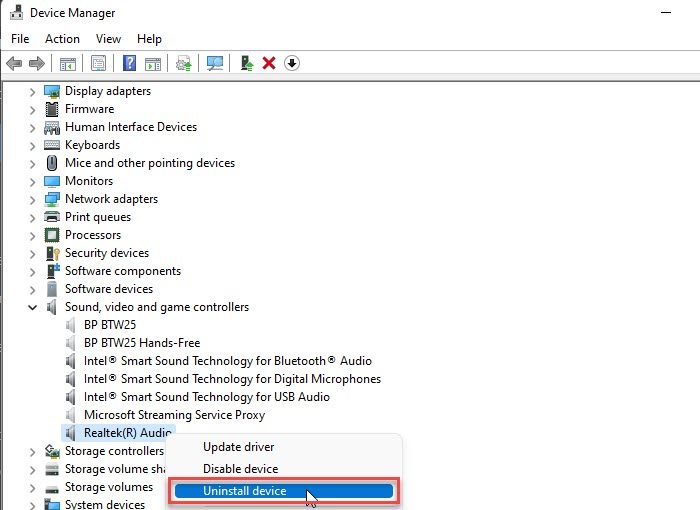
- Open the Device Manager.
- Expand the Sound, video and game controllers branch.
- Check if your audio device is showing a yellow exclamation warning sign. If yes, the driver is corrupted. You have to reinstall it.
- Now, right-click on it and select Uninstall device.
- After uninstalling the driver, restart your computer.
After restarting your computer, connect your audio device. If Windows reinstalls its driver, let the process be completed. Now, check if the problem is fixed or not.
2] Roll back your audio device driver
Rolling back the audio device driver has fixed the issue for some users. You can also give this fix a try and see if it helps. Use the Device Manager to roll back your audio device driver. The steps to do this are as follows:
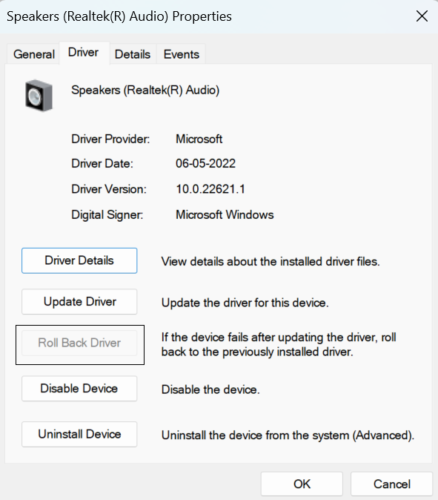
- Open the Device Manager.
- Expand the Sound, video and game controllers branch.
- Right-click on your audio device driver and select Properties.
- Go to the Driver tab and click on the Roll Back Driver button (if it is not greyed out).
After rolling back the audio device driver, the problem should get fixed.
3] Install another version of your audio device driver
If the roll back option is not available or rolling back the device driver did not help, install another version of your audio device driver. It is an effective solution that should fix the issue. The steps to install another version of the audio device driver are provided below;
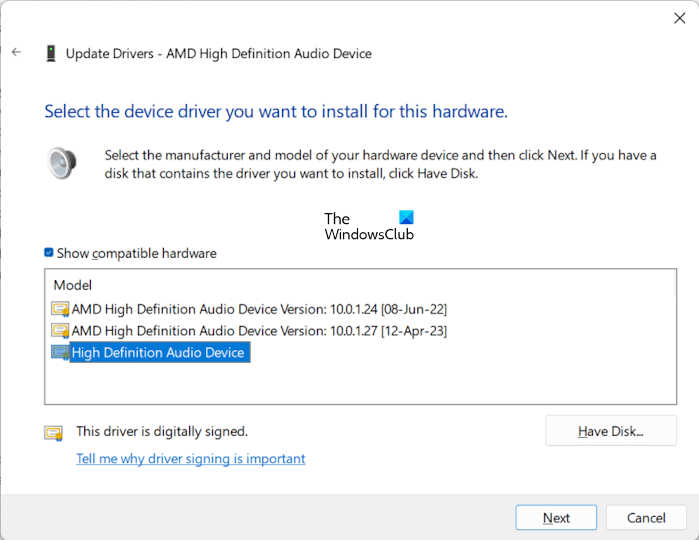
- Open the Device Manager.
- Expand the Sound, video and game controllers branch.
- Right-click on your audio device driver and select Update driver.
- Click Browse my computer for drivers.
- Now, select the “Let me pick from the list of available drivers on my computer” option.
- Make sure that the Show compatible hardware checkbox is selected.
- Select any one of the drivers available in the list and click Next.
- Follow the instructions to complete the installation.
Restart your computer and see if the problem is fixed. If not, install another available driver and restart your computer. This should fix the issue.
4] Re-configure your audio device
Reconfiguring the audio device can also help fix the problem of no bass from an audio device on Windows 11. The steps to do this are as follows:
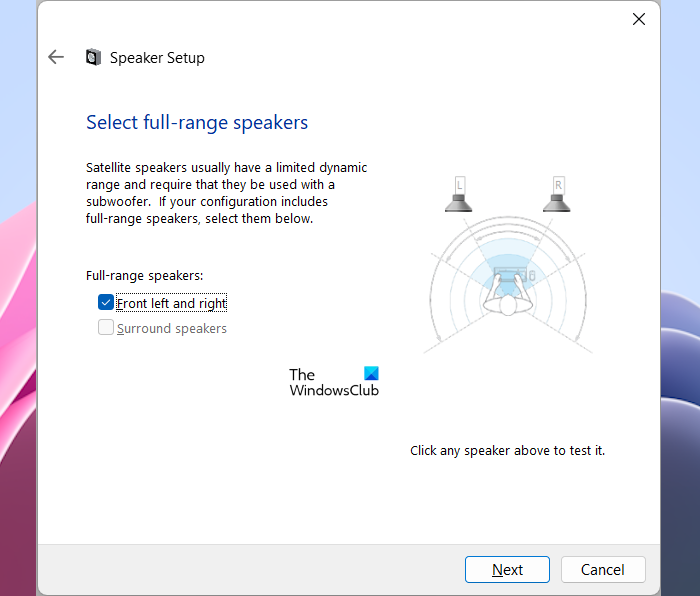
- Open the Control Panel.
- Search for Sound and select the best match from the search results.
- Now, under the Playback tab, make sure that your audio device is enabled.
- Click Configure.
- Select the audio channel and click Next.
- Click Next again to complete the setup.
This should help.
5] Use third-party Audio Equalizer software
You can also use third-party Audio Equalizer software to adjust Bass. Bass is a sound with a frequency less than Treble. Treble has a frequency usually in KiloHertz. The Audio Equalizer software allows you to increase and decrease the sound frequencies. Using these free tools, you can change the lower frequencies of sound to increase or decrease Bass.
Read: Spatial Sound keeps switching to Windows Sonic.
No Bass after Windows Update
It is important to keep your system up to date by installing the Windows Updates released by Microsoft. Windows Updates add new features and enhance your device’s security. However, in some cases, you may experience issues due to Windows Updates, as in this case where there is no bass after Windows Update. In such types of cases, you can uninstall the latest Windows Update to fix the issue.
How do I enable Bass Boost in Windows 11?
To enable Bass Boost in Windows 11, you have to enable Audio Enhancements. Open the Sound settings in Control Panel and then open the Properties of your audio device. Now, select the Bass Boost checkbox under the Enhancements tab.
That’s it. I hope this helps.
Read next: How to adjust Bass and Treble in Windows 11.
Leave a Reply