Some users are seeing No connection could be established to the multiplayer game in Farming Simulator. The error usually appears when trying to play a multiplayer game. In this article, we are going to see what’s causing the issue and what you can do to resolve it.
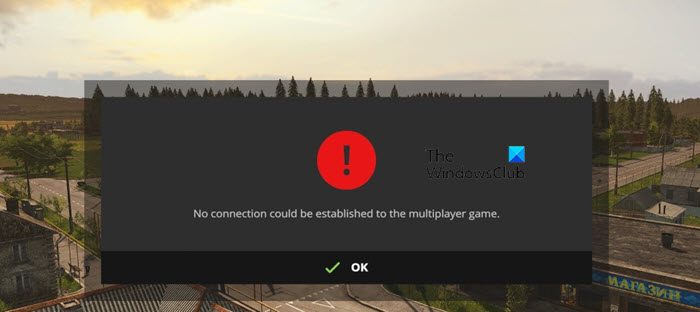
Why is Farming Simulator saying No connection could be established to the multiplayer game?
More often than not, it is a server-side issue. Farming Simulator is unable to communicate with the server as a result the connection could not be established. The server can be under maintenance or down, in that case, the only thing you can do is wait for the engineers to get the server back on track.
Other than that, inconsistent DNS could be another reason for the error. We will see a fix that you can try to solve any DNS-related issue. Talking about DNS, if there is a glitch in any of the network protocols, you won’t be able to connect to the server.
We are going to see some other solutions and workarounds that can work for you.
Are Farming Simulator servers down?
Before moving straight to the solutions, we need to check if the server of the Farming Simulator is down. To do that, you can go to forums.giants-software.com or use a free down detector and know the server status. In the former, you need to check if users are complaining about the issue. If the server is down, the only thing you can do is wait. In case, the server is up, then, without wasting any more time, let us go to the troubleshooting guide.
Fix No connection could be established to the multiplayer game Farming Simulator error
If you are seeing No connection could be established in Farming Simulator, check out the following solutions to resolve the issue.
- Restart your computer
- Check your Internet Connection
- Install latest Game Patch
- Flush DNS, Release IP, Reset Winsock
- Use Google DNS
- Verify the Integrity of Game Files
Let us talk about them in detail.
1] Restart your computer
First, of foremost, we need to restart the computer and check if the issue persists. Rebooting the system, not only restarts the OS but also its components which could have been responsible for the error. If restarting is to no avail, move to the next solution.
2] Check your Internet Connection
Next up, we need to make sure that the Internet Connection is stable and the bandwidth is adequate. Just use one of the Internet Speed testers and know your bandwidth. If it is low, run the tester on other devices connected to the same network. And if all of them exhibit poor connection, contact your ISP. In case, yours is the only device with the problem, check our guide on how to fix slow Internet.
3] Install latest Game Patch
You won’t be able to connect to your friends’ server if one of you doesn’t have the latest game patch. The mismatch in versions triggers a compatibility issue, as a result of which, you will see the error message in question. You should navigate to farming-simulator.com and download the latest game patch.
4] Flush DNS, Release IP, Reset Winsock
DNS, IP, and Winsock are network protocols. If there is a glitch in the network, resetting them will do the job. What you need to do is open Command Prompt as an administrator and run the following commands.
ipconfig /release
ipconfig /flushdns
ipconfig /renew
netsh winsock reset
After executing all the commands, restart your computer and check if the issue persists.
5] Use Google DNS
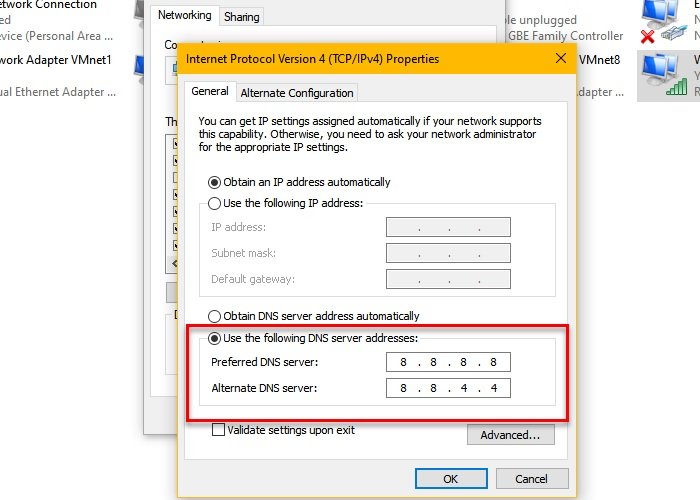
This may not be a solution but a permanent workaround. Switching to Google DNS will not only resolve this issue but also most of the other network issues as it fixes the inconsistency in DNS. Follow the given steps to use Google DNS.
- Open Control Panel.
- Go to Network and Internet > Network and Sharing Center.
- Click on Change adapter settings.
- Right-click on the connected network (WiFi or Ethernet) and select Properties.
- Double-click on Internet Protocol Version 4 (TCP/IPv4).
- Tick Use the following DNS Server address.
- Set Preferred DNS 8.8.8.8, and the Alternate DNS to 8.8.4.4.
- Click Ok.
Hopefully, this will do the job for you.
6] Verify the Integrity of Game Files
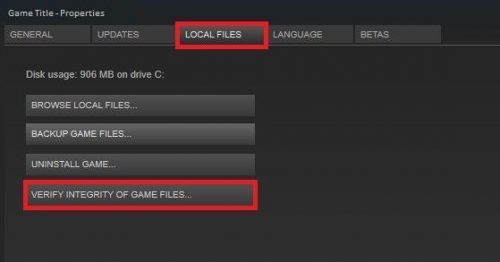
Last but not least, we are going to repair the corrupted files as they too can cause the issue. We have mentioned steps to do the same for the Epic Launcher and Steam Client. So, follow the given steps to do the same.
Steam
- Open Steam.
- Go to LIBRARY.
- Right-click on your game and select Properties.
- Click LOCAL FILES > VERIFY INTEGRITY OF GAME FILES.
Epic Launcher
- Open Epic Launcher.
- Go to Library and find your game.
- Then click on the three vertical dots and select Verify.
Hopefully, you are able to resolve the issue with the help of the given solutions.
Also Read: Farming Simulator 22 crashing or freezing on Windows PC.
Leave a Reply