If your system shows no display after installing a new RAM, the solutions provided in this article will help you. RAM stands for Random Access Memory. It is a crucial hardware component in all computers. All the calculations a CPU performs while using a computer are stored in the RAM. Upgrading RAM can help in improving the computer’s performance. However, other hardware also plays a key role in a computer’s performance. A RAM upgrade can also result in a better multitasking and smoother gaming experience.

No display after installing a new RAM
The following suggestions will help you if your computer shows no display after installing a new RAM. Before you proceed, make sure that no cable is loose. Any cables inside your computer case might have been loosened slightly while upgrading RAM.
- Make sure that your RAM is compatible
- Hard reset your computer
- Reset BIOS
- Boot with one RAM stick
- Are your RAM slots clean?
- Check the cable connecting your display
- Do you hear any beep sounds?
- Disconnect your external GPU
- Hardware fault
Below, we have explained all these fixes in detail.
1] Make sure that your RAM is compatible
This is the most important thing that you should consider while purchasing a new RAM. The new RAM should be compatible with both your motherboard and your processor. To know the RAM compatibility details, check your motherboard and CPU specifications.
First, check which motherboard and CPU are installed on your system. To check your motherboard details, open the Command Prompt and type the following command:
wmic baseboard get product, manufacturer
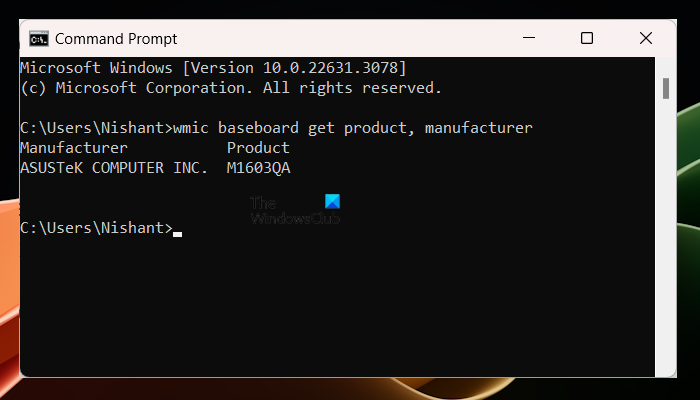
Now, check the specifications of your motherboard online. Look for the memory or RAM section to know the maximum capacity of RAM supported by your motherboard.
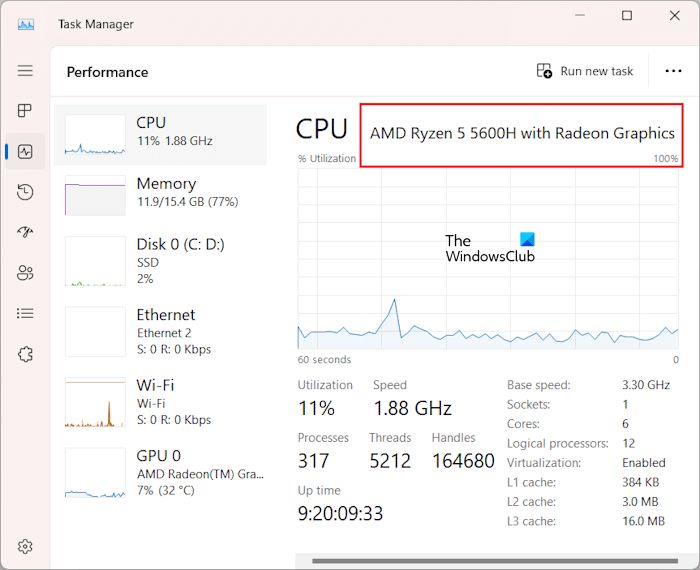
In addition to the motherboard, the RAM should also be compatible with your CPU. You can view the details of your CPU in the Task Manager. Open the Task Manager and go to the Performance tab. Now, select CPU to view its details.
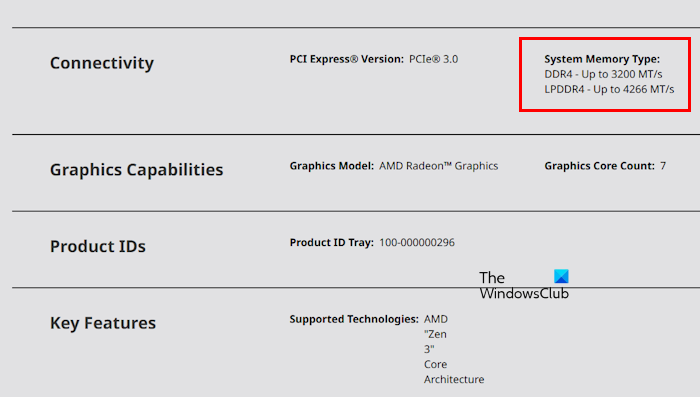
After knowing which CPU is installed on your system, you can check its specifications online.
Read: How to test RAM with Memtest86+
2] Hard reset your computer
We suggest you hard reset your computer. The process to do this is as follows:

- Turn off your computer.
- Disconnect all peripherals.
- Remove the power cord. If you are a laptop user, disconnect the charger. Now, remove its battery. If your laptop has a non-removable battery, skip this step.
- Press and hold the power button for 30 to 45 seconds.
- Connect the power cable, laptop battery, laptop charger, and turn on your computer.
See if the display appears.
Read: The biggest Myths about RAM that many people have
3] Reset BIOS
Resetting the BIOS to factory default settings can also fix this problem. Because your screen is not available, you cannot reset BIOS by entering into BIOS. Hence, you have to follow another method. Open your computer case and remove the CMOS battery. This step also resets BIOS to default.

After removing the CMOS battery, wait for a few seconds. Now, reinsert the battery and turn on your computer.
Read: What is the difference between RAM and ROM?
4] Boot with one RAM stick

If you have installed multiple RAM sticks, check if any of them are damaged. However, the chances of this are fewer because you have purchased new RAM sticks. Turn off your computer and remove all the RAM sticks from the RAM slots. Now, boot your computer with only one RAM stick at a time. In this way, you can check your RAM sticks.
In addition to this, insert your RAM sticks in different slots. Try all possible combinations. For example, if your system has 4 RAM slots and you have 2 RAM sticks, insert them in clots like 1 and 2, 1 and 3, etc.
5] Are your RAM slots clean?
The problem might also be caused due to the dirty RAM slots. We suggest you clean your RAM sticks and RAM slots with a soft lint-free cloth.
6] Check the cable connecting your display
You should also check the cables connecting your display. If the cables are loose, you will get No Signal on your display after turning it on.
7] Do you hear any beep sounds?
Computer motherboards make beep sounds whenever a hardware issue is detected. These beep sounds are referred to as beep codes because motherboards make these sounds in different codes, like long beep, short beep, three continuous beeps, etc. Different beep codes represent different hardware issues. Also, these beep codes are different for motherboards of different brands.
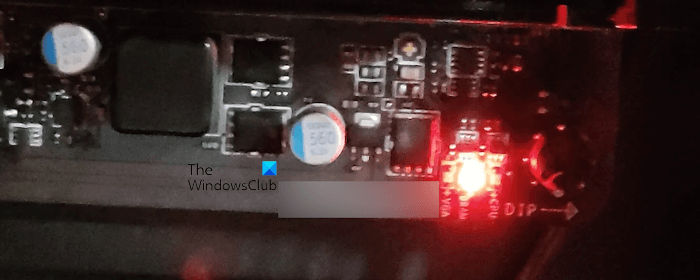
If you hear a beep code, decode that beep code to know the exact problem. You have to visit the official website of your computer manufacturer or motherboard manufacturer to decode the beep codes. Also, see if any LED indicator on your motherboard is on.
Read: What is Dynamic Random Access Memory?
8] Hardware fault
If your display is still black and you have installed compatible RAM, there may be a hardware fault. Maybe there is an issue with your computer motherboard. However, the chances of this are less. Such a thing happens if your computer is old. You need to get a professional computer repair technician’s help to troubleshoot the issue and fix it.
That’s it. I hope this helps.
Can RAM cause display issues?
Yes, a faulty RAM can cause display issues. If you are facing display issues on your computer, you can perform a RAM test by running the Memory Diagnostic Tool. A faulty RAM also shows some other signs and symptoms.
Why is my PC turning on but no display?
There can be many reasons why your PC turns on but no display. Some possible causes of this issue include a faulty cable used to connect your display to your computer, a faulty RAM, a faulty graphics card, a corrupted graphics card driver, etc.
Read next: How to tell if Motherboard is dying on PC.
Leave a Reply