After connecting the hard drive, the display of some users’ computers went black. Some users reported that the issue appeared when they left their hard drive plugged in during boot. If you experience the “No display problem when an external hard drive is plugged in,” the solutions provided in this article will help you.
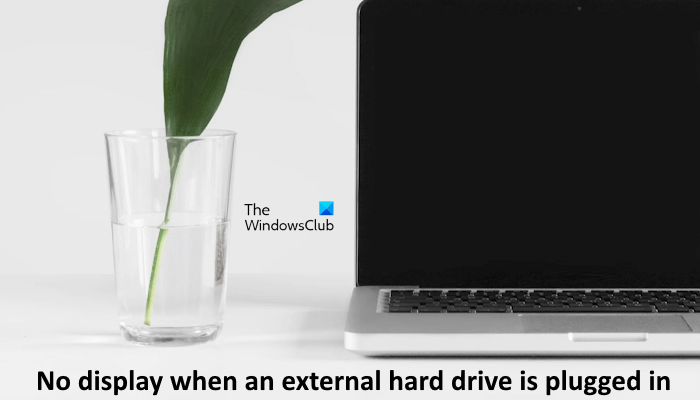
Fix No display when an external hard drive is plugged in to Windows PC
Use the following suggestions if you encounter the No display problem when an external hard drive is plugged in. Before proceeding, try another USB port and see what happens. Also, try to restart the display driver. Press the Win + Ctrl + Shift + B keys to restart the graphics card driver. If these fixes do not work, troubleshoot further by following the suggestions provided below:
- Reinstall the Universal Serial Bus Controller driver
- Check the boot order
- Update the chipset driver
- Update or reinstall the graphics card driver
- Restore your system
- Your hard drive may be failing.
Below, I have explained all these fixes in detail.
1] Reinstall the Universal Serial Bus Controller driver
The problem may be associated with the USB Host Controller driver. I suggest you reinstall the USB Host Controller driver. The following steps will guide you on this. Before proceeding, I recommend you create a system restore point.
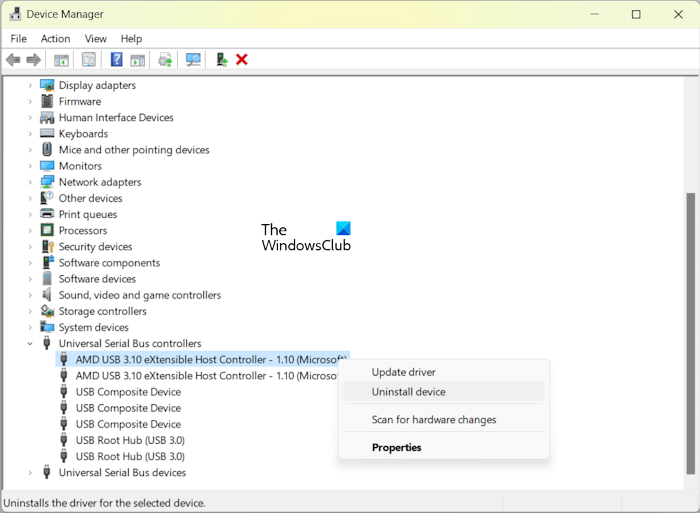
- Open the Device Manager.
- Expand the Universal Serial Bus controllers branch.
- Right-click on the USB Host controller driver and select Uninstall device.
- Restart your computer or perform a scan for hardware changes.
2] Check the boot order
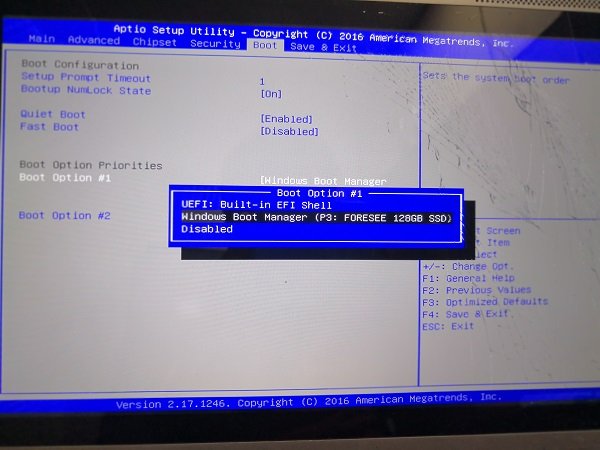
If your computer refuses to boot and shows a black screen when the external hard drive is plugged in, your computer might be trying to boot from the hard drive. To fix this issue, check the boot order and fix it accordingly.
3] Update the chipset driver
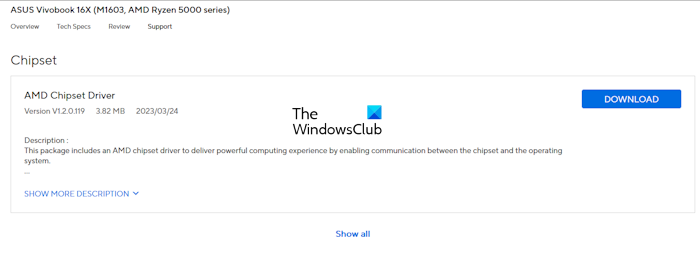
An outdated chipset driver can also be the cause of this problem. Update the chipset driver and see if it helps. You can download the latest version of the chipset driver for your computer from the official website of your computer’s manufacturer.
In addition to this, you can also try to reset and update BIOS.
4] Update or reinstall the graphics card driver
Update or reinstall your graphics card driver, as the problem may also be with it. You can download the latest version from the official website of your computer manufacturer. After downloading the driver, run the installer file to install the latest version.
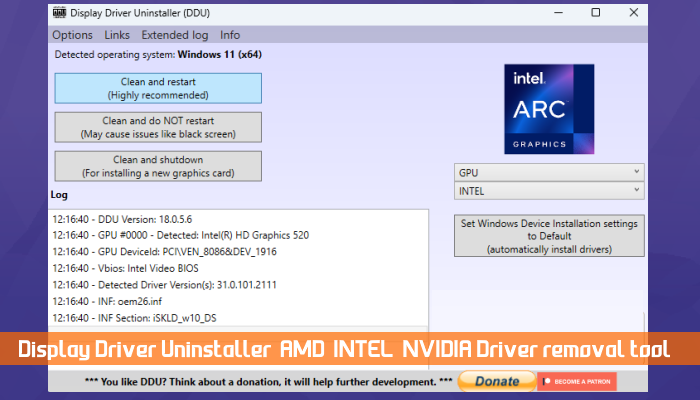
If this does not work, perform the clean installation of the graphics card driver. You can use the DDU (Display Driver Uninstaller) utility to clean and install your graphics card driver.
6] Restore your system
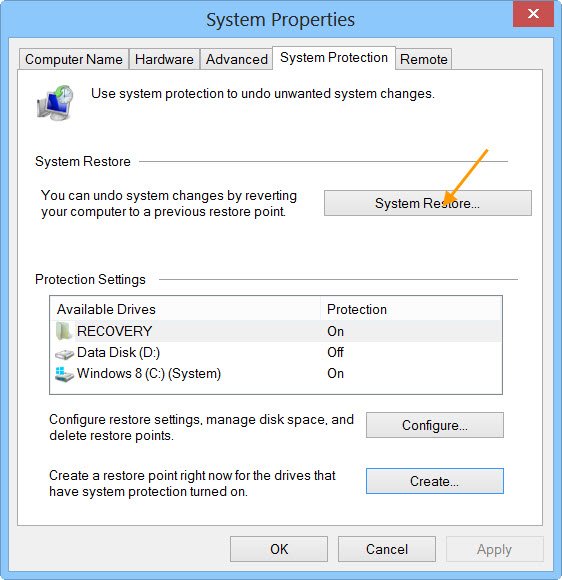
If your system was working fine previously and the error started occurring recently, you can restore it to its previous working state by using the built-in System Restore tool. To do so, restore your system and use the restore point that was created before the date after which the issue started occurring.
6] Your hard drive may be failing

If the issue persists, your hard drive may be failing. Check the Hard Disk Health. Do you hear any clicking sound from the hard drive? If yes, it is one of the symptoms of a dying hard drive. Connect your hard drive to another computer and see what happens. If the problem does not persist on another computer, then the problem may be with your computer’s Power Supply Unit. From a safety point of view, you should backup your data from your hard drive.
If nothing helps, contact a professional computer repair technician for further assistance.
That’s it. I hope this helps.
How to fix an external hard drive that doesn’t show up?
If your Windows computer does not detect the external hard drive, try another USB port. If this does not work, plug it into another computer and see what happens. The issue may also be with the drivers. Open the Device Manager and reinstall the USB Host Controller driver.
Can a hard drive cause a black screen?
A hard drive can cause a black screen on a Windows computer in some circumstances. If the hard drive is faulty, you may see a black screen when you plug it into your computer. Another possible cause is the corrupt driver.
Read next: HDD or SSD not detected after Blue Screen.
Leave a Reply