When copying files from one folder to another, the OS always warns if another folder or file has the same name. It is one of the prominent features of File Explorer, ensuring the same files are not overwritten without consent. If you are not receiving any Duplicate warnings when copying or moving files and folders in Windows 11/10, here is how to fix it.
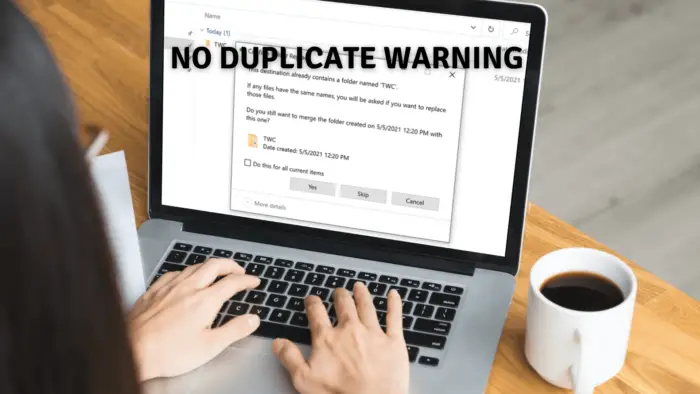
Confirm File Replace, The destination already has a file named
Confirm Folder Replace, The destination already contains a folder named
Assume you have a folder named TWC in both source and destination. When you copy TWC from source to destination, and Windows sees the TWC folder in the destination, it will merge whatever you copy from the source into the destination TWC folder. While this works for most users, if you want to be notified of a folder with the same name, you need to enable the warning using the Folder option. It comes in handy when there are merging a large number of folders that may have the same folder name, and you want to note them,
No Duplicate Warning when Copying or Moving Files and Folders in Windows 11/10
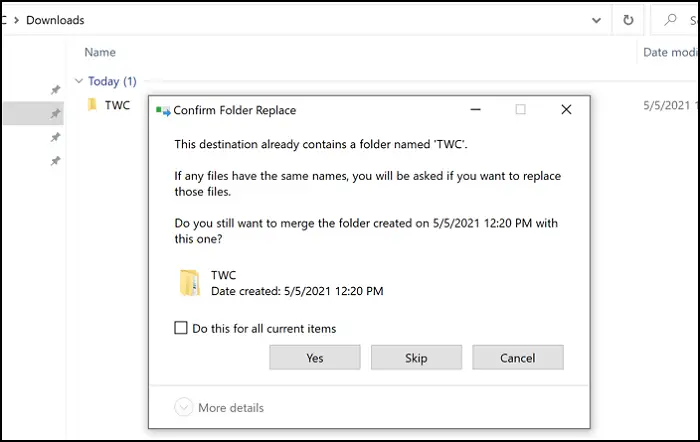
The destination already has a file or contains a folder confirmation box is missing
If you do not see the Confirm File or Folder Replace confirmation box when copying or moving files, you need to change the Folder Merge Conflict setting. Since this behavior can cause an issue, here is how to fix it using Folder Options. Be aware that this will only change for your account and not for other users. Individual users can change this option to fit their needs.
- Open File Explorer and click on the View tab.
- Click on Options > Change Folder and Search Options.
- It’ll open the Folder Options window. Now go to the “View” tab
- Here, locate the option Hide folder merge conflicts.
- If it’s checked, uncheck the option and apply the changes.
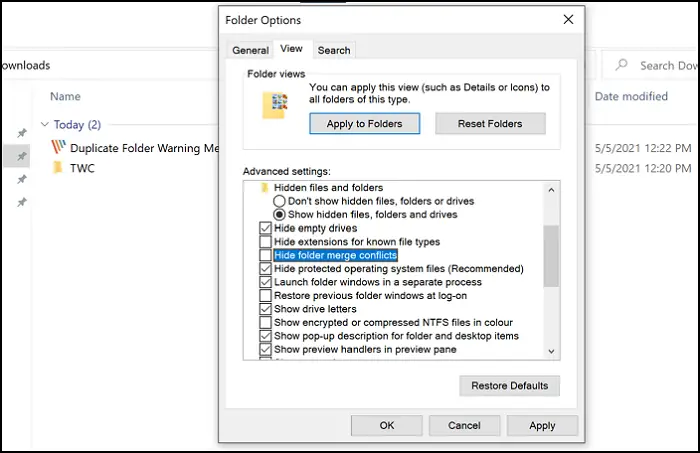
Once done, when you copy files and a conflict occurs when folders are merged, you will be warned.
I hope the post was easy to understand and that you were able to get the duplicate warning when you copied the file or moved the folder in Windows 11/10.
Similar: Replace or Skip File box not appearing when copying files.
Leave a Reply