If you are seeing No HDMI signal from your device error on your Dell monitor, this guide is for you. It is normal to connect an external monitor to a laptop via an HDMI cable or just a monitor to a CPU. Dell has been a great option for monitors. However, sometimes users face issues that can be fixed easily. Let’s see how to fix it when there is an issue with the HDMI signal on a Dell monitor.
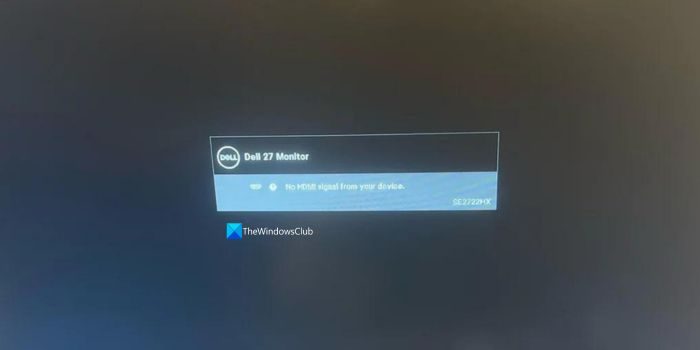
Why is my Dell monitor saying No HDMI?
If you have not connected the HDMI cable properly, if the cable is faulty, or if the cable itself is a mismatch, you see no HDMI error on the Dell monitor. Make sure you have the right and working HDMI cable and select the Input source as HDMI after connecting the cable to the Dell monitor.
No HDMI Signal from your device Dell monitor [Fix]
When you see No HDMI signal from your device error on a Dell monitor, you can fix it in the following ways.
- Check for loose connections
- Make sure the HDMI cable is working fine
- Make sure the correct Input source is selected
- Run Built-in Diagnostics
- Clear CMOS battery
- Contact Dell Service Center
Let’s get into the details of each method.
1] Check for loose connections
The first thing we need to do when we see no signal issues on monitors is to make sure we have connected the cables properly without any loose ends. If the connections are loose, they cannot pass the signals through the cables which results in the no signal error. Connect the HDMI cable properly to both your PC as well as the monitor and check again.
2] Make sure the HDMI cable is working fine
If the HDMI cable you have used to connect the monitor is faulty, you see this error. Physically inspect the HDMI cable for damages, and make sure both ends of the cable are clean without dust or debris inside the sockets. After making sure everything is fine with the cable, swap the sides of the cable and see if it works. If you have a spare HDMI cable, use that cable to connect and see if the issue is with the HDMI cable, the monitor, or the CPU.
Apart from inspecting the cable, make sure the HDMI ports on both your PC and the Dell monitor are fine without any damage or dust that hinders the proper connection.
3] Make sure the correct Input source is selected
If you have used a VGA cable thinking of it as an HDMI cable, and vice versa, and selected the input source different from the cable, you see no signal error.

Make sure you have connected the HDMI cable and selected the input source as HDMI in the monitor settings.
4] Run Built-in Diagnostics
If everything is fine with the cable, ports, and input source and still see the no signal error, you have to run the built-in diagnostics on the Dell monitor. Before running the built-in diagnostics, you need to disconnect the HDMI cable or any other display cable from the monitor.
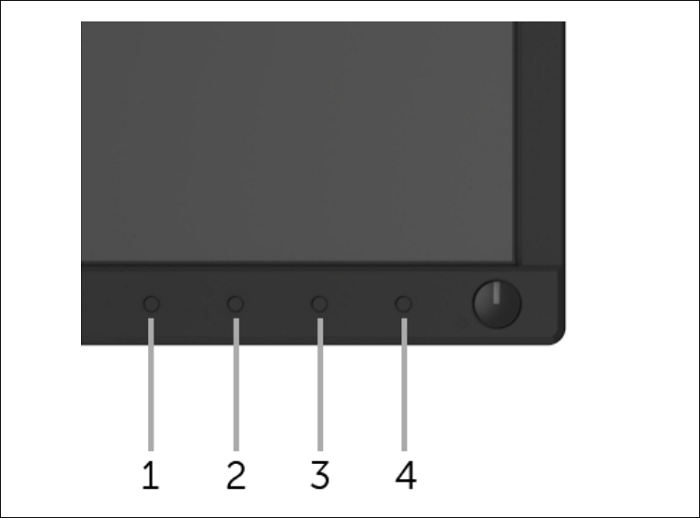
To run the built-in diagnostics on a Dell monitor,
- Clean the screen and make sure there is no dust on the screen
- Turn on the monitor, but unplug the video cables. The monitor will now go into self-test mode.
- Press and hold the button 1 on the front panel of the monitor for 5 seconds. It will trigger a grey screen. Observe the screen properly.
- Press button 1 again. It changes the screen color to red. Repeat the steps to see colors green, blue, black, white, and text screens.
- After the text screen, press button 1 to exit. If you do not find any issues with the screen, the issue is with the cable or the computer.
5] Clear CMOS battery
Clearing the CMOS battery works at times in fixing HDMI issues. You need to be very careful in clearing the CMOS battery. If you do not know anything about computer hardware, it is better to take it to a professional who can fix things easily without any damage to your computer.
6] Contact Dell Service Center
If the issue has not been fixed, you need to contact the Dell service center, which can help you fix it. If there is any hardware issue that needs to be fixed, they will fix it for you. You can find your nearest service center on the Dell Support page.
Also read: Fix Input Signal Out of Range, Change settings Monitor error
Why does my monitor say No HDMI signal from your device?
You see no HDMI signal from your device error on monitors when the HDMI cable is faulty, or the ports on the monitor or the computer are faulty, or you have connected the wrong cable and selected the input source as HDMI, or the loose connection, etc. can cause the issue.
Related read: PC Monitor turns off after a few minutes randomly
Leave a Reply