My upgrade to the new Windows version may have gone smoothly. Still, after booting to the Desktop, I noticed no Network icon in the Notification Area of the Taskbar. I could not connect to the Internet—whether it was my cable broadband connection or the WiFi.
![]()
No internet access after Windows Upgrade
I opened Windows Settings > Network & Internet, and clicked on the Status link. Here the Network status was showing a No internet access message.
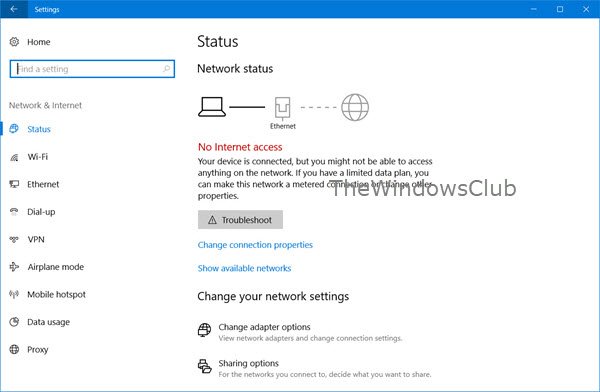
No internet access after installing Feature Update on Windows 11/10
1] Run Windows Network Diagnostics Troubleshooter
If you see this message, you need to click on the Troubleshoot button. When you do that, the Windows Network Diagnostics Troubleshooter will open and try to fix the problems.
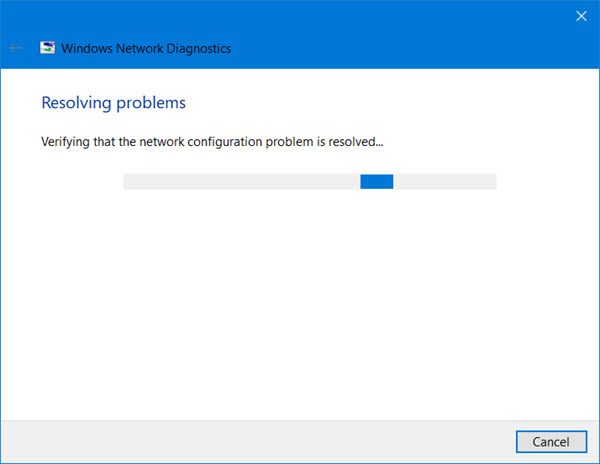
Once the job is done, see if it has helped.
This worked for me.
Related: Internet not working after Windows Update.
2] Use Registry Editor
If the Network icon says No internet access, but you are connected, do the following:
Open the Registry Editor and navigate to the following key:
HKEY_LOCAL_MACHINE\SYSTEM\CurrentControlSet\Services\NlaSvc\Parameters\Internet
On the right side, locate and right-click EnableActiveProbing.
Select Modify and change its Value data from 0 to 1.
Click OK and exit.
Restart your computer and see.
Related: Network icon says No internet access, but I am connected.
3] Use Hardware and Devices troubleshooter
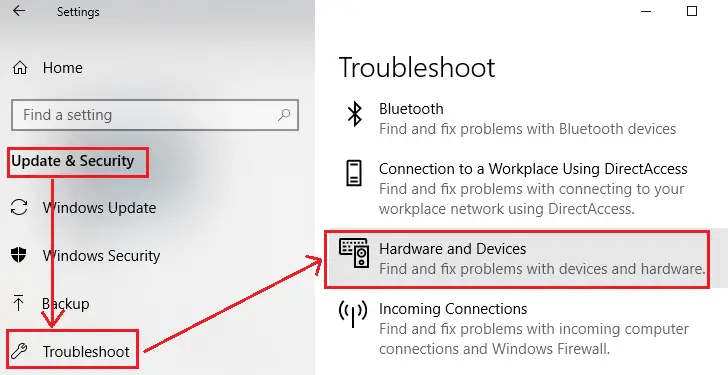
Run the Hardware and Devices troubleshooter.
Read: No Internet after fresh Windows install
4] Use Network Reset
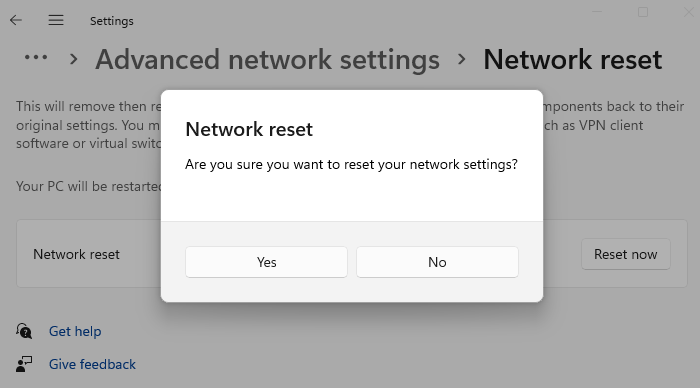
Use the Network Reset feature and see if that works for you.
These posts offer additional troubleshooting suggestions:
Sorry if this is a stupid question, but if you have no Internet access, how will Windows find an updated driver (unless it’s already located on the PC somewhere)?
Woah – you caught me there. [I had drafted the post late at night] :D Need to edit the post. Thanks.
That is very interesting Web Hosting blog.
I have shared your website in my social networks like facebook,twitter,linked More than More!
Thanks admin for sharing the unique content, you have done a great job I appreciate your effort and I hope you will get more positive comments from the web users. I just started my blogs 2 months ago, please give some useful tips..
I had this happen where wi-fi would sign in but have no internet access. I found Windows Firewall blocking all internet access. I use AVG firewall and had Windows Firewall disabled before the update, but the update turned it on. After disabling it again & letting AVG have control all was OK again.
Ah man. I have tried everything here. Even reset the PC to factory. The build is still present, but the wifi card is not being detected to even install/uninstall on the device manager. It is just straight gone, like someone doing a back alley organ snatch and grab. Any other thoughts on how to fix this? I cant revert back to an earlier build either.
It didn’t work for me. I downloaded the lan driver in another computer and installed it again after the creator update installation.
My USB modem started showing error 633
Has anyone fund a solution for the wifi problem?
After reverting back to Win 10 1607 I found the wifi still would not work.
After all the driver update suggestions I found & Tried on the internet
I assumed the wifi card had failed and replaced it – Still no fix
I then re-downloaded the Windows 10 Creators Update.
It still did not work!!
I then just tried the following and it all started to work
(I noticed that one of the Wi-Fi services switches had been turned off!!!)
Try
Windows key + X
Select “Network Connections”
Select Wi-Fi
Scroll to Wi-Fi Services
Ensure that Both Hot Spot connection switches are ON
Then completely reboot (Not restart) your system
If this works you may need to re-enter you Security Key for the Router you select
It worked !!!!!
So good luck
See message above (Probably at the top)
thanks it helped me !!