We all use different network adapters to fulfill our goal: the best web connectivity. While using the Internet on your Windows operating system, you may encounter various issues with web connectivity. Sometimes, the issues are due to problems on the server side, while many times, they are caused by device trouble. Today, in this article, we’ll discuss one such issue: losing Internet signal strength, even if Windows shows it is connected to the web but there is no internet connectivity.

It happened with my system that while I tried to connect to the web, it got connected. After some time, the network icon showed I had access to the web, but when I tried to load websites in my browser, it didn’t. The same thing happened with the Windows Store as well; the downloading of apps was never complete, but it seemed like they were downloading.
Read: Fast internet connection but slow video calls on PC
No Internet Connectivity, but shows as Connected
1] Restart Network adapters
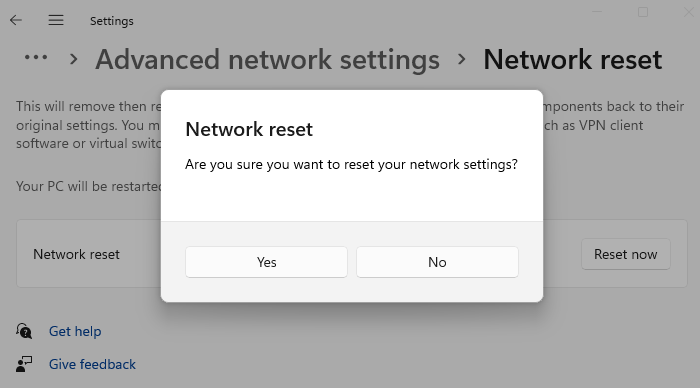
Sometimes, the network adaptors, such as Wi-Fi or Ethernet, get into stale mode and are not able to update their status. In that case, you must restart or reset the network adaptors.
2] Run Network troubleshooter
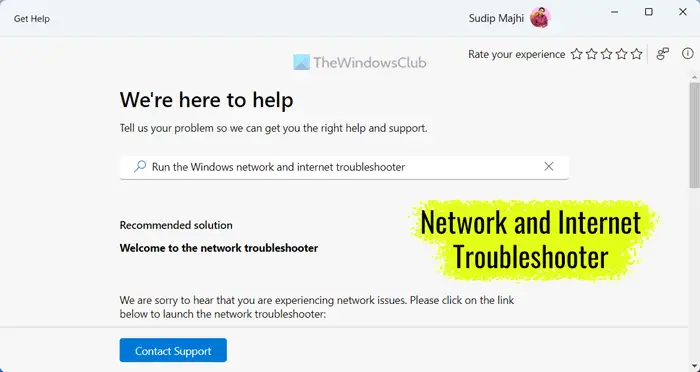
Windows offers built-in Network troubleshooters that you can run. These troubleshooters execute commands behind the scenes, saving a lot of time for a general consumer. Check out our guide on how to use the GetHelp app to run the network troubleshooter.
3] Change TCPIP Parameters
- Open the administrative Command Prompt, copy and paste the following command, and hit Enter after each command.
netsh interface tcp set global rss=disabled
netsh interface tcp set global autotuninglevel=disabled
netsh int ip set global taskoffload=disabled
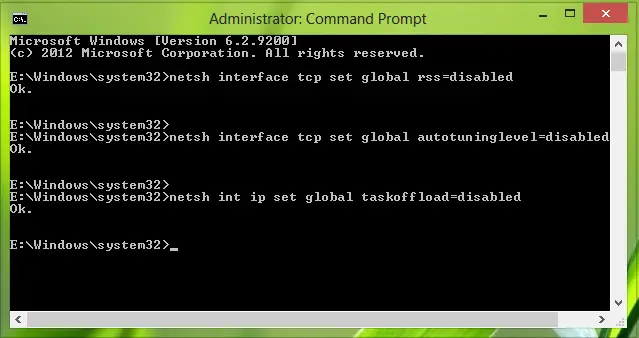
- Moving on, press the Windows Key + R combination, type Regedt32.exe in the Run dialog box, and press Enter to open the Registry Editor.
- Navigate to the following path:
HKEY_LOCAL_MACHINE\SYSTEM\CurrentControlSet\Services\Tcpip\Parameters
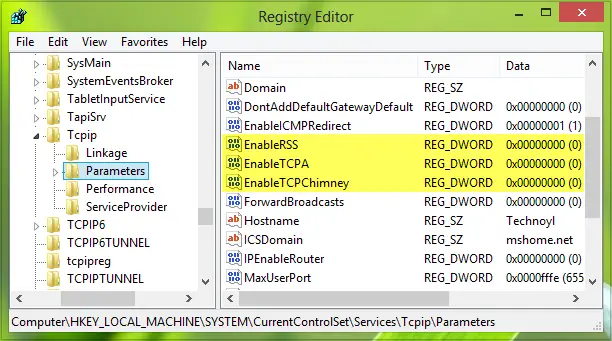
- In the right pane of this location, you have to create the following registry DWORDs using Right-click > New > DWORD Value with corresponding Value data:
- EnableRSS – 0
- EnableTCPA – 0
- EnableTCPChimney – 0
- Finally, when you’re done, you may close the Registry Editor and reboot the machine to solve the issue.
Remember to create a system restore point first – and let us know if this solution helped you solve your problem.
Why are my internet connections not showing up?
Ensure your device is not in Airplane mode, or the Wi-Fi is not turned off. if that is all good, you need to restart the router. When you do that, it restarts all the hardware, and all the connections should appear.
How do I reset my router?
To soft reset your router, unplug it from the power source, wait 30 seconds, and then plug it back. If you want to reset hard, you can do it from the web interface or app or use the hardware button or pin. Once done, you will need to set up your ISP details.
INTERESSANTE ED UTILE. A ME E’ CAPITATO DOPO L.INSTALLAZIONE DA W-8,64 BIT…A WIND.81.,64 BIT.GRAZIE DR.ADAMO ADAMAS KADMON
did this it didnt do anything did a restore and my wireless stop working!!!!