VLC is an old player; it’s an OG. However, it keeps updating and improving to stay relevant in this fast-paced world. A Discord user should be able to stream VLC easily without any anomalies. But some users have encountered sound issues, lagging, and black screen when doing so and that’s what we will be discussing in this post. So, if you, too, notice no sound, lag, or black screen when streaming VLC on Discord, this post is for you.
How to stream VLC on Discord?
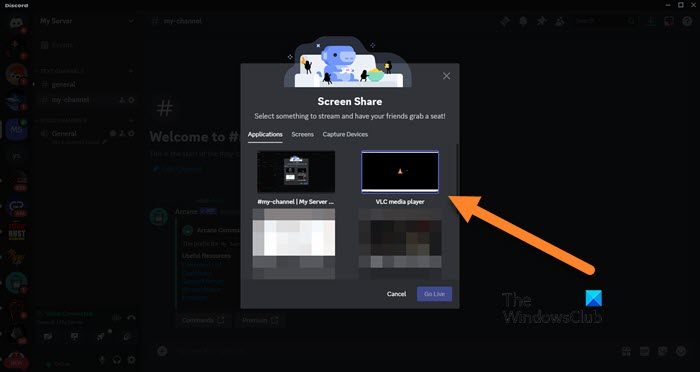
It’s pretty easy to configure VLC streaming on Discord. However, there is still room for mishaps, due to which you might experience peculiarities and issues such as the ones in question. So, before going for the potential solutions mentioned hereinafter,
Follow the steps mentioned below to configure VLC on Discord.
- First of all, download and install the Discord client on your computer as the web version doesn’t support streaming.
- Open VLC Media Player and play the video you want to stream.
- In Discord, go to your server and click on the voice channel.
- Click on the Share your screen icon to start streaming.
- Select the VLC video window and then you will be asked to configure things such as stream quality, resolution, frame rates, and more.
When configuring VLC make sure to select settings based on what your computer is capable of. It might not be the best time to be generous.
Fix No sound, lag, or black screen when streaming VLC on Discord
If, when streaming VLC on Discord, you hear no sound or experience lag or a black screen, follow the solutions mentioned below to resolve the issue.
- Restart both applications
- Check Discord and VLC Audio Settings
- Configure OpenH264 Video Codec and hardware acceleration
Let us talk about them in detail.
1] Restart both applications

First of all, we need to reboot both VLC and Discord to make sure that the issue is not due to any technical glitches. Restarting the application is the best way to get rid of any glitches that could have been causing the issue. So, open Task Manager, right-click on Discord and select End Task. Now treat VLC the same way. Finally, close any redundant and unnecessary applications and check if the issue is resolved.
2] Check Discord and VLC Audio Settings
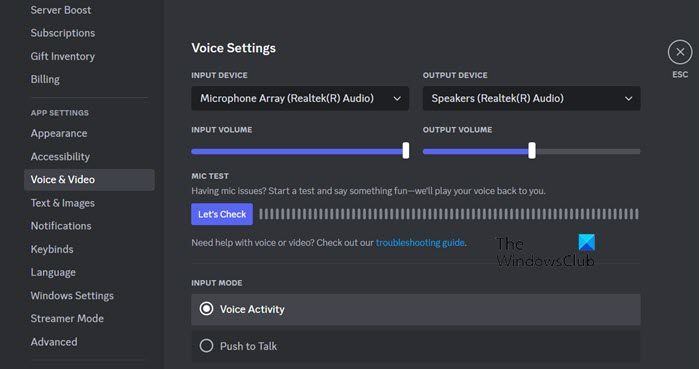
If there is no sound when streaming, the first thing you need to do is check the audio settings of both Discord and VLC. To do the same, follow the steps mentioned below.
For Discord:
- Open the Discord client application on your computer.
- Now, click on the cog icon to enter Settings.
- Navigate to Voice & Video and then make sure that the current input and output devices are configured correctly.
For VLC:
- Open VLC.
- Navigate to Tools > Preferences.
- And then from the Audio section, you need to configure the output device and make sure it’s not muted.
This should do the job for you.
3] Configure OpenH264 Video Codec and Hardware Acceleration
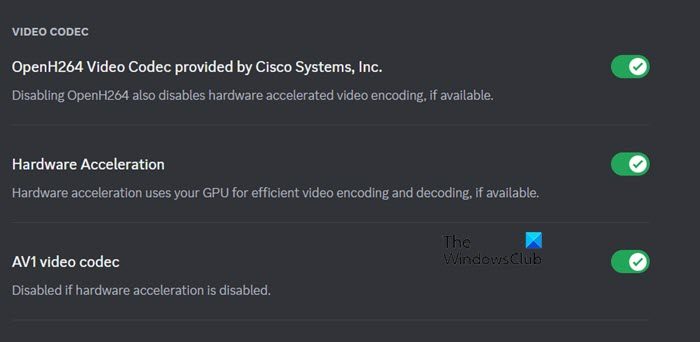
OpenH265 Video Code compresses and decompresses digital video so that it can be transmitted over the Internet. However, sometimes it just does not work with your system’s configuration and hardware. If these two features are enabled on Discord, you would need to disable it and vice-versa. Follow the steps mentioned below to do the same.
- Open Discord and go to the Users Settings by clicking on the cog icon.
- Navigate to Voice & Video and then go to the Advanced section.
- Disable OpenH264 Video Codec provided by Cisco System, Inc. and Hardware Acceleration.
Hopefully, this will do the job for you.
Read: Fix Packet Loss on Discord while talking or streaming
How do I fix black screen streaming on Discord?
If you encounter a black screen while streaming on Discord and share it with others, it is likely due to an outdated or corrupted graphics or video adapter driver. To fix this issue, ensure that you have the correct driver installed on your computer. This will help to eliminate the chances of getting a black screen while streaming. We recommend you check our post to know what to do when a black screen appears when streaming on Discord.
Read: How to stream Netflix on Discord without Black Screen
Why is there no sound on Discord when I stream?
If you can’t hear any sound when streaming on Discord, you have most likely not correctly configured audio settings. You should check our guide to resolve Discord Steam audio issues as we have not just talked about ways to configure the audio setting correctly but some other potential solutions.
Leave a Reply