Some users experienced sound issues after connecting their laptop to their TV with an HDMI cable. According to them, instead of getting the sound output from the TV, they received the sound output from their laptop. This article discusses what you can do if there is no sound when a computer is connected to the TV with an HDMI cable.

No sound when computer is connected to TV with HDMI cable
If there is no sound when your computer is connected to your TV with an HDMI cable, use the fixes provided below to get rid of this problem.
- Check the default audio device
- Make sure that the audio device is enabled
- Check the Volume Mixer setting
- Check digital sound settings for Digital Audio in NVIDIA Control Panel
- Uninstall and reinstall your audio device driver
- Restart the Windows Audio Service
- Did you change your BIOS to Legacy?
Let’s see all these fixes in detail.
1] Check the default audio device
It is important that the audio device you want to use is set as the default device on Windows 11/10. If the audio device is not set as the default device, Windows will not use it and you will get the sound output from the built-in speaker of your laptop.
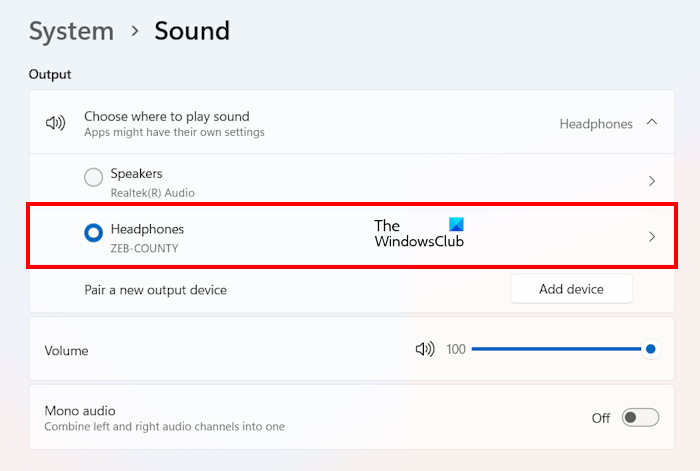
Go through the following instructions:
- Open Windows 11/10 Settings.
- Go to “System > Sound.”
- Select the right audio device under the Choose where to play sound section.
You can also control the volume of your audio device by moving the slider.
2] Make sure that the audio device is enabled
Some users reported that their TV speaker was not shown in Windows Settings so they could select it. Such a problem occurs when the connected audio device is disabled. You can check this in Sound Settings. Follow the steps provided below:
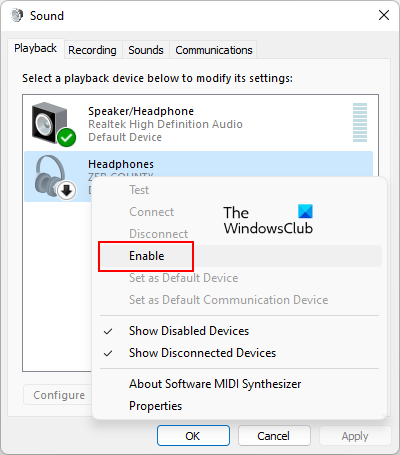
- Open the Control Panel.
- Go to “Hardware and Sound > Sound” if the View by mode is set to Category. If the View by mode is set to Small or Large icons, the Sound option is available on the Control Panel Home.
- Your TV speaker should show a green tick under the Playback tab. If not, it is disabled.
- If your TV speaker is disabled, right-click on it and select Enable.
- Click OK.
This should fix the problem.
3] Check the Volume Mixer setting
After connecting your computer to your TV via an HDMI cable, if you are not getting sound output from your TV in some particular applications, check the Volume Mixer settings. The following instructions will guide you on this:
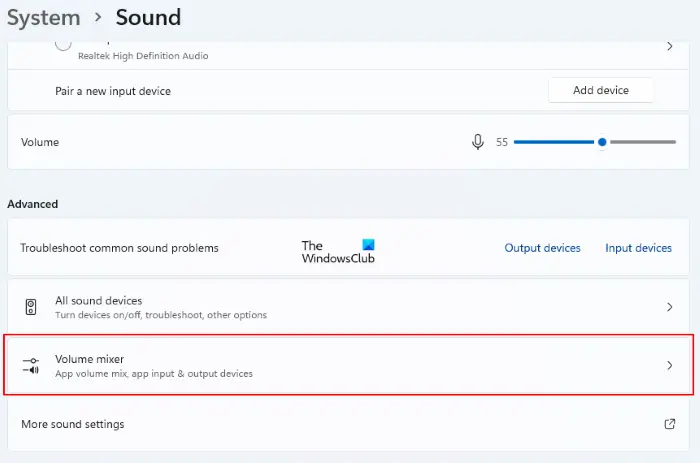
- Open Windows 11/10 Settings.
- Select “System > Sound > Volume Mixer.”
- Move the volume slider of the problematic app to control its volume.
Read: Sound is missing or not working on Windows
4] Check digital sound settings for Digital Audio in NVIDIA Control Panel
This solution is for NVIDIA graphics card users. NVIDIA allows users to set up the digital audio on their graphics card via the NVIDIA Control Panel. Go through the following instructions. Before proceeding, make sure that you have connected your system to your TV via an HDMI cable.
- Open NVIDIA Control Panel.
- Under the NVIDIA Control Panel navigation tree pane, select Display.
- Now, select Set up digital audio.
- Turn on the audio under the HDMI Display.
Read: HDMI playback device not showing in Windows
5] Uninstall and reinstall your audio device driver
If the issue still persists, the problem may be associated with your audio device driver. We suggest you uninstall and reinstall the audio device driver. Follow the steps provided below:

- Open the Device Manager.
- Expand the Sound video and game controllers branch. All the audio device drivers are listed there.
- Right-click on your audio device driver and select Uninstall device.
- Restart your computer.
After restarting your computer, the problem should get fixed.
Read: HDMI Audio device not detected in Windows
6] Restart the Windows Audio Service
Windows Audio Service is a service in Windows computers that manages audio for Windows-based programs. If it is stopped, the audio devices and audio effects will not function properly. Restart the Windows Audio Service. Follow the steps written below:
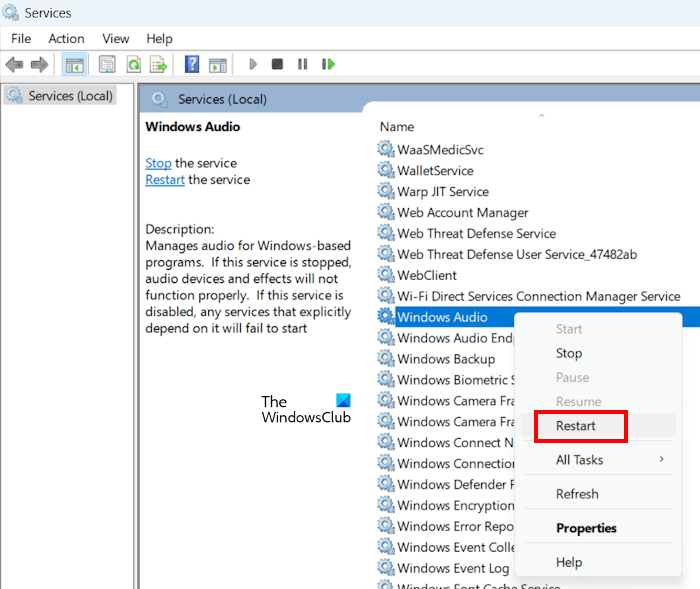
- Open the Services Manager.
- Locate the Windows Audio Service.
- When you find it, right-click on it and select Restart.
7] Did you change your BIOS to Legacy?
Some users reported that the issue started occurring when they changed their BIOS to Legacy. Reverting the changes back to UEFI fixed the issue for them. If this is the case with you, change your BIOS mode from Legacy to UEFI.
Read: No speakers or headphones are plugged in error on Windows.
How do I get audio from PC to TV HDMI?
To get audio from PC to TV HDMI, set the HDMI audio as the default audio on your TV. To do this, open Sound settings and right-click on the HDMI audio. Select Set as Default Device.
Why is HDMI not showing as sound option?
If the HDMI audio is not set as the default device, you will not see it as a sound option in Windows 11/10 Settings. Hence, open Sound settings and set it as the default device. Also, if you are an NVIDIA graphics card user, the HDMI audio may be turned off in NVIDIA Control Panel.
Read next: How to adjust Bass and Treble in Windows 11.