YouTube is a popular video-sharing website used today. We all use YouTube to watch our favorite shows and online videos and share videos with others. YouTube is designed to play videos on any browser. However, some users face sound issues while playing YouTube videos online on your Firefox browser.
No sound on YouTube in Firefox
If you are using YouTube in the Firefox browser, you may encounter this weird sound problem where you can hear sound in a single channel only. Some users even encounter this strange issues, where videos go soundless at the maximum volume and, videos play at a booming tone even at the minimum volume. If you are using the Firefox browser, and have encountered with this annoying YouTube sound issue, we recommend using a Firefox add-on called SoundFixer to fix the problem on the web.
Sound Fixer is a web extension exclusively made for Firefox browser users. It works only on Firefox browsers and doesn’t work on many websites that use web audio API from a cross-domain <audio> source. That being said, YouTube is not a cross-domain <audio> and, hence, Sound Fixer is a go-to extension to fix sound problems in YouTube videos. Users can crank up the sound on YouTube video with the help of the audio slider in the SoundFixer, for the troublesome videos, that are soundless for your computer speaker. In this article, we explain how to use SoundFixer to resolve the sound issues in YouTube videos.
Use SoundFixer Firefox addon
Download and install SoundFixer addon here.
Once the installation is complete, the extensions appear on your Firefox browser’s toolbar.
Open YouTube and click on the addon icon at the main toolbar on the web page with audio playback.
Here, you will see two options; Gain and Pan on the SoundFixer window. Both the options offer control over the volume.
You can adjust the audio sliders in two ways. You can either increase the slider of the Gain to crank up the volume of the video that is soundless even at the maximum volume or decrease the slider of the Gain to lower the video sound at the minimum volume. You can also use the slider in pan control setting for distributing sounds through a multichannel sound field. The changes are reflected immediately on the web page with audio playback.
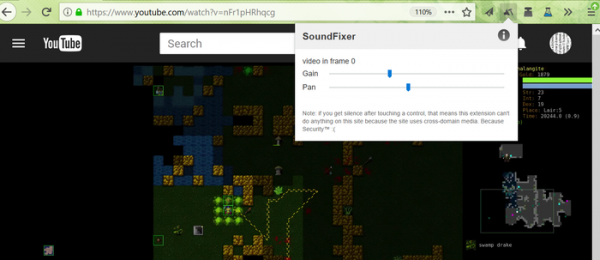
To reset to the default settings, you can either move the slider to the middle of the display interface or simply reload the webpage.
It’s worth mentioning that the sound control settings you make are not permanent and will reset to the default after you reload the web page or close the page.
That’s all.
Also read: How to fix No Sound on YouTube?
Leave a Reply