The No such interface supported error occurs due to corruption in the system files that support various tasks on a computer that works with the File Explorer or in short the Windows File Explorer process. It leads to difficulties for browsing files, to opening essential utilities like the Control Panel, to copying data to a lot of other inconveniences. It does not bring productivity to be felt from the operating system and results in a rough experience. In this article, we will be checking out how to fix this issue.
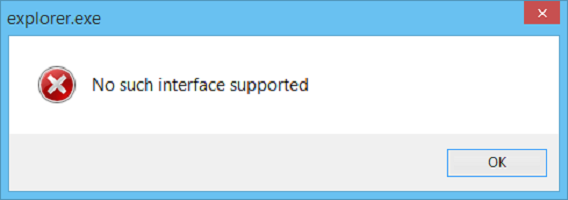
No such interface supported – Explorer.exe
The proven effective methods to fix the No such interface supported error for File Explorer are:
- Re-registering the potential culprit DLL files.
- Use the System File Checker and DISM.
- Fix the User Profile.
1] Re-registering the potential culprit DLL files
Open the Windows Command Prompt as an Administrator. Type in the following and hit Enter to re-register the DLL file:
regsvr32 c:\windows\system32\actxprxy.dll
This should help. If it doesnt, use this command:
FOR /R C:\ %G IN (*.dll) DO "%systemroot%\system32\regsvr32.exe" /s "%G"
Once the execution completes, reboot your computer. The issue should be fixed now.
2] Use the System File Checker and DISM
To fix any problem related to file corruption, we recommend you to be using the System File Checker (sfc /scannow) and DISM. Both of these inbuilt tools will replace system files with fresh copies.
Once these commands execution completes in the given order, restart your computer and try again.
3] Fix the User Profile
The next option is – you need to migrate to a new User Profile for Windows 10.
For this, create a new User Account and migrate all the personal files from your current user profile’s folder in C:\Users to the new user profile’s folder in the same folder.
All the best!