Node.dll is a file on Windows OS that allows software programs to run successfully, but sometimes an error can occur because node.dll is missing. This can prevent the software from starting. This issue can also be caused if the DLL file is corrupted or if node.dll is not yet registered with Microsoft Register Server.
What is Node DLL file?
NODE.dll is a Windows operating system file located in the %windir%\system32 or %windir%\SysWOW64 folder. It is a Dynamic link library file that allows multiple software programs to share the same functionality. If this file goes missing or gets corrupted then programs may fail to run.
NODE.dll is missing or not found on Windows 10
If the NODE.dll file is missing, corrupted or not found on Windows 11/10, then you need to do two things:
- Run SFC and DISM Scans
- Re-register node.dll
1] Run SFC and DISM Scans
The first solution is to run the SFC file to eliminate corruption, causing the node.dll file to have issues. The SFC scan is a Windows utility that scans for corruption within your system files.
Click the Search button and search for Cmd.
Then click on Command Prompt and select Run as Administrator.
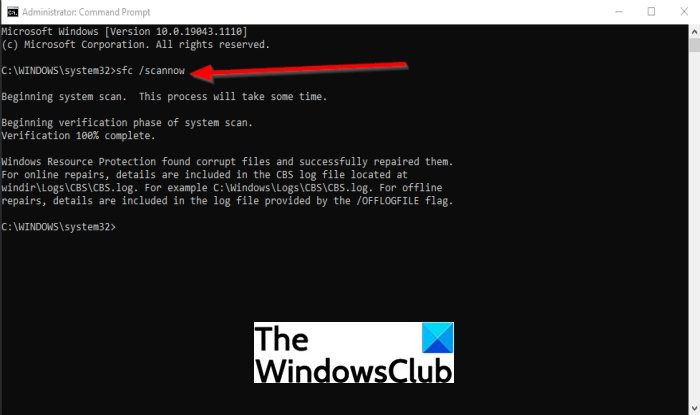
The Command Prompt window will appear.
Within Command Prompt, Type the command and then press Enter:
sfc /scannow
It will now search the computer for corrupted files and wait for completion.
After the SFC scan is complete, we will run the DISM Command.

Type the command and then press Enter:
Dism /Online /Cleanup-Image /RestoreHealth
Wait for the command to be completed.
The close the Command Prompt window and reboot the system.
Then check if the node.dll is missing or not found error still occurs.
If the node.dll is missing or not found error, persists; try the other solution below.
Read: Where to download DLL files from?
2] Re-register node.dll
The other solution is to re-register the node.dll; this will instruct the system to create an entry registry for node.dll, thereby overwriting any registry information that was previously inserted.
Click the Search button and search for Cmd.
Then click on Command Prompt and select Run as Administrator.
The Command Prompt window will appear.
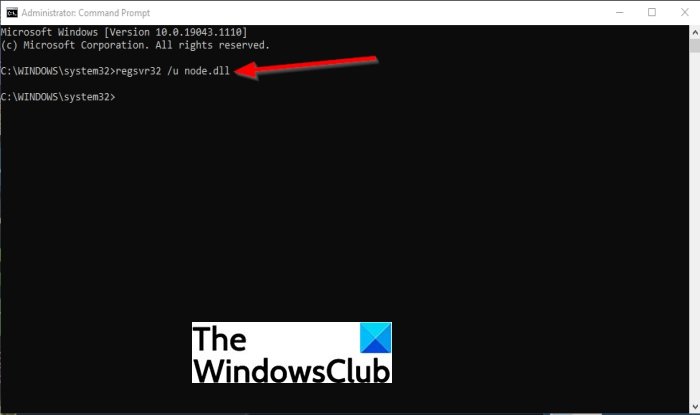
Within Command Prompt, Type the command and then press Enter:
regsvr32 /u node. dll
Then press the Enter key on the keyboard to unregister node.dll.
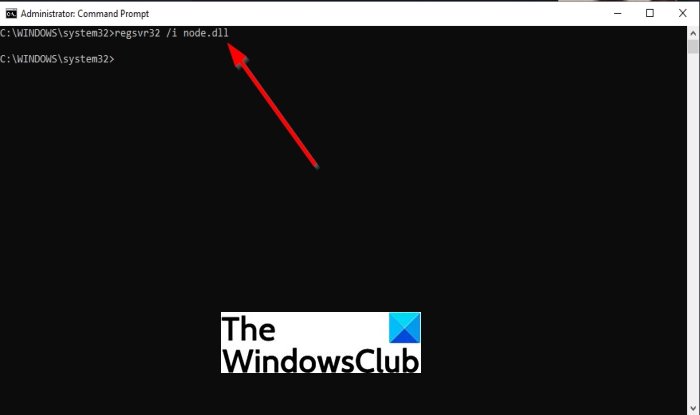
Now re-register the node.dll by using the following command:
regsvr32 /i node. dll
The close the Command Prompt window and reboot the system.
Then check if the node.dll is missing or not found error still occurs.
The module node.dll failed to load
If you get error The module node.dll failed to load, when you try to re-register the file using REGSVR32, then it means that the specified module was not found and this could happen because the NODE.dll is missing, corrupted or not found. You may fresh download and re-register the DLL file. You should know that 32-bit DLLs that are placed in the System32 folder on a 32-bit system must be placed in the SysWOW64 folder and registered there. So check this also, please.
We hope this tutorial helps you understand how to fix node.dll is missing or not found error on Windows 10.