Remote Desktop is one of the most widely used software categories these days. Remote Desktop helps you in getting support, and in delivering presentations and demos from anywhere in the world. It can be used for any collaboration purpose within or outside your team. While there are quite a few free remote desktop software available online, we are going to explore a free alternative in this post, and it is called NoMachine.
NoMachine is a free, cross-platform, serverless remote desktop tool that lets you set up a remote desktop server on your computer using the NX video protocol. The client can be used to connect to the server from anywhere in the world.
NoMachine Remote Desktop Tool
As the name suggests, NoMachine means no servers or devices in between your computer and the computer you want to connect to. The application uses the latest technology underneath that enables you to share your desktop at the highest quality and that too without any infrastructure.
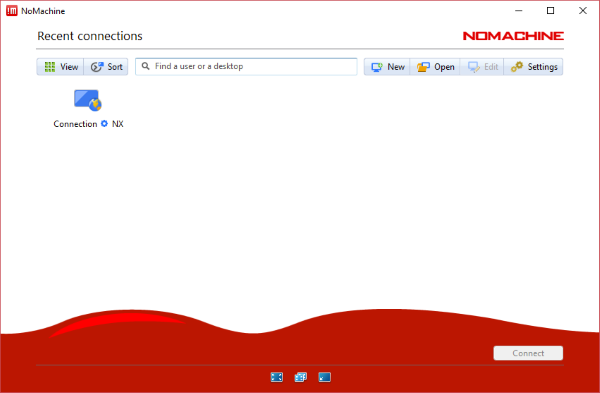
What essentially the application lets you do is create a Remote Desktop server. Once you have set up the server, you can use NoMachine client to connect with it from anywhere. NoMachine Client and Server are included in the same application itself.
To connect to the server you created, all you need is the host address and the port number on which the service is running on. You can easily manage your server’s security and features as per your use case and requirements.
The application uses NX Protocol which has been developed in-house by the developers. The protocol has been optimized for remote desktop connections and other similar use cases. Under the server settings, you can configure the NX service settings on your computer.
Firstly, you can choose the start mode as automatic or manual as required. You can also define the service port, which is set to 4000 by default.
Security
Talking about the server’s security, you can enable permission to connect or leave the server open to connect to anyone. Furthermore, you can even enable require permission for the remote user to interact with the remote desktop. This means that the user will be connected to the server in view-only mode by default. There are a few more security features, such as the program will blank the physical screen once a client has connected so that local users cannot use the computer. Or it can automatically lock the computer after the client has disconnected.
Other Settings
NoMachine also lets you forward the server’s hardware to the client. Basically, you can choose the devices that are available to a connected client. The devices include disks, printers, USB Devices, Smart Card Readers and Network Ports.
Moreover, the application also supports file transfers and lets clients upload any file to the server. You can define the maximum file size and select the directory where the files are stored. You can even enable file downloading for clients from the settings.
The performance features let you specify some settings related to video streaming. You can use a specific display encoding and set a minimum FPS for video streaming. Remember that more FPS means more resources are used. You can also enable GPU acceleration for display processing if your computer supports it.
Client
As mentioned, the client is also accessible from the same application and is a neat implementation of all the features offered by the server. You can connect to any computer worldwide with the help of their host address and port number. The program will also automatically scan for any NoMachine servers in your network. The client is pretty easy to use and set up and works pretty much like any other Remote Desktop client that you might have used.
NoMachine is completely free and does not require sign-up. It is very simple to set up a server using this tool. Moreover, the application is cross-platform and is available for Windows, Linux, Mac, iOS, Android and even for IOT hardware such as Raspberry Pi and ARM. Click here to download NoMachine.
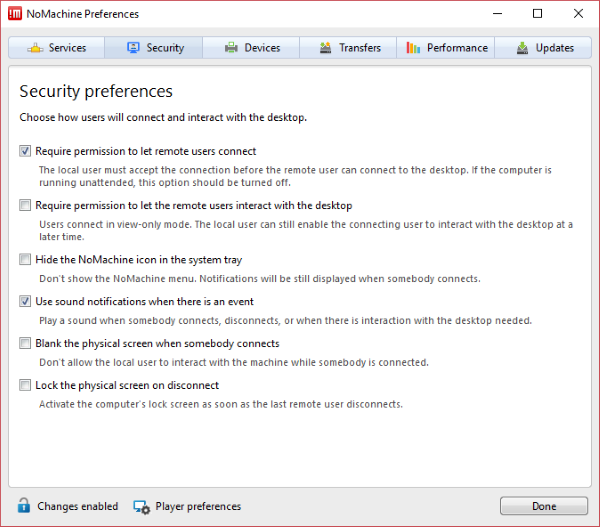
Leave a Reply