You can use multiple search engines at the same time with NooG program for Windows PC.
There are several search engine options available to people on the web. Google or Bing are not the only one, and you’ll be surprised to find out that some folks tend to use some of the most unknown search engines. But what happens when your favorite search engine is insufficient to cut it? It means you’ll have to go ahead and type the same query in another search engine. However, what if it was possible to type your query once and get results from some of the most relevant search engines available on the web right now.
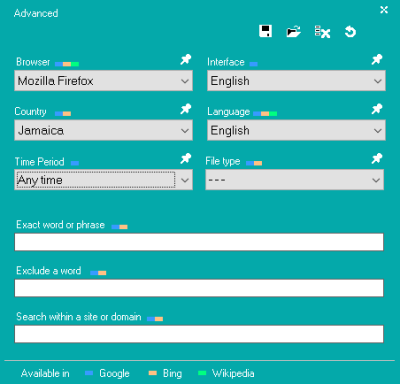
Noog for Windows PC
For that to happen, you’ll need to download a software called NooG. Hey, it’s a weird name for web search-related software, but that’s fine because the name doesn’t matter if the software is capable of working wonders.
The Noog program makes queries by country, language, document type, time of creation, website, excluding certain phrases, etc.
To get NooG up and running on your computer system, download and install it on your Windows PC. It is less than 1MB, so it should be a quick download. The installation is pretty quick as well, and when it comes down to viruses, we came across none, so that’s a plus right there.
After installing, the user should see a blue search box on his or her computer screen. As stated above, only three search engines are supported here; Google, Bing, and Wikipedia. The default is Google, but this can be changed quite quickly.
Read: Use multiple Search Engines at the same time in Edge browser
Use NooG multi-search engine app and search with multiple search engines simultaneously
Just click on the hamburger button, hover the mouse pointer over “Search Engines” then click your preferred. Once you’ve added your search query, hit enter, and it should pop up in your search engine of choice.
Bear in mind, though, queries do not appear in NooG itself, nor does it necessarily show up in your default web browser from the get-go. By default, NooG shows queries in Google Chrome, but this can be changed by simply clicking inside the search box to bring up the Advanced menu. For now, only five web browsers are supported, and they are Internet Explorer, Google Chrome, Mozilla Firefox, Opera, and Opera Stable.
Users can also do a host of other things via the Advanced menu. For example, they can change the interface language, the country, and the Time Period. Everything here affects the way you search, but be careful and be sure to know what you’re doing.
Overall, we find NooG to be quite easy to use, and it does the job. However, the number of search engines the user can use is limited to only three, and that is not enough.
It is available for download from its official website.
Interesting find. Rather than supporting multiple browsers, it would be more helpful if the app supported more search engines, or even allowed users to add additional engines. Even this extension for Chrome is more flexible – not pretty, but it works and also allows for customization: https://chrome.google.com/webstore/detail/all-in-one-web-searcher/enofjgiadilpmldfknojklfjbeaooiap