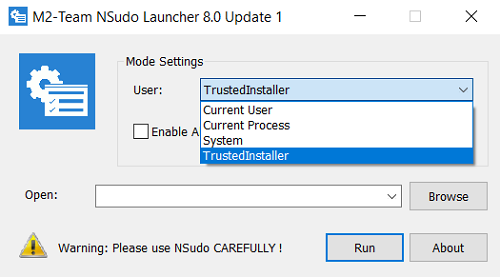In Windows or any Operating System, there exist one or more superuser accounts. A superuser is a special user account that serves as the administrator of the system. It can be in charge of the modification, updating, and deleting of several Windows programs.
In a sense, a superuser account ‘owns’ certain files on Windows, having exclusive access to them. This superuser can come in several names for Windows, like TrustedInstaller or System. Often times, one may try to get access to a particular file but fail to do so because it is owned by one such Superuser. In such a case, there are several tools that may come in handy, and today I will be talking about one of them, NSudo.
NSudo System Administrator Toolkit
NSudo is an Open-Source tool that helps users gain access to certain privileged files. The unique thing about NSudo is that it allows users to launch programs with Current User, Current Process TrustedInstaller, and System.
The program has been developed in ARM, x86-64, and x86 versions, allowing users to install the version compatible with their device. You can also use the .bat extension file in the root folder as the administrator since this detects your system’s architecture on its own and executes the suitable file.
Before any of you actually begin to use this program, I would just like to iterate that the files that are so ‘owned’ by TrustedInstaller or System are key Windows Files. They’re important to keep your Operating System afloat, which is why it is recommended for only professionals to fidget with them using NSudo. It is to be used with carefulness, in the absence of which your PC may suffer from serious harm.
NSudo lets you Run Programs with full privileges
The process is simple. You first have to download the package from GitHub. One can also use the Command Line Interface to install it using third-party tools such as Chocolatey or Scoop.
Upon installation, you’ll see a small window pop in the center of your screen. You can choose among the four users, and also tick the ‘Enable All Privileges’ setting.
After this, you have to either select a program from the dropdown or choose one from the directory, before clicking ‘Run’. You can also choose to run the Command Prompt via cmd.exe if you want to avail several more options.
For quicker access to frequently used applications, you can modify the NSudo.json file to create shortcuts. The app also offers high DPI and accessibility support.
NSudo’s Command Line version is more extensive in terms of functionality. You get to create processes with specific integrity levels, specific priority options, current console window, etc. In order to enable it, use the following command structure when the Command-Line opens in NSudo’s initiation:
Format: NSudo [ Options and parameters ] Command line or ShortCut Command
In conclusion, I believe NSudo is an amazing option for advanced computer users to get a tighter hold on their computer’s functioning. You can download NSudo from Github.io.