In today’s post, we will identify the causes and then provide the possible solutions to the issue, when you see an error message – NTLDR is missing, Press Ctrl+Alt+Del to restart when you try to boot into the Windows operating system.
When a computer is turned on, the BIOS picks an eligible, bootable hard drive and then calls the code stored in the MBR at the start of that hard drive. That MBR code, in turn, loads the boot sector from the active partition. This boot sector code is tasked with loading NTLDR and its dependencies, which are used to load the operating system kernel and start up Windows.
What is the meaning of NTLDR in computer?
The NTLDR file (NT loader) is the boot loader for all releases of the Windows NT operating system and is normally located in the root directory of the active partition on the first boot drive. However, if the NTLDR file is not found or is corrupt, then the loading process halts and the “NTLDR is missing” error screen appears.
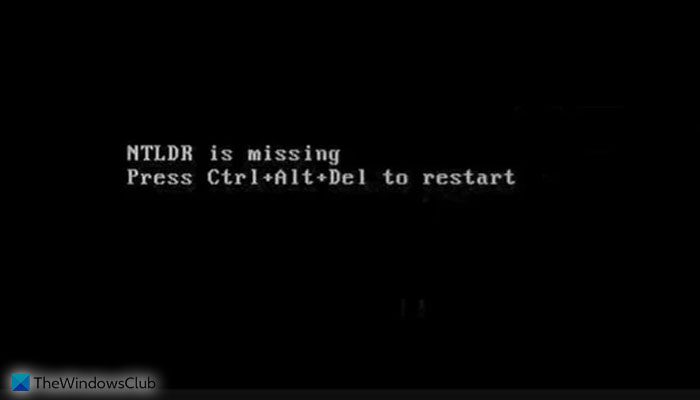
NTLDR is launched by the volume boot record of the system partition, which is typically written to the disk by the Windows FORMAT or SYS command.
There are a few different ways that the “NTLDR is missing” error may present itself, with the first item below being the most common:
NTLDR is missing
Press any key to restart
NTLDR is missing
Press Ctrl+Alt+Del to restart
Boot: Couldn’t find NTLDR
Please insert another disk
The most common reason for this error is when your computer is trying to boot from a hard drive or flash drive that is not properly configured to be booted from. In other words, it’s trying to boot from a non-bootable source. This also would apply to media on an optical drive that you’re trying to boot from.
Other possible causes include corrupt and misconfigured files, hard drive and operating system upgrade issues, corrupt hard drive sectors, outdated BIOS, and damaged or loose IDE cables.
NTLDR is missing, Press Ctrl-Alt-Del to restart
If you’re experiencing this NTLDR error, you can try our recommended solutions listed below in no particular order.
- Restart computer
- Unplug all removable media
- Change BIOS boot order
- Reset Active Partition
- Update the motherboard’s BIOS
- Reseat all internal data and power cables
- Rebuild MBR
- Reinstall Windows
- Replace Hard Drive.
Now let’s delve into the detailed troubleshooting.
1] Restart the computer
Restart your computer. Maybe it was a one-off error and will help. The NTLDR is missing error could be due to the Windows OS not booting properly.
2] Unplug all removable media

Due to the fact that the “NTLDR is missing” issue is often caused by BIOS trying to load from an external non-bootable drive, you can try unplugging all external drives, and remove all removable media, such as CD/DVD, memory cards, and USB devices to make sure the BIOS doesn’t try to load from any of them.
3] Change BIOS boot order
Here, you can check and change the BIOS boot order to ensure that the PC tries to load from an internal drive first.
Here’s how. Make sure that the device you select has boot files (or Windows operating system files) installed.
- Restart the PC.
- Press the necessary key to open the BIOS menu. This key depends on the computer manufacturer and computer model.
If the screen shows multiple keys, find the key to open “BIOS,” “setup” or “BIOS menu.”
- Use the arrow keys to select the Boot tab.
- Move the hard drive to the top of the priority list.
4] Reset Active Partition
If your computer’s partition marked as active does not contain the Windows boot files (or boot files for another operating system), you cannot start your PC and you may receive the NTLDR is missing error.
On Intel-based computers, the system partition must be a primary partition that has been marked as active for startup purposes. There can be only one active system partition at a time. If you want to use another operating system, you must first mark its system partition as active before restarting the computer.
5] Update the motherboard BIOS
You may encounter the NTLDR is missing error if the basic input/output system (BIOS) on your computer is outdated. Make sure that the latest revision for BIOS is installed on the computer. If not, you should contact the computer manufacturer to inquire about how to obtain, and then install the latest BIOS update that is available for the computer.
6] Reseat all internal data and power cables
The error in Windows could be caused by loose or malfunctioning IDE cables. Try replacing the IDE cable with a new one if you suspect it might be faulty.
You’ll need to power down the computer and open the case before reseating any internal data or power cable.
7] Rebuild MBR
If the Master Boot Record (MBR) is corrupted, NTLDR is missing issue may occur. In this case, the only solution is to repair the MBR.
8] Reinstall Windows
Windows reinstallation will almost certainly resolve any NTLDR is missing errors, but it will delete data. So, it is recommended to backup all needed data before reinstalling Windows.
Read: Cloud Reset lets you reinstall or reset Windows via the Cloud download option
9] Replace Hard Drive
Replacing the HDD should be the last solution you should try. If you still receive the NTLDR is missing error after reinstalling Windows, you’re most likely facing a hardware issue with your hard drive. In this case, you’ll need to maybe replace the damaged hard drive with a new one and then reinstall Windows.
These are some of the options you can consider to fix the issue.
Read: Bootmgr is missing, Press Ctrl+Alt+Del to restart.
Where is the NTLDR file located?
In simple words, the NTLDR file stays in the root directory of your system drive. In most cases, the system drive is known as the C drive. Having said that, you can find the NTLDR file in the C drive. However, you must have a Windows NT operating system in order to find the NTLDR file in the system drive or C drive.
Leave a Reply