In today’s post, we will identify the cause when SpecialPollInterval is used as a polling interval, the Windows Time Service shows incorrect time if the service gets into Spike state – and then provide the possible mitigation for the issue in Windows 10 NTP client.
The Network Time Protocol (NTP) is a client/server application. Each workstation, router, or server must be equipped with NTP client software to synchronize its clock to the network time server. In most cases, the client software is already resident in the operating system of each device.
A typical NTP client regularly polls one or more NTP servers.
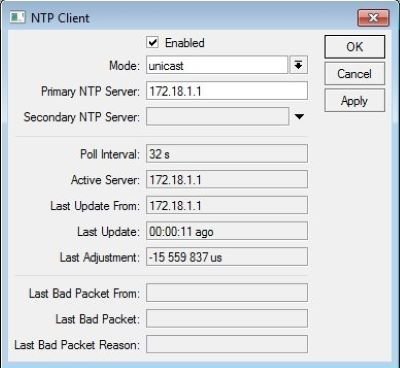
NTP client shows incorrect Windows Time service
You may experience this issue, if an NTP client computer that is running Windows Server editions or Windows Client editions may not correct the time if the following conditions are true:
- The NTP client syncs its time with the manually specified NTP server.
- The NTP client uses SpecialPollInterval as a polling interval.
- The time offset between the NTP client and the NTP server is greater than the LargePhaseOffset as configured in the NTP client.
In this scenario, the NTP client cannot correct its time even after waiting for SpikeWatchPeriod to pass.
Cause of NTP client shows incorrect Windows Time service
This problem occurs because the NTP client gets into SPIKE state every time the client polls the time sample to the NTP server. The Time service manages its internal status, and if the client gets into SPIKE state, the client does not sync its time.
There are two ways to resolve this issue so that the NTP client is enabled to sync with the NTP server after a SPIKE state, configure Windows Time to use the MinPollInterval/MaxPollInterval as the polling interval.
1] To manually configure Windows Time to use the MinPollInterval/MaxPollInterval as the polling interval, do the following:
Launch Command Prompt
At the command prompt, copy and paste the command (substitute the NTP_server_IP_Address placeholder with the actual server IP address) below and hit Enter.
w32tm /config /update /manualpeerlist:NTP_server_IP_Address,0x8 /syncfromflags:MANUAL
When you use the 0x1 flag with the /manualpeerlist switch, you specify the use of SpecialPollInterval. To work around this problem, do not use the 0x1 flag.
The polling interval that Windows Time uses is set by the following registry subkey:
HKEY_LOCAL_MACHINE\SYSTEM\CurrentControlSet\Services\W32Time\Parameters
See additional information about the Windows Time Service and registry values.
2] To auto-configure Windows Time to use the MinPollInterval/MaxPollInterval as the polling interval for you, download MicrosoftEasyFix25001.mini.
This tool may be in English only. However, the automatic fix also works for other language versions of Windows.
If you’re not on the computer that has the problem, save the easy fix solution to a flash drive or a CD, and then run it on the computer that has the problem.
PS: Windows Clock Time wrong? Here is the working fix!
Leave a Reply