When you completely absorb yourself in some work, chances of accidentally hitting a keyboard shortcut always exist. For example, if you have a numeric key shortcut configured and unknowingly press it, you may find your PC display turning on one side or see some annoying dialog box appearing every now and then. To avoid such instances, there’s a handy utility called NumBlock designed for you. It helps you to disable your Num Lock Key.

How to turn off or disable Num Lock on Windows laptop
Once you have downloaded the installer, follow the setup wizard to install NumBlock and also configure it to start with Windows. This freeware tool utilizes the keybd_event method in Windows user32.dll to change Num Lock state, along with periodic monitoring of the Num Lock key using the Control.IsKeyLocked(Keys.NumLock) parameter of the .NET Controls Object found in System.Windows.Forms.
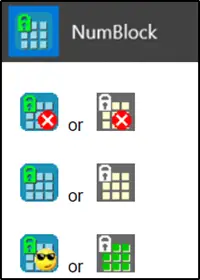
Once the installation process is complete, restart or run the app from the Start menu. Also, a small icon will be added in the SystemTray.
Just right-click on the NumBlock icon in the System Tray to bring up its main menu.

Click on ‘About’ to get information related to the app.
If you would like NumBlock to display a message every time it detects the change, go to ‘Options’ and check the box marked against this option. Here, you can also select a different icon if you don’t like the existing color scheme.
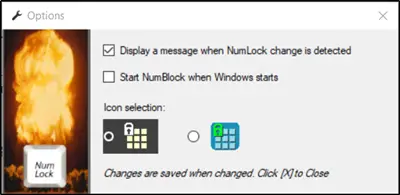
The Report’ section allows you to access the ‘Events View’ screen which allows you to open monthly reports folders.
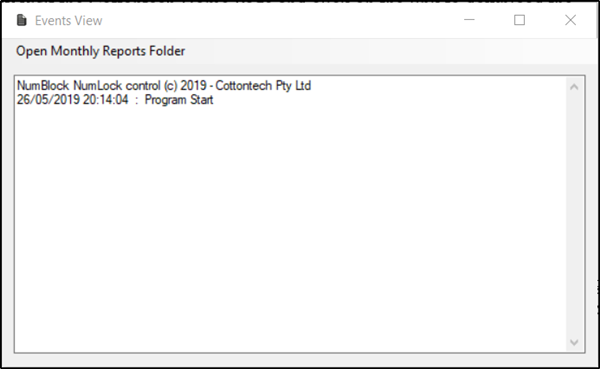
Finally, there’s Exit. It terminates the program and ends monitoring
As you can see most of the options are self-explanatory and requires no special description.
The timing of NumBlock to start with Windows is controlled and managed by adding the Windows Registry value stored at the following location-
Computer\HKEY_CURRENT_USER\Software\Microsoft\Windows\CurrentVersion\Run
Here, Value name is set to NumBlock.exe and Value data is set to the program path – usually C:\Program Files (x86)\Cottontech\NumBlock\NumBlock.exe.
Other registry settings used by the application can be found at-
Computer\HKEY_CURRENT_USER\Software\Cottontech\NumBlock
It is strongly recommended not to change these values.
By default, NumBlock shows ‘Active’ status. All it requires to change this status is a simple click on the icon.
When disabled the Num Lock monitoring functionality of the program is stopped and any background activity that affects the Num Lock key status gets ignored.
You can download NumBlock from its download page. It is quite small in size – however, it needs the .NET Framework 4.6.2 to function.
Related reads: