If Nvgpucomp64.dll keeps crashing your games, the fixes provided in this article will help you. This issue can occur due to outdated or corrupted Graphics Card drivers, corrupted game files, etc.
The Nvgpucomp64.dll file is associated with the NVIDIA Graphics Card. When this file crashes, your games crash too. Usually, this happens in Lords of the Fallen, Lies of P, Rocket League, Apex Legends, etc.

Nvgpucomp64.dll keeps crashing games on Windows PC
If Nvgpucomp64.dll file keeps crashing your games, use these fixes to fix this issue:
- Verify the Integrity of game files
- Update the NVIDIA Graphics Card driver
- Roll back your Graphics Card driver
- Reset BIOS
- Update the BIOS
- Run SFC/DISM scan
- Reinstall your Game Launcher
- Replace the Nvgpucomp64.dll file from a healthy computer
- Uninstall and reinstall the game
Let’s start.
1] Verify the Integrity of game Files

A corrupted game file can cause the crashing issue. In this case, you need to verify the Integrity of game files. This will help you ensure your game files are not damaged or corrupted. If any game file is found damaged or corrupted, then your file will be repaired by verifying the Integrity of the game files.
2] Update the NVIDIA Graphics Card driver
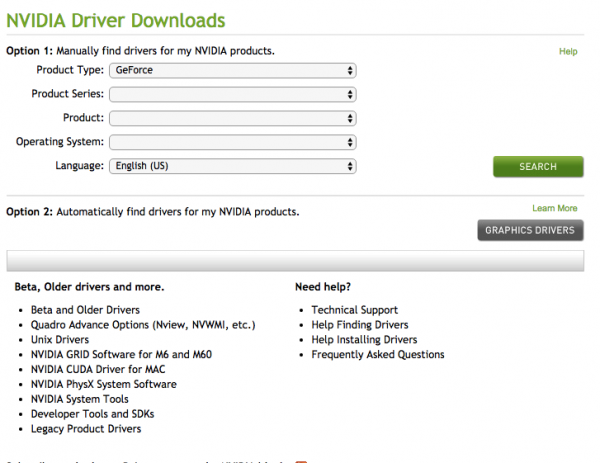
An outdated NVIDIA Graphics Card driver can cause the crashing issue. You can update the NVIDIA Graphics Card driver from the manufacturer’s website. Once you download the Graphics Card Driver, completely remove your Graphics card driver by using DDU. After that, run the installer file to install the NVIDIA Graphics Card driver. Now, try to play your game and check whether the issue persists.
3] Roll back your Graphics Card driver
On Windows computers, you can install the previous version of the device drivers (if it is available). Rolling back the device driver to the previous version can fix the issues associated with that driver. To do so use the steps mentioned below:
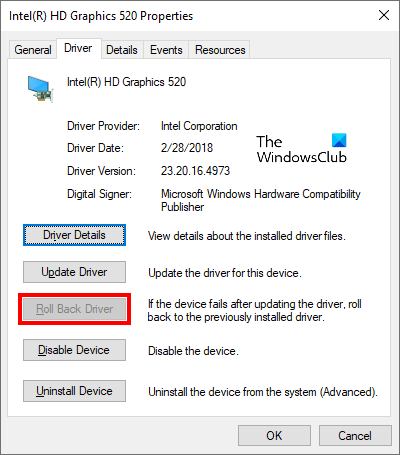
- Go to the Device Manager.
- Expand the Display adapters section.
- Right-click on your Graphics card driver and select the Properties option.
- Select the Driver tab.
- If the Roll Back Driver button in your Graphics card driver properties is clickable. click on it.
- Restart your computer.
4] Reset BIOS
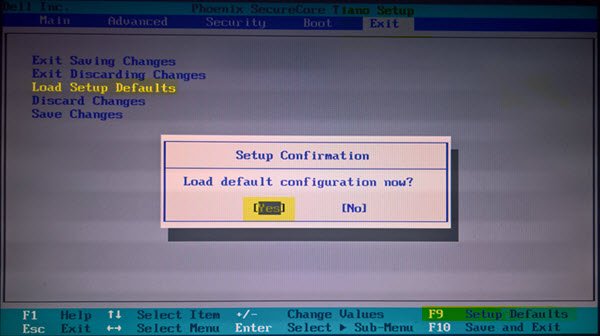
Reset BIOS to default settings and see. If the crashing issue happens due to misconfigured BIOS settings, resetting the BIOS to its default values will fix the issue. See if this helps!
5] Update the BIOS
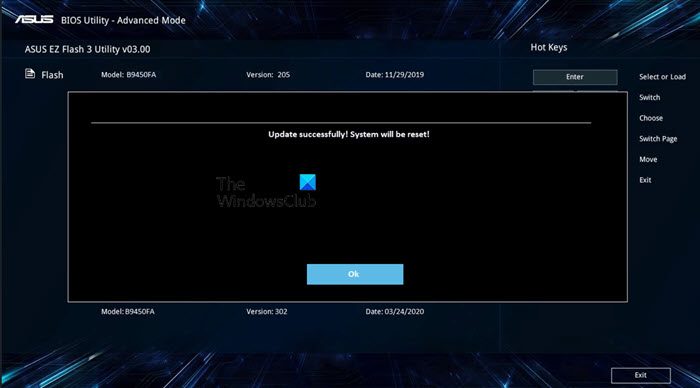
If clearing the CMOS does fix the issue, then we suggest you update the BIOS (if available). Before you proceed with updating the BIOS, check your BIOS version from the System Information or Command Prompt. If a BIOS update is available, install it. Also, you can download the latest BIOS update from the official website of your computer manufacturer.
6] Run SFC/DISM scan

Sometimes corrupted system files can cause crashing issues. In this case, you can scan system image files by running the System File Checker tool. To do so, open Command Prompt as an administrator and run the following command.
sfc /scannow
If this doesn’t work, we will run the DISM scan in Command Prompt (admin) and see if that helps.
7] Reinstall your Game Launcher
Sometimes, the issues are associated with the Game Launcher you are using. Incomplete or corrupted installation usually leads to such types of problems. In such a case, uninstalling and reinstalling the Game Launcher can help. Reinstall your Game launcher and check if it brings any changes.
First, completely uninstall the Game Launcher. You can use a third-party tool like Revo Uninstaller to completely remove the Game Launcher from your system. After completely removing the Game Launcher, restart your system. Now, download its latest version from its official website and run the installer file to reinstall the Game Launcher.
8] Replace the Nvgpucomp64.dll file from a healthy computer
You can also do one thing. Replace the Nvgpucomp64.dll file. Replacing the corrupted DLL file with a healthy one by copying it from another healthy computer is one of the ways to fix the corrupted DLL files.
You will find all the DLL files at the following location on your system:
C:\Windows\System32
After replacing the DLL file, remember to re-register it.
9] Uninstall and reinstall the game
If none of the methods work for you, then uninstall and reinstall the affected game. You can uninstall the game from the Control Panel. After uninstalling it, restart your computer, then reinstall the game.
I hope this helps.
Is it safe to delete DLL files?
No, it is not safe to delete DLL files. DLL stands for Dynamic Link Library. It contains data used by several programs or games. One DLL file can be used by different programs or games. Therefore, if you delete a DLL file, you may experience issues with multiple programs or games (if they use that DLL file).
Does SFC scannow fix DLL files?
Yes, running the System File Checker tool can fix the DLL file issues like corrupted or missing DLL files. If this does not help, you can reinstall the affected program or copy the missing DLL file from a healthy computer.
Read next: DLL is either not designed to run or it contains an error.