Your NVIDIA Control Panel crashing can be one of the most painful experiences on the computers that come with graphics card from NVIDIA. This is so because several useful controls can be toggled using the NVIDIA Control Panel. The causes for this issue could be – Toggling of Output Dynamic Range to be Limited, messed up the integrity of configuration for Power supply for the graphics card and more.
NVIDIA Control Panel crashes on Windows 11/10
The following methods should be highly effective to resolve NVIDIA Control Panel crashes on Windows 11/10:
- Toggle the Output Dynamic Range.
- Change Power Management and Vertical Sync settings.
- Rename these files
- Run the nvcplui.exe as Admin and see
- Install the latest drivers.
The NVIDIA Control Panel takes a few minutes before it actually crashes. During this time, you could carry out these tasks.
1] Toggle the Output Dynamic Range
You could try to navigate to the following path: Display > Change resolution.
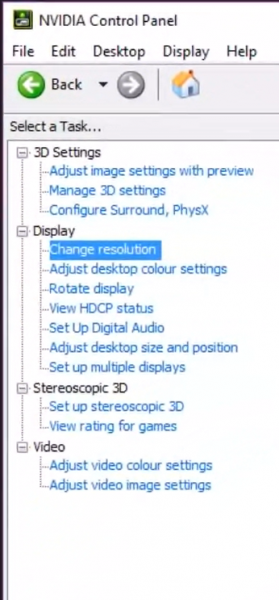
On the right-side panel, scroll a little to find the Output Dynamic Range dropdown.
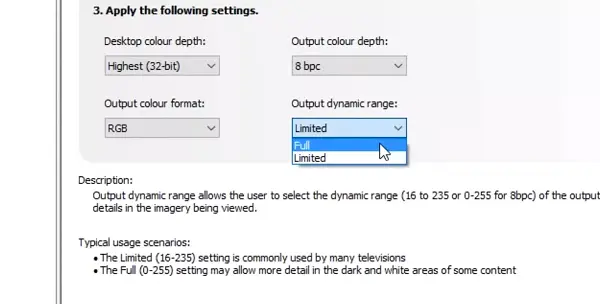
Select Full from the drop-down.
Apply the changes, and your problem should be likely resolved.
2] Change the Power Management and Vertical Sync settings
Open the NVIDIA Control Panel and navigate to the following path: 3D Settings> Manage 3D Settings.
For your processor on the right-side panel, set the Power Management to be Prefer Maximum Performance.
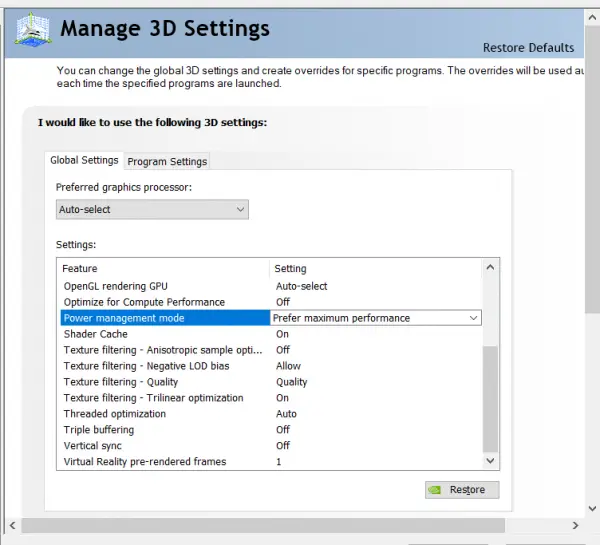
And for Vertical Sync set it to be Off.
Select the Apply button on the bottom right portion of the window and see if it helps.
3] Rename these files
Navigate to the following location:
C:\ProgramData\NVIDIA Corporation\Drs
Locate and rename the following files:
- nvdrsdb0.bin
- nvdrsdb1.bin
Now, open the NVIDIA Control Panel > Manage 3D settings > Select Power Management Mode > Prefer Max > Apply.
See if this helps.
Also read: NVIDIA Control Panel Manage 3D settings crashing
4] Run the nvcplui.exe as Admin and see
Navigate to the following folder:
C:\Program Files\NVIDIA Corporation\
Locate and run the nvcplui.exe as Administrator and see if that helps. Alternatively, you could use Start search to locate it.
5] Install the latest drivers
Display Driver Uninstaller is a lightweight and portable software that helps you to uninstall and remove NVIDIA drivers and packages completely from the Windows system.
After that, you can download & install the latest version of the NVIDIA Graphics Drivers from nvidia.com.
I hope this helps you.
Related read: NVIDIA Control Panel Access denied.
Leave a Reply