There have been reports of some users experiencing an Error Code 0x000001FA when trying to play games on Windows 11/10. The problem mainly occurs when playing Fortnite, and it is caused due to NVIDIA. This error code is accompanied by the following message:
This game is temporarily unavailable on GeForce NOW ERROR CODE 0x000001FA
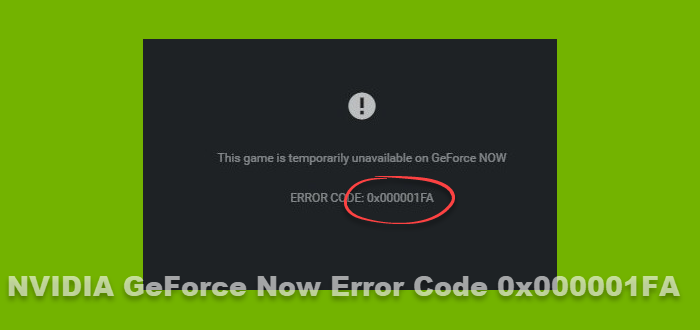
Fix NVIDIA GeForce Now Error Code 0x000001FA
If your game unexpectedly quits and shows the error code 0x000001FA, here are a few solutions you can try:
- Relaunch GeForce Experience
- Make sure the server is working correctly
- Change your DNS provider
- Update your graphics driver
- Reinstall GeForce Experience
Let’s now look at each method in detail:
1] Relaunch GeForce Experience
This error might be a result of a problem with the NVIDIA GeForce Experience. In this case, you must close all NVIDIA services and open GeForce Experience again. Here is how to do that:
- Press the Ctrl+Shift+Esc keyboard shortcut to launch the Task Manager.
- Under the Processes tab, select the NVIDIA service you want to close.
- Then click the End task button to close the service.
Once all NVIDIA services are ended, launch NVIDIA GeForce Experience to see if the error has been fixed. NVIDIA GeForce Experience should now work properly after you have ended all NVIDIA services.
Or you could simply restart your PC and your router and then see if it helps.
2] Make sure the server is working correctly
The next thing you should do is to make sure that the server you are working with is up and running. Down servers are often the reason for receiving this error. It may be a result of a downed server or one that is under maintenance. When this happens, and you determine that the error is caused by a server issue, you can’t do much about it. All you can do is wait until the servers are available again.
3] Change your DNS provider
There is a possibility that corrupted DNS settings may be the root of your problem. First, flush your DNS cache and see if that helps. If it does not, then, it might be worth trying using an alternative DNS server and seeing if that helps.
4] Update your graphics driver
Keeping graphics drivers up-to-date is always essential to get the most efficient performance when playing games. The graphics driver plays a crucial role in gaming. So, if your GPU drivers haven’t been updated recently, you might want to download and install the latest ones. After you update the graphics drivers, restart your computer and then check if the issue has been resolved.
Read: NVIDIA drivers not downloading, installing, detected, loading or working
5] Reinstall GeForce Experience
If you still experience the error, you need to uninstall GeForce Experience first, then reinstall it from the official site.
Why does GeForce Now say error?
A problem connecting to the GeForce Now servers can cause this issue. This error occurs when a new session cannot be started by the local client. Error codes for GeForce Now can generally be fixed only when the server issue has been addressed. Therefore, if you experience a problem with GeForce Now, you should wait until the server issues are resolved.
Read: How to fix NVIDIA GeForce Experience C++ Runtime Error
What are the cases when a game can’t be optimized?
Recently, many users have complained about GeForce Experience not optimizing their games. This occurs when users navigate to the optimization menu. If you encounter this error, it typically means that your game cannot be optimized, and the most common cause is corrupt local data and NVIDIA drivers.
What is the reason for the Geforce Experience not installing?
If you are using an outdated graphics driver, or you are using the wrong one, then this will cause the problem. In this case, you can try reinstalling your graphics driver and this should resolve the issue.
Related; Fix NVIDIA GeForce Experience overlay not working on Windows PC.