If NVIDIA Web Helper Service is using more than usual CPU resources in Windows 11/10, this article will be handy for you. Here are some of the most common causes and solutions so that you can fix the issue within minutes.
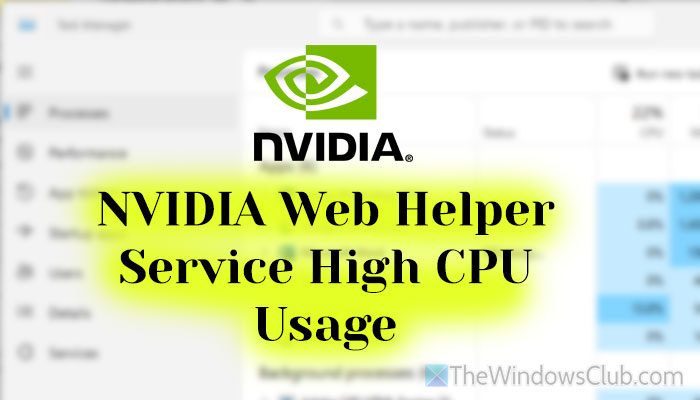
NVIDIA Web Helper Service high CPU usage in Windows 11/10
To fix NVIDIA Web Helper Service high CPU usage problem in Windows 11/10, follow these solutions:
- Update NVIDIA graphics driver
- Re-install the graphics driver
- Deactivate NVIDIA In-Game Overlay
- Uninstall GeForce Experience
To learn more about these solutions, continue reading.
1] Update NVIDIA graphics driver
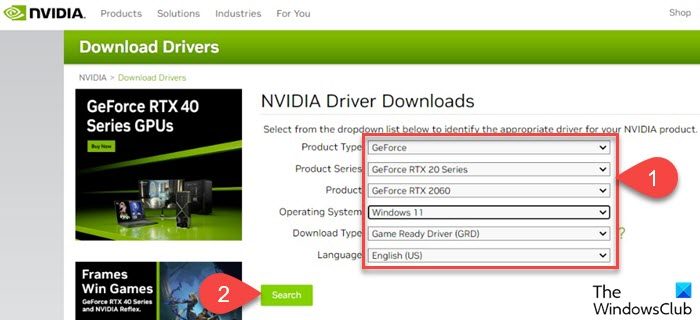
As the faulty graphics driver could cause this issue, you should try updating your NVIDIA graphics driver first.
There are two main ways to update the graphics driver in Windows 11/10.
- First, you can go to the official website and download the driver as required.
- Second, you can use Windows Updates to get the job done.
2] Re-install the graphics driver
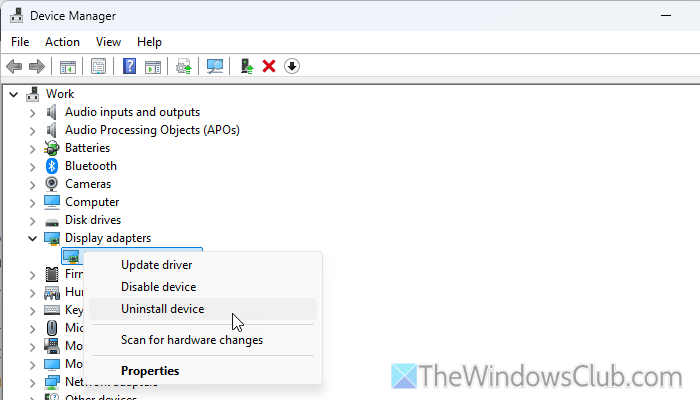
At times, your graphics driver could be corrupt, which could cause the issue above. That is why we suggest you reinstall the graphics driver. To do that, follow these steps:
- Open the Device Manager.
- Expand the Display adapters.
- Right-click on the driver and select the Uninstall device option.
- Confirm the uninstallation.
- Head to the official website and download the latest version of your driver.
- Install it accordingly.
3] Deactivate NVIDIA In-Game Overlay
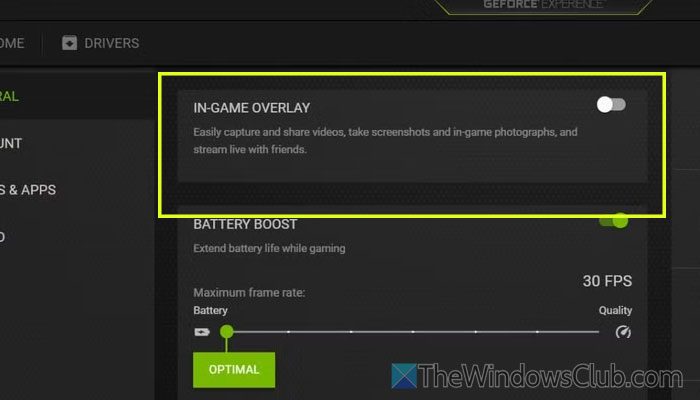
To deactivate NVIDIA In-Game Overlay, follow these steps:
- Open the GeForce Experience and click on the settings gear icon.
- In the General tab, find the IN-GAME OVERLAY option.
- Toggle the respective button to turn it OFF.
4] Uninstall GeForce Experience
It is probably the last option you can use to get this problem fixed. If you play games a lot, you might need it at times. However, if you do not play games or rarely play them, you can uninstall the GeForce Experience app without any problem. To uninstall GeForce Experience, follow these steps:
- Press Win+R to open the Run prompt.
- Type appwiz.cpl and hit the Enter button.
- Select NVIDIA GeForce Experience and click on the Uninstall/Change button.
- Complete the uninstallation process and restart your computer.
I hope these solutions help you.
Read: How to fix NVIDIA GPU Error Code 45?
NVIDIA Web Helper Service using the internet
NVIDIA Web Helper Service does not use the internet to do anything. However, this service runs in the background, so the NVIDIA GeForce Experience app runs smoothly. On the other hand, this service helps you run ShadowPlay, which lets you record or stream the gameplay. Having said that, if the NVIDIA Web Helper Service uses the internet, there is no harm as long as the ShadowPlay is running in the background.
Related: NVIDIA Web Helper Service has stopped working
How do I fix high CPU usage by NVIDIA?
You can do multiple things to fix NVIDIA’s high CPU usage. For example, you can opt for the latest version of the driver, disable In-Game Overlay functionality, uninstall the GeForce Experience app, restart the NVIDIA service, etc. All these solutions depend on your problem while using the graphics card.
Read: Fix NVIDIA GeForce Experience overlay not working on Windows PC
Leave a Reply