OBS Studio is one of the best open-source screen recording and live streaming software. But it is not perfect, it has its fair shares of issues and one of them is that sometimes it fails to record Game audio. Therefore, in this article, we are going to see how to fix the issue where OBS is not capturing Game Audio on Windows 11/10 with the help of some tweaks.
OBS not capturing Game Audio on Windows 11/10
There are two camps facing different issues. The problem many streamers are facing is that the app is picking their voice via microphone but not the game audio. On the other hand, many streamers are unable to capture any audio whatsoever. However, there are a few things one can do to fix this muddle.
These are the things you can do to fix OBS not Capturing Game Audio on Windows 11/10.
- Set Desktop Audio to Default
- Make sure Audio Track is correct
- Disable Audio Enhancement
Let us talk about them in detail.
1] Set Desktop Audio to Default
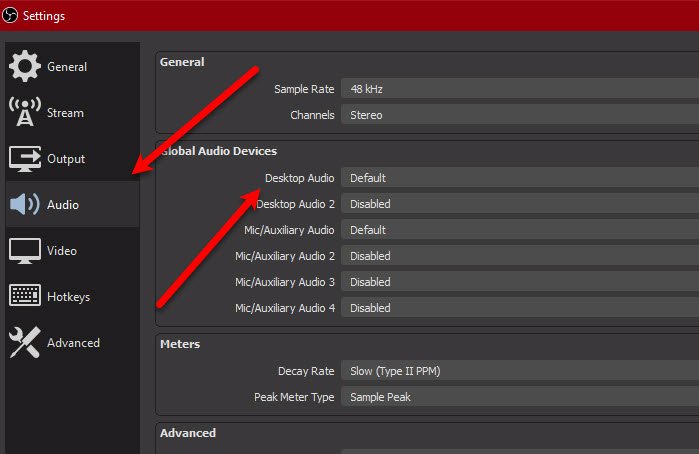
If you are using multiple Audio Devices then you may face this error. This happens as OBS is confused about which device to pick up audio from and it ends up not capturing the game audio. Therefore, it is always recommended to set the Desktop Audio to Default. To do that, you can follow the given steps.
- Launch OBS Studio.
- Click Settings from the list placed at the bottom-right corner of the window.
- Go to the Audio tab and set Desktop Audio to Default.
While you are there, also set Mic/Auxiliary Audio to Default. Now, close Settings and try capturing audio.
2] Make sure Audio Track is correct
If changing Desktop Audio doesn’t help, check Audio Track and see if it is the troublemaker. You need to make sure, the selected Audio Track is correct, if not, OBS won’t record the Game Audio. So, to make sure that the Audio Track is correct, follow the prescribed steps.
- Launch OBS Studio.
- Click Settings from the list placed at the bottom-right corner of the window.
- Go to the Output tab and click Recording.
- Now, select the correct audio track.
Do this and see if it fixes the error for you.
Read: Fix OBS not capturing Game Video on PC.
3] Disable Audio Enhancement
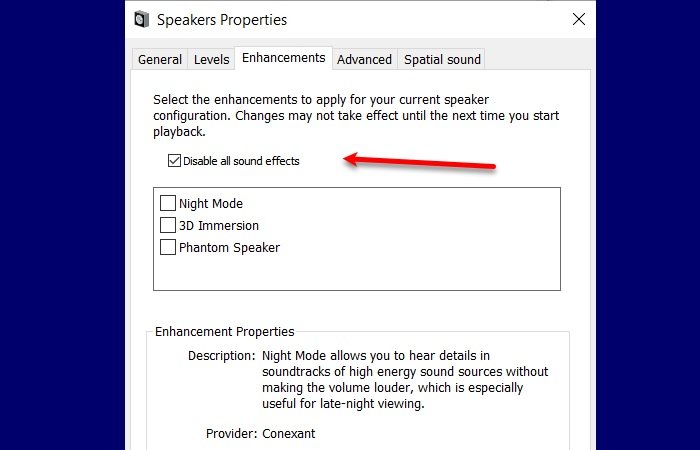
Audio Enhancement can be a boon for the most part but sometimes it can cause some audio-related issues. So, you should disable Audio Enhancement and see if it fixes the issue.
- Launch Control Panel from the Start Menu.
- Click Sound and go to the Enhancements tab.
- Tick Disable all sound effects.
Now, you will be good to go.
Hopefully, you are able to fix the OBS sound problem with the help of these solutions.
Read Next: OBS Display Capture not working for OBS.
Leave a Reply