Open Broadcaster Software or OBS in short is a free-to-use open-source program for video recording and live streaming which you can use on both Windows and Mac. It has been one of the favorite broadcasting software for Youtubers and content creators since its release for its extraordinary features. With OBS Studio, you can screen record with audio, Livestream events, do podcasts, etc. Some users of OBS are complaining that they are seeing stuttering issues on OBS while recording. In this guide, we show you a few ways to fix OBS recording stuttering issues on Windows 11/10.
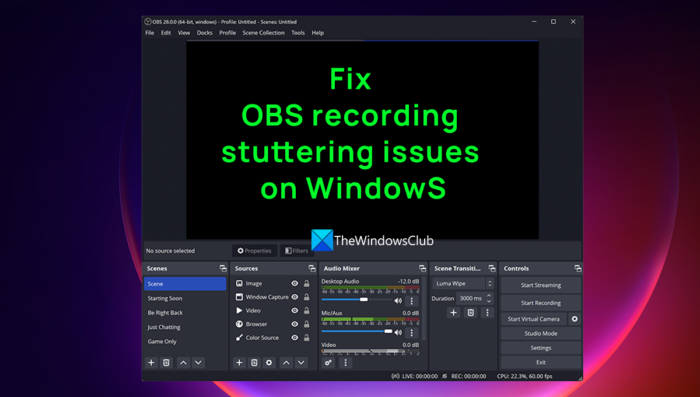
If there is an encoding lag on your PC you will witness stuttering issues on OBS while recording. Your PC needs to process every frame in the quality you set as fast as it is recording. If it does not happen that way, you will see stuttering issues.
Fix OBS recording stuttering issues on Windows 11/10
If OBS recording freezes every few seconds and the recording lags, but the game doesn’t, here’s how to fix the OBS recording stuttering issue:
- Check minimum system requirements
- Lower the Frame Rate
- Run OBS as an administrator
- Tweak OBS recording settings
- Change process priority to High on OBS
- Close other programs while recording on OBS
- Update Graphics drivers
Let’s get into the details of each method and fix the issue.
1] Check minimum system requirements
Make sure your PC meets or exceeds the minimum system requirements set by the developers of OBS to run it smoothly. If they do not meet them, you need to upgrade your PC to use OBS.
The minimum system requirements to run OBS are:
- Requires a 64-bit processor and operating system
- OS: Windows 11/10 (64-bit)
- Processor: Intel i5 2500K, AMD Ryzen 1300X or above
- Memory: 4 GB RAM or above
- Graphics: GeForce GTX 900 Series, Radeon RX 400 Series, Intel HD Graphics 500
- DirectX: Version 11 or above
- Storage: 600 MB of available space or larger
- Additional Notes: Hardware encoders recommended
2] Lower the Frame Rate
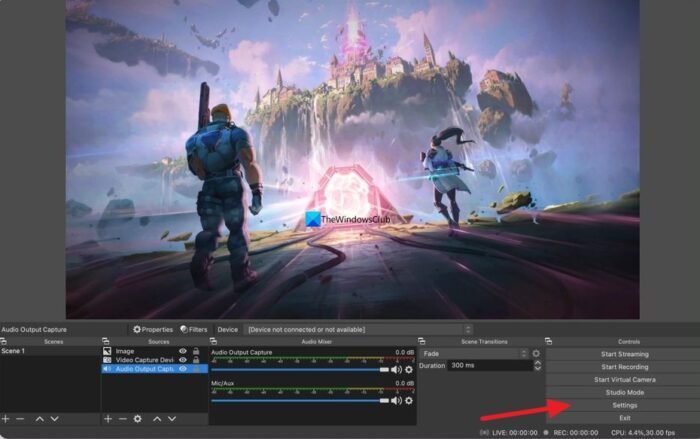
You might be feeling the stuttering issues on OBS due to the higher frame rate in the recording. You can fix it by lowering the frame rate. To lower the frame rate, click on Settings on the OBS and select the Video tab. Then, click on the drop-down button beside Common FPS Values and select the lower frame rate than the existing frame rate. Click Apply and then OK. The stuttering issues might disappear now.
3] Run OBS as an administrator
Running a program as an administrator gives some privileges to the program. If you open OBS as an administrator and start recording, the stuttering issues may disappear as more system resources could be allocated to OBS processes as they are running as an administrator.
Read: Make Program always Run as Administrator in Windows 11/10
4] Tweak OBS recording settings
You need to tweak the OBS recording and output settings to fix the stuttering issues while recording. To do that click on Settings on the home screen of OBS and select the Output tab. Then, if your video resolution is set to 720p, set the frame rate between 30 to 60fps, and bitrate to a maximum of 800,000. If your resolution is set to 1080p, limit the bitrate to 500,000 and set the frame rate between 30 to 60fps.
5] Change process priority to High on OBS
The stuttering issues on OBS while recording can be fixed by setting the recording priority to High on OBS settings. It will make OBS process more on the ongoing recording. To change process priority to high on OBS, click on Settings on the OBS window. In the Settings window, click on the Advanced tab. In the General category, you will see Process Priority. Set it to High using the drop-down button and click Apply.
6] Close other programs while recording on OBS.
While you are recording on the OBS, close all other unnecessary programs running in the background to let OBS use more of the system resources for a smooth recording. Sometimes web browsers like Chrome running in the background use a lot of system resources. Close all the programs running in the background that are not related to OBS recording and see if it fixes the issue.
7] Update Graphics drivers
The graphic drivers of your PC might be causing the stuttering issues on OBS while recording. They might be outdated or corrupted. You have to update them to the latest version which fixes the bugs of previous updates and gives improved performance. So, try updating the graphic drivers and check if the issue still persists.
You can use one of the following methods to update your graphics drivers:
- Check for Driver Updates via Windows Update to update your drivers
- Visit the manufacturer’s site to download the drivers.
- Use a free driver update software
These are the different ways you can fix stuttering issues on OBS while recording on Windows 11/10 PC.
Does OBS work with Windows 11?
Yes, OBS works with Windows 11 without any issues. Since Windows 11 require a better configuration to run smoothly, OBS will function better on Windows 11 because of the good resources available. You can download OBS from the official website and install it on your Windows 11 PC.
Why is my OBS recording stuttering?
There could be numerous reasons why OBS recording is shuttering on your computer. For example, if your PC doesn’t meet the minimum system requirements, it could happen while recording. On the other hand, if you have set things up incorrectly, the recording might not be smooth. In order to troubleshoot the issue, you can go through the aforementioned solutions.
Leave a Reply